Home > Agent Reassignment
Categories: Chat Settings
(Last Updated On: August 4, 2022)
About This Article
This article explains the Agent Reassignment option.
Enabling Agent Reassignment will reduce the amount of missed chats, which will boost customer satisfaction! The reassignment will be triggered in case the Chat Agent doesn’t reply to a new chat after a specified amount of time. The system will search automatically for the next available Chat Agent. There is the possibility for the Chat Agent who didn’t answer the chat to be auto-paused. For new widgets, Agent reassignment and Automatically pause agent after missed chat option is enabled by default.
Setting up Agent Reassignment
1. Login to the Admin Dashboard and open the “Chat Assignment” tab.
2. Enable Chat Reassignment.
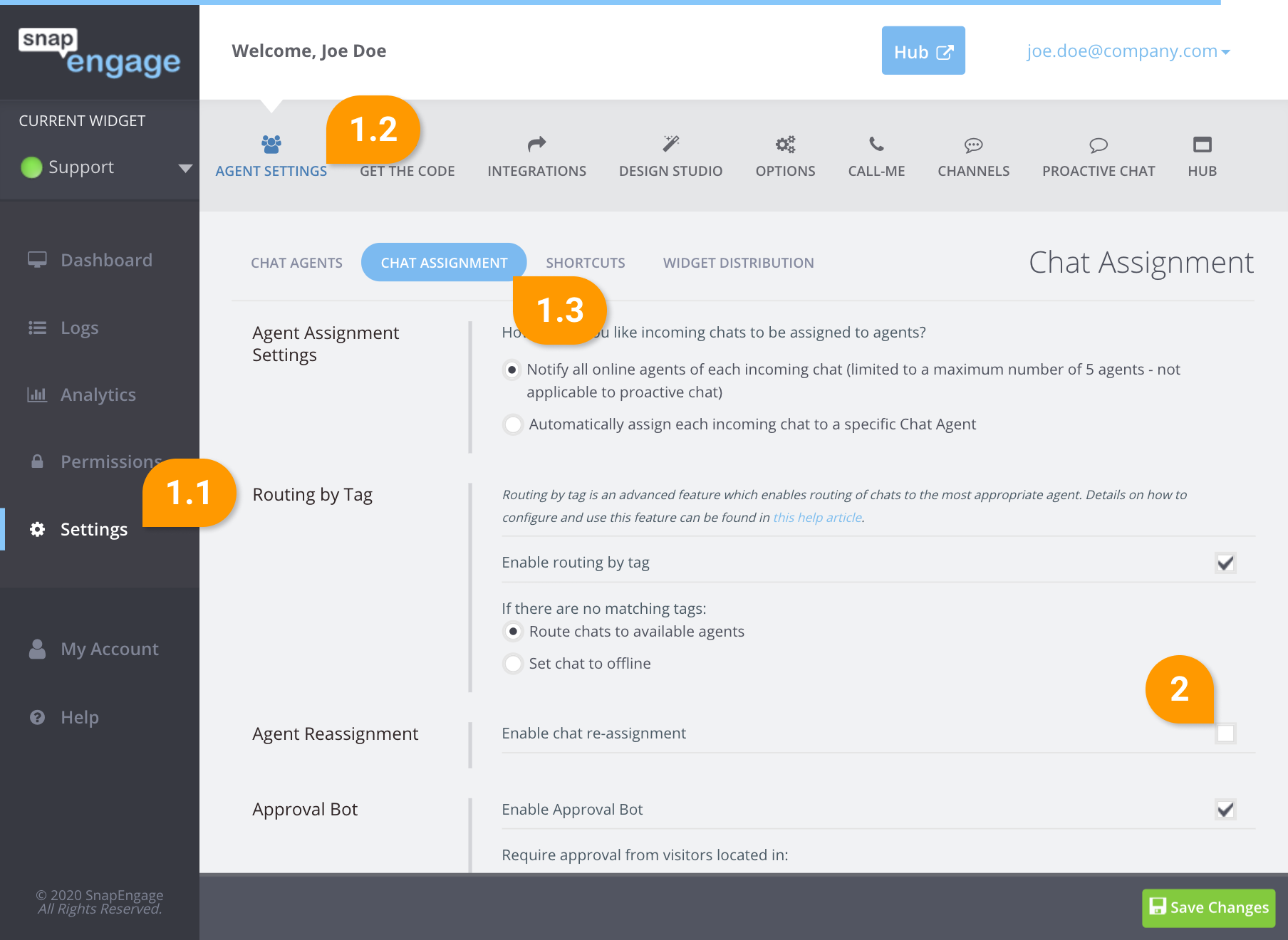
3. The next setting will allow you to configure the amount of time (in seconds) that the system will automatically search for another available Chat Agent.
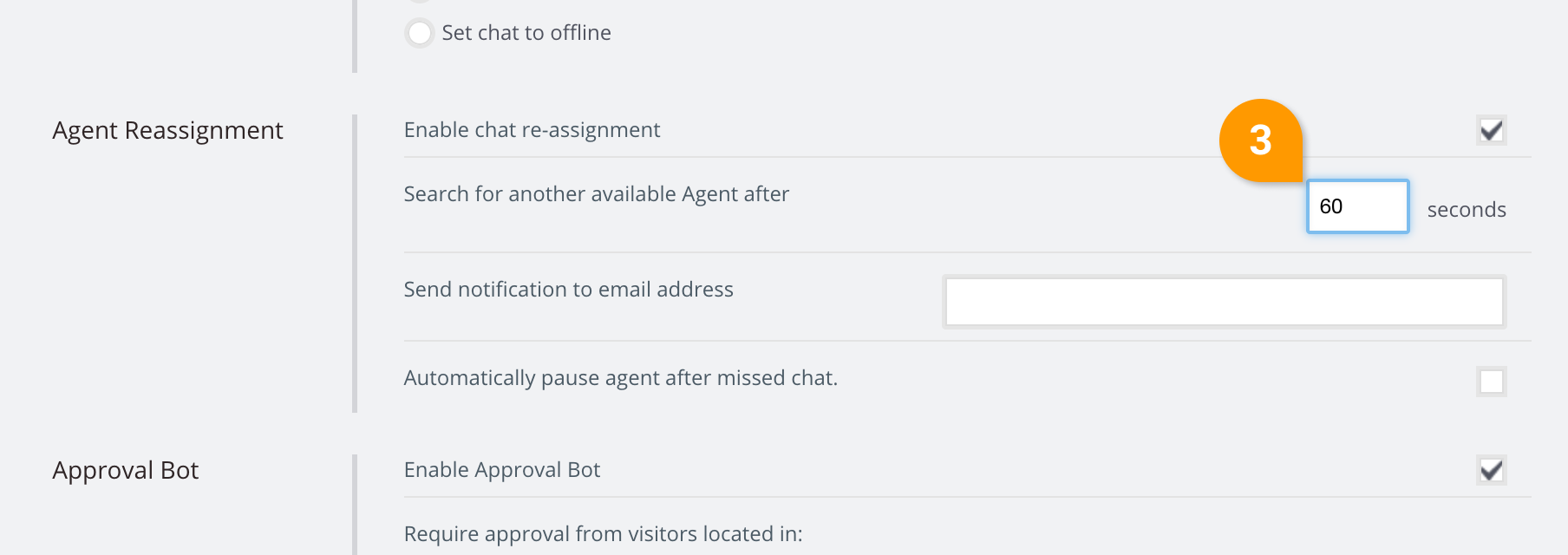
4. Right below you can set the email address to which an email notifications will be sent when a chat isn’t replied to by a Chat Agent (most commonly the administrator’s email).
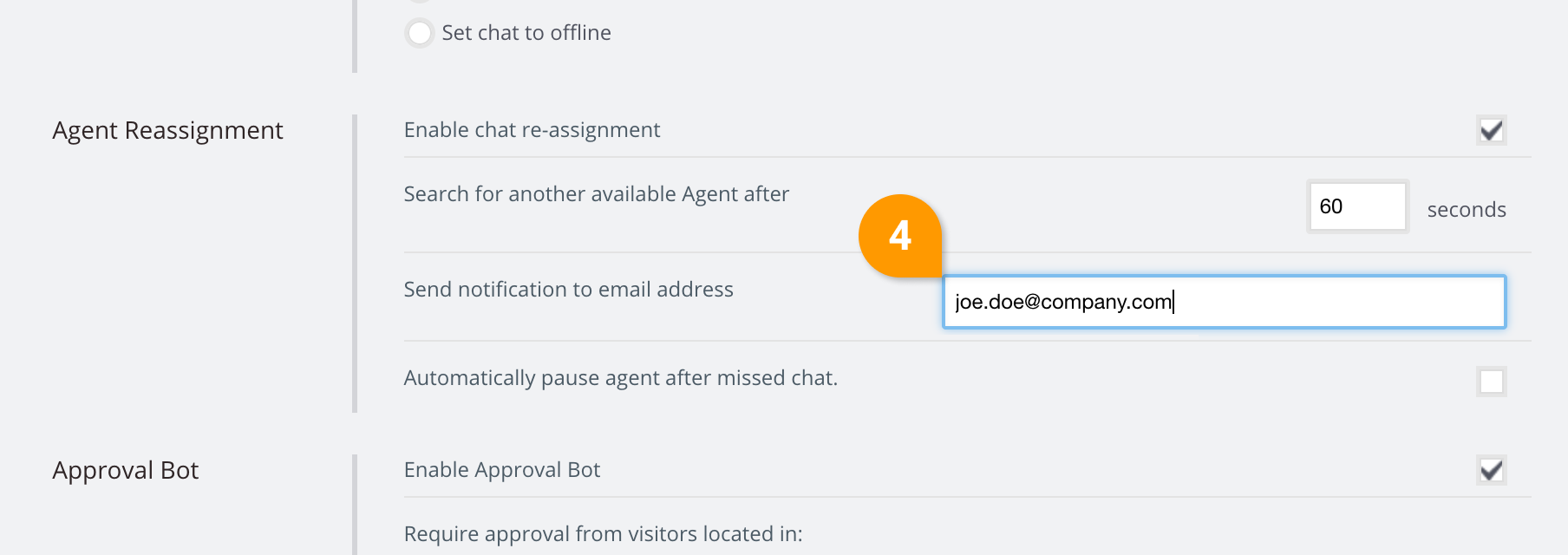
5. The last setting allows you to decide whether the Chat Agent who didn’t answer the chat will be auto-paused or not. In case the Agent is not in position to answer chats at this time, auto-pausing them will make sure they do not get assigned more chats which would result in your customers waiting for a response to no avail.
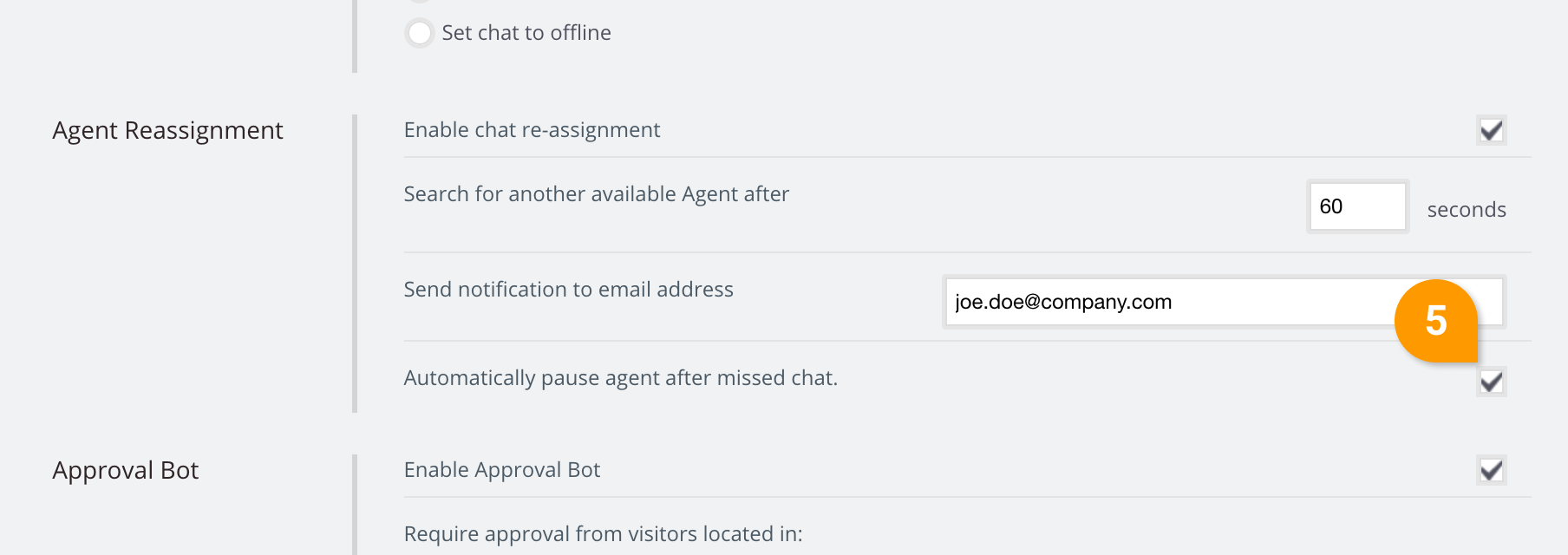
How does the auto reassignment work?
The auto reassignment will be executed only if other Chat Agents are online and the chat wasn’t replied to for X seconds.
The re-assignment process respects all other chat routing settings (the chat is treated as a “new” chat, and the entire routing process begins anew. For example: the chat will be reassigned to someone from a lower tier if possible, before assigning to someone from a higher tier.
The system also takes into consideration the Agent Assignment Setting:
“Notify all online agents of each incoming chat (5 agents)”
When all Chat Agents (5 in reality) are being notified of the incoming chat and no one replies to the incoming chat for X seconds, they will all receive a system message that will remind them to answer the chat, and a notification will be sent to the admin account.
In case it was a proactive chat that wasn’t answered by the Chat Agent, the Chat Agent will be auto-paused and 5 of the available Chat Agents will get a notification for the chat, then the following 5 if no one responds. The first one who responds to the chat is the one who will be assigned to that chat.
“Automatically assign each incoming chat to a specific Chat Agent”
When a Chat Agent receives a reactive chat or a proactive chat was answered by the web visitor but the Chat Agent doesn’t answer, that Chat Agent will be paused. The chat will then be assigned to the next available Chat Agent. The system uses its standard assignment logic to assign.
The web visitor will see a message in his chat that the Chat Agent is busy and the system is searching for another available Chat Agent.
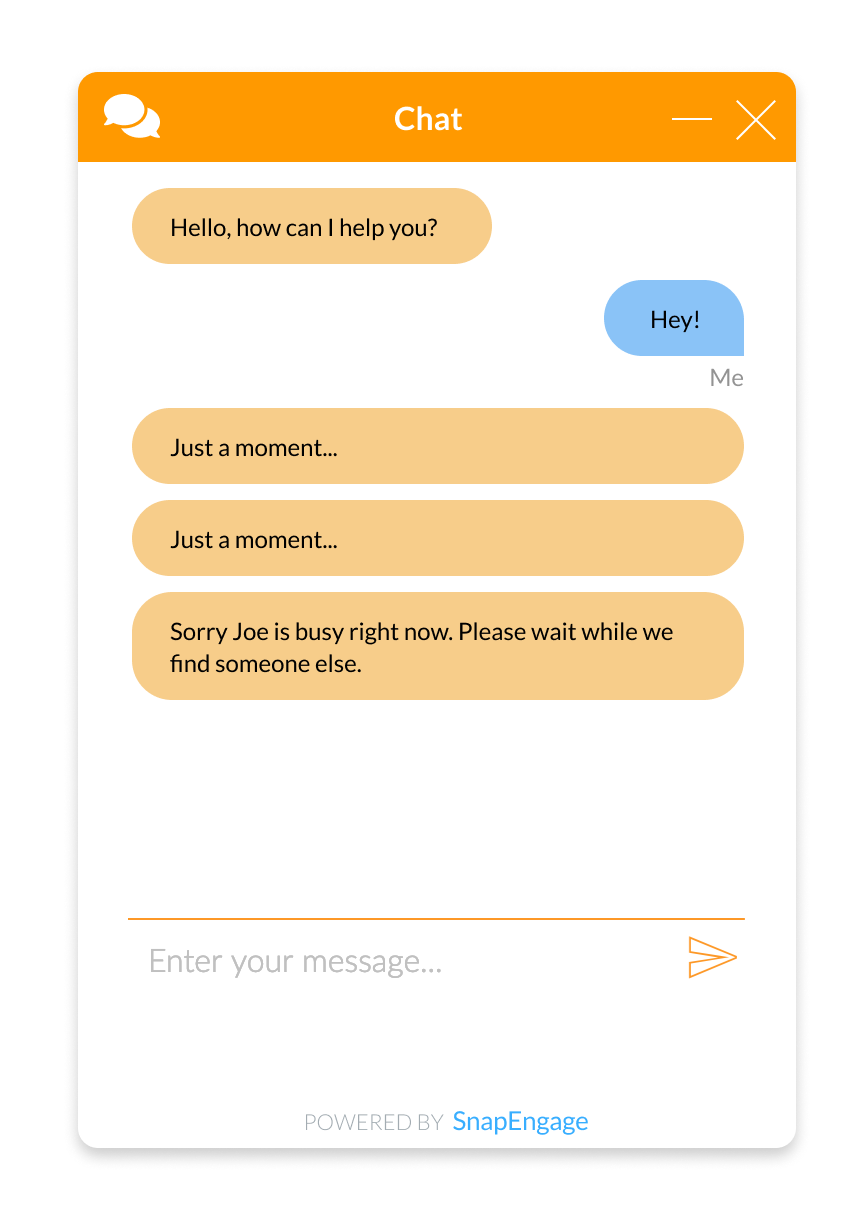
Published April 9, 2014
