Home > How to add the SnapEngage JavaScript to your Jimdo page
Categories: Integrations & Plugins
(Last Updated On: August 3, 2021)
About This Article
The purpose of this article is to provide a comprehensive overview of how to add the SnapEngage JavaScript to your Jimdo page.
1. Log into your Jimdo account.
2. Hover over an existing element (such as text or a photo), you should see a + Add element
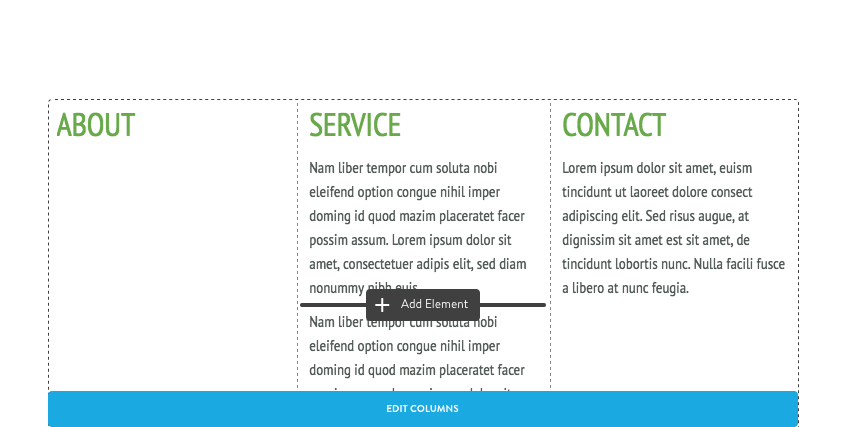
3. Once you click on that plus sign, you’ll see the list of all of the elements, click on more elements, or the three dots to expand, then click on widget/html
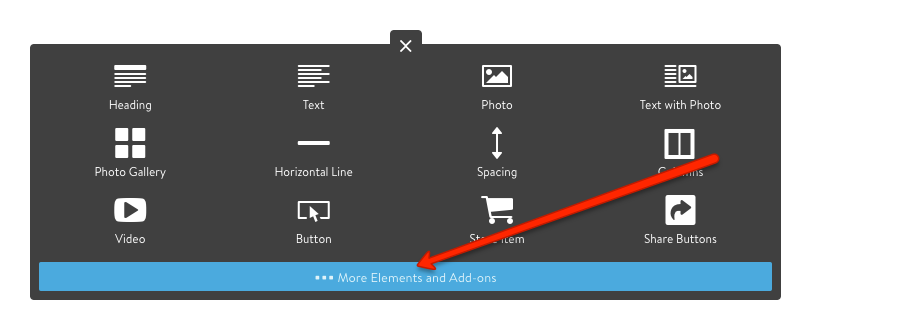
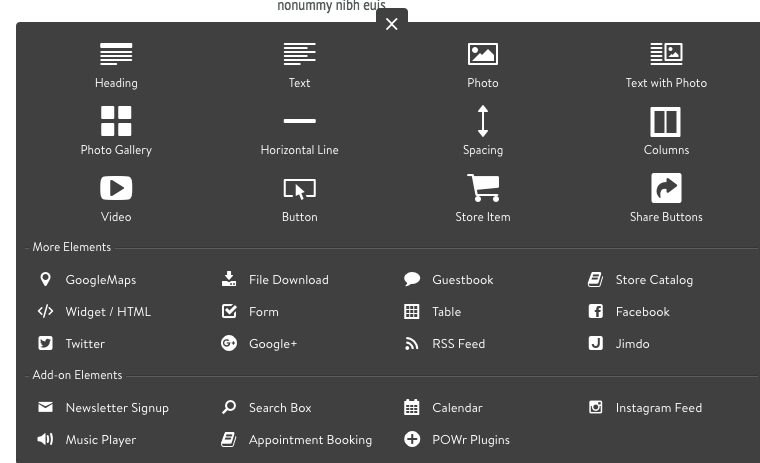
4. Then simply add the code you will find under Settings – Get the code and hit save!
Published December 13, 2012
Reader Feedback
No comments yet

 (3 votes, average: 4.67 out of 5)
(3 votes, average: 4.67 out of 5)