Home > How to create a mailing list from your chat history
Categories: Integrations & Plugins
(Last Updated On: August 3, 2021)
About This Article
The purpose of this article is to provide a comprehensive overview of how to create a mailing list from your chat history.
Creating a new list in your Mailing tool using email addresses from your chats with SnapEngage is simple! Here is a step by step guide to help you get that set up:
- First, you will need to export your chat transcripts as a .CSV file. In the Admin Dashboard, go to Logs, then go to the Export Logs tab above. Select the range of time you want to export on and click on the Export to CSV button. This will then save the file to your default folder for downloads.
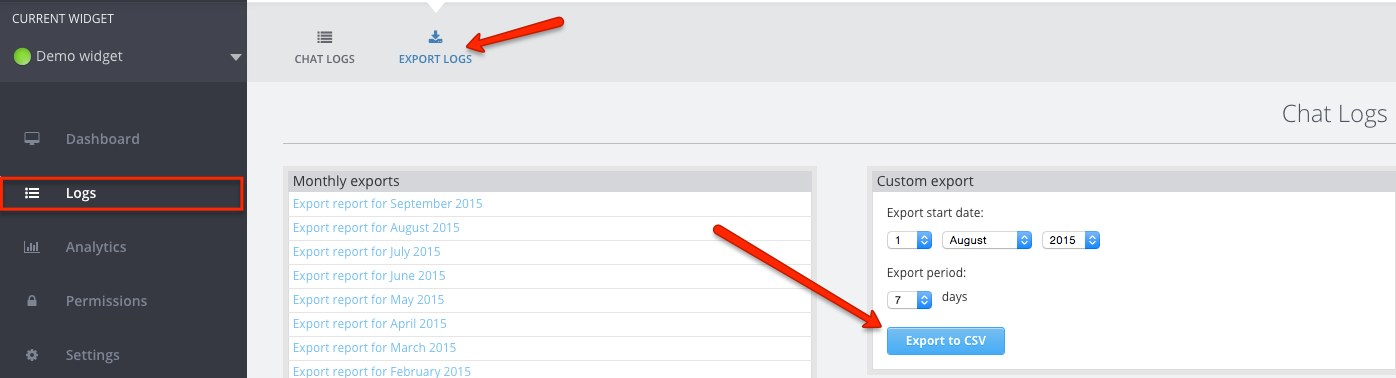
2. Inside your mailing tool account, login, and then create a new list by going to Lists. Click the Create List button or similar to make a list.
3. Fill out all the details of your new list and click Next when finished.
4. You will then need to import your list subscribers. This is where you will upload the .CSV you exported from SnapEngage logs area. Click the Import subscribers button text. On the next page, choose from a .CSV then choose the .CSV file from your folders.
5. Once the .CSV is uploaded, go through each column and select which ones you would like to be imported into your list. Be sure to save the column titled “visitor email address”. After going through all of the columns in the .CSV, click Next and it will convert into a new list.
6. Presto! You’re new list will be ready for any subscriber emails you decide to send them!
You may want to place a reminder to import your lists monthly so that you keep all of your SnapEngage contacts in the system up to date. From there you can send them any emails or campaigns you would like to include them on.
Note : the steps above are for Mail Chimp but this could vary per mailing service used this is just a general guide and you may need to contact your mailing service for details.
Published October 5, 2015
