Home > How to: Enable email notifications for chat queue
Categories: Customization
(Last Updated On: )
About This Article
This article explains how to enable email notifications for the chat queue.
If you like to keep an eye on the chat queue but aren’t always able to have the dashboard up, we have added the option to get an email notification. Here’s how to set it up.
- In the Admin Dashboard, head over to Settings > Agent Settings > Chat Assignment.
- Then scroll down to the “Waiting Queue Team Status” section and checkmark “Send notification to email when a visitor is in the queue” (2.1) and add your email in the field that pops up below (2.2). To use more than one email just use comma’s to separate them. This is available to all new plans Essentials, Professional, Enterprise.
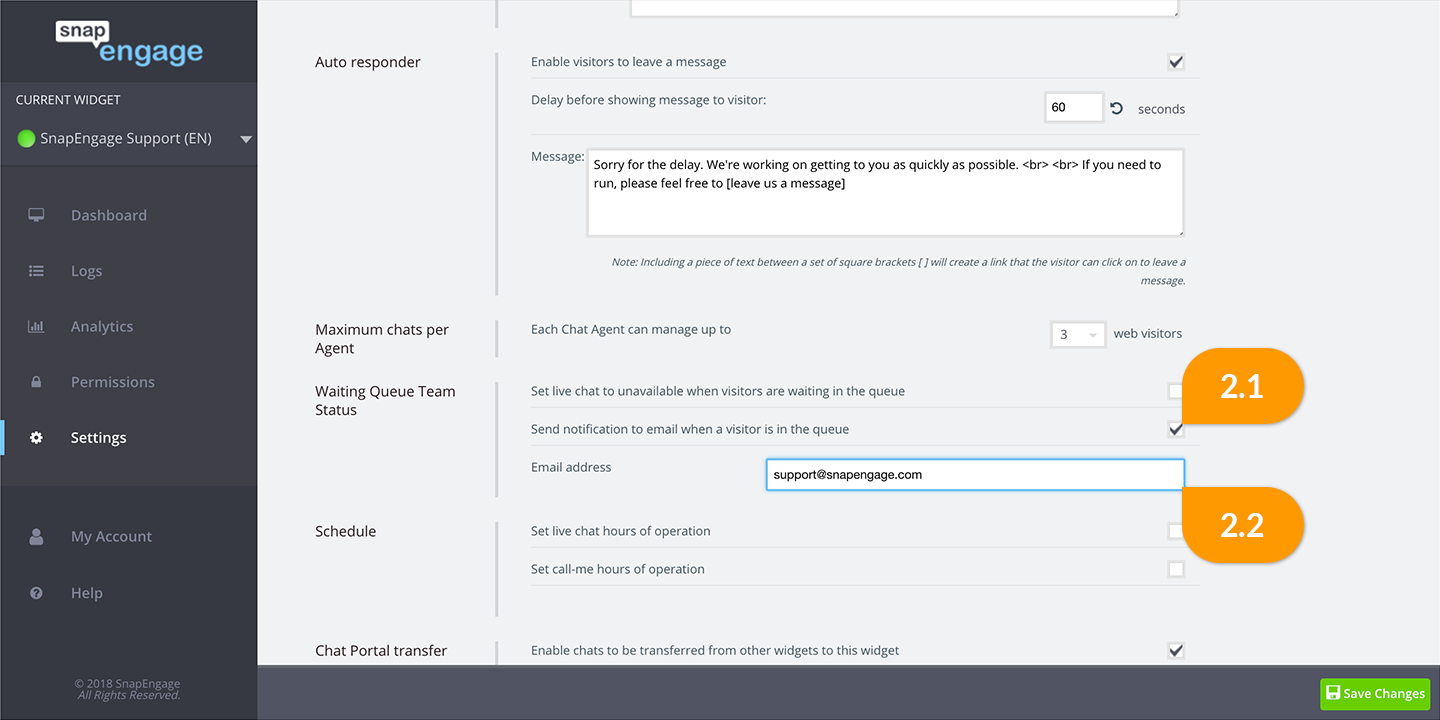

And that’s it. Now, whenever you have a visitors waiting in the queue, you will get an email.
Published March 23, 2017

