Home > How to Integrate SnapEngage with AutoLead
Categories: Integrations & Plugins
(Last Updated On: )
About this Article-
This article goes over how to integrate SnapEngage with Auto Lead.
SnapEngage will automatically notify you when your website visitors contact you. You can either receive offline requests and chat transcripts by email or directly in your preferred Help Desk, CRM or Bug Tracker.
If you would like to receive transcripts and messages by AutoLead then follow the steps below.
1. Log into your Admin Dashboard
2. Select the Integrations tab and then select AutoLead
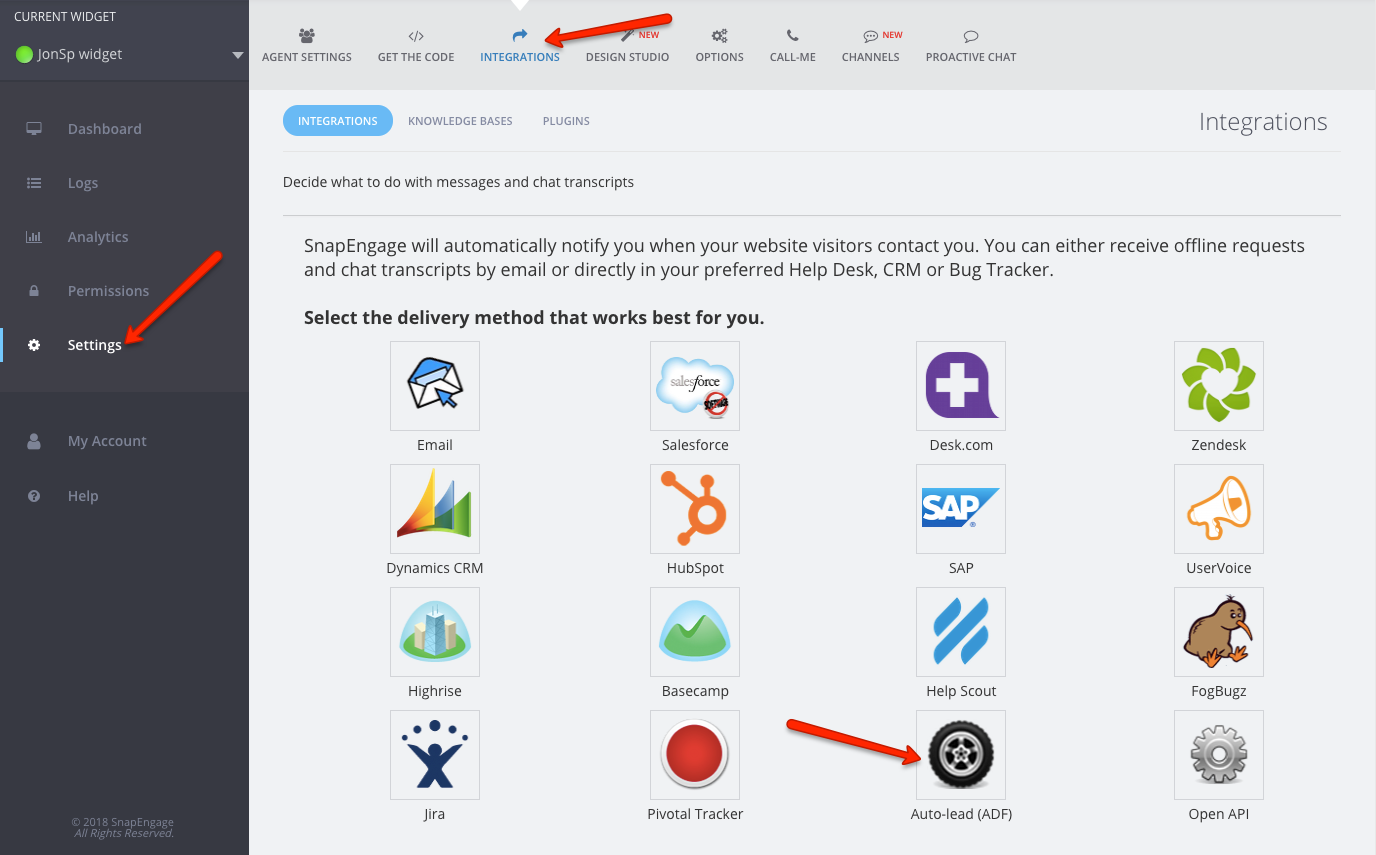
3. Enter your AutoLead email address, the subject of what you would like to have the Transcript sent as, your Dealership Name, and lastly, if you would like transcript in the body or as a PDF attachment.
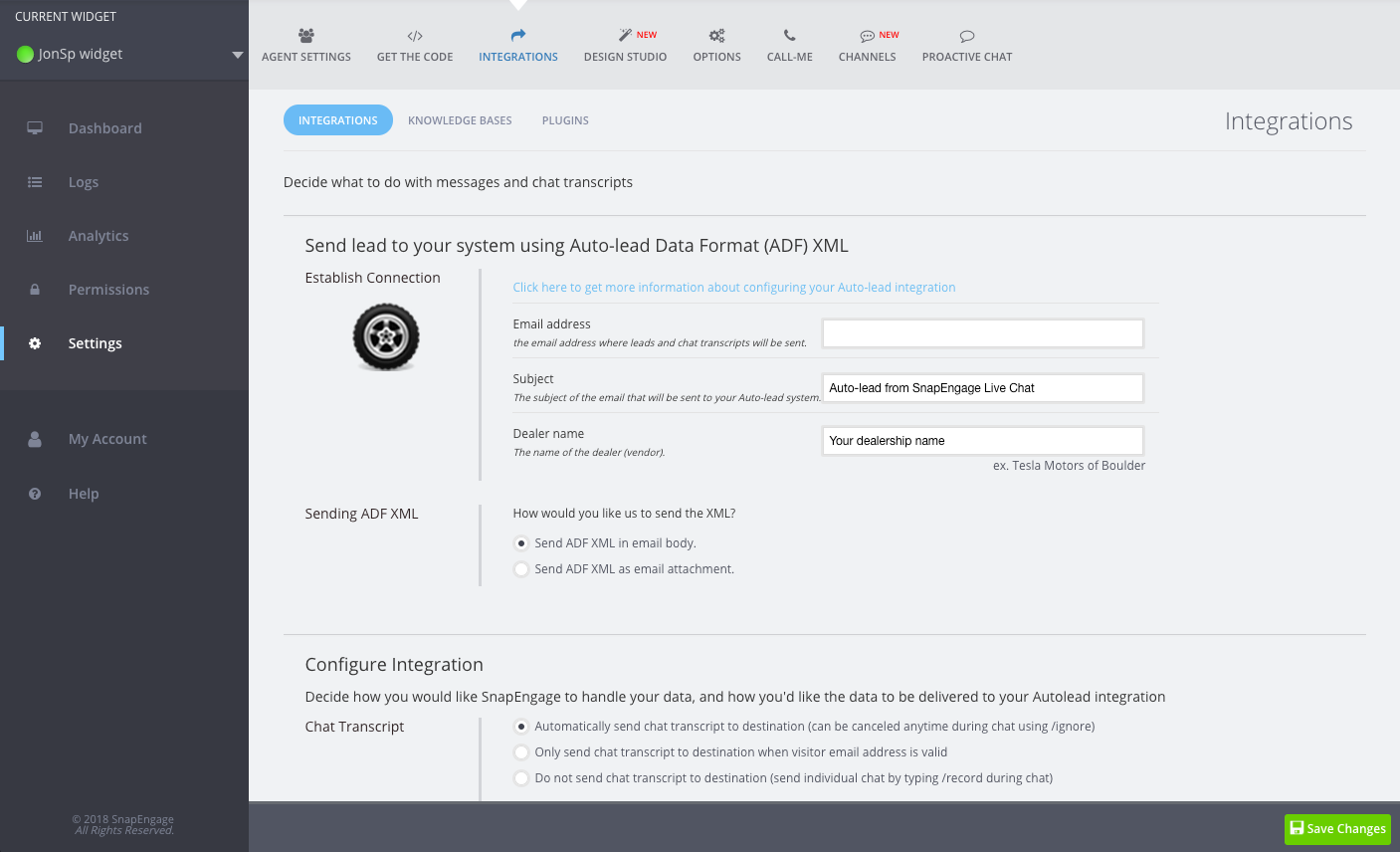
4. Click Save.
Next, you have the ability to configure your integration.
5. Select how you would like your chat transcripts to be sent (Automatically, only with valid visitor email address, or to not send). Next, you will select if you would like the email to be sent on the visitors behalf or from SnapEngage.
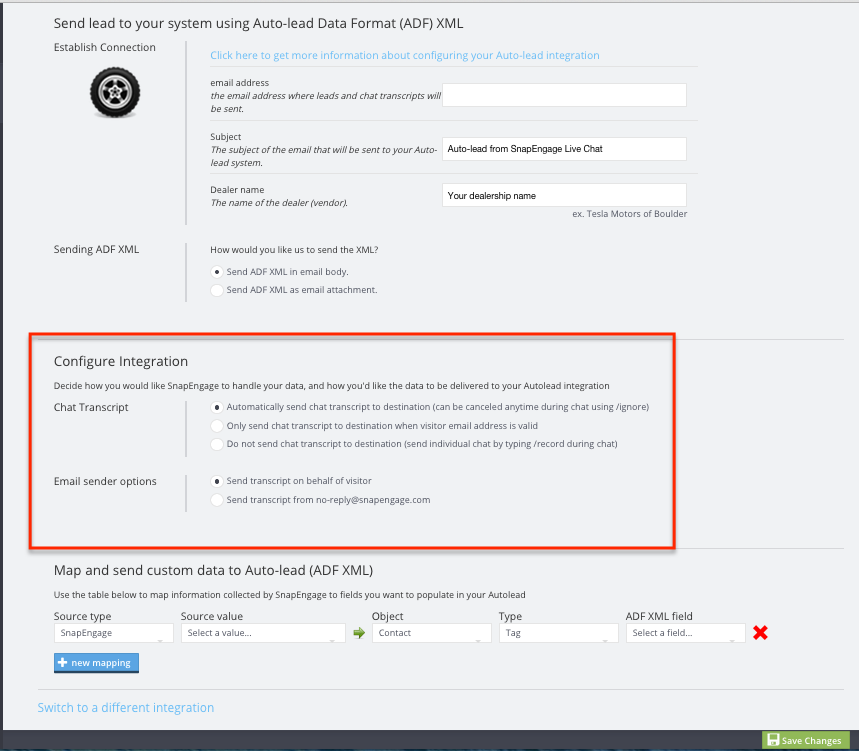
6.The next section is where you will do any custom mappings you would like. You can select from the different source types – SnapEngage, JavaScript, Text, or Operator Variables.
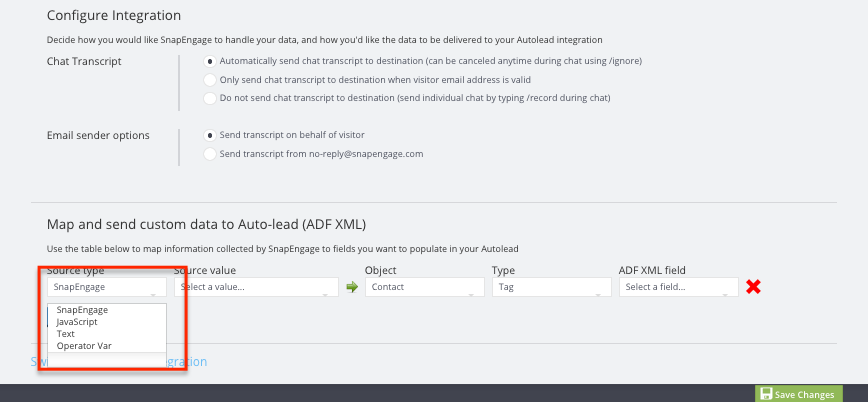
7. Now, enter the Source Value you want to send to AutoLead.
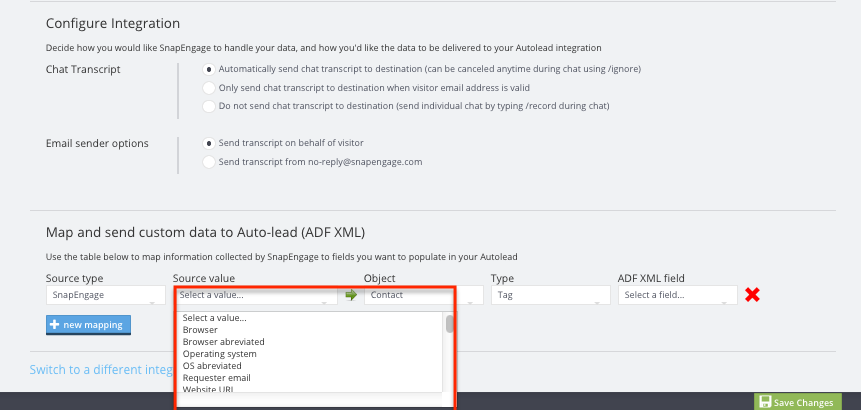
8. The next 3 items will be where they go into your AutoLead. This will need to be determined by you as to where you want to see the data.
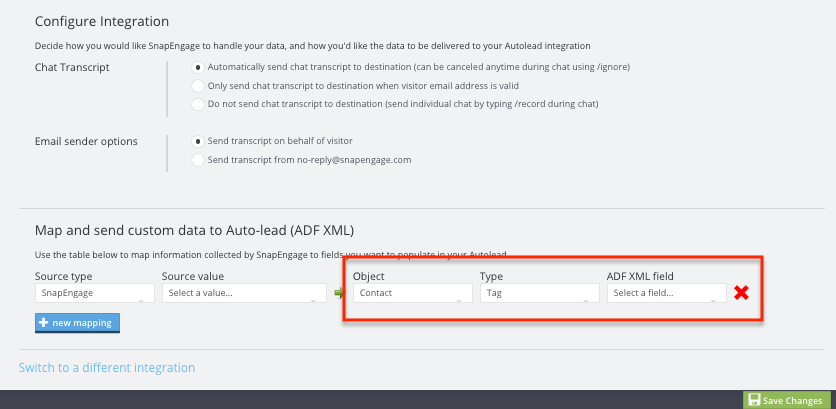
9. Click Save!
Published October 1, 2012
Reader Feedback
No comments yet
