Home > Weekly Stats
Categories: Reporting
(Last Updated On: )
About This Article
The purpose of this article is to provide a comprehensive overview of Weekly Stats.
The weekly stats email is a great way to get a snapshot of your agent’s performance from the previous week. You can configure who gets the email and more by heading over to the Admin Dashboard > Settings > Options and scroll down to “Weekly Stats Email”. Below is what is included in the weekly email.
Release notes
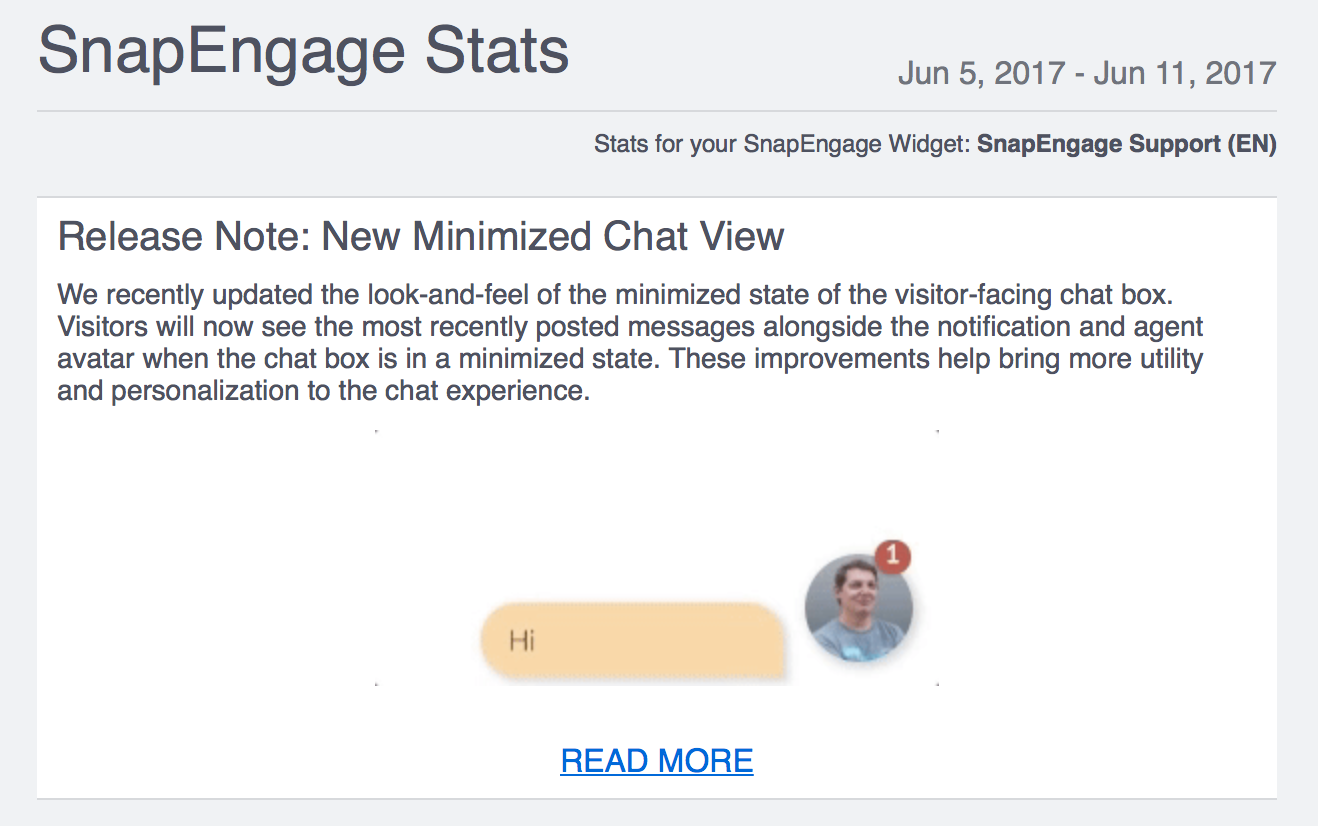
Online and Offline counts
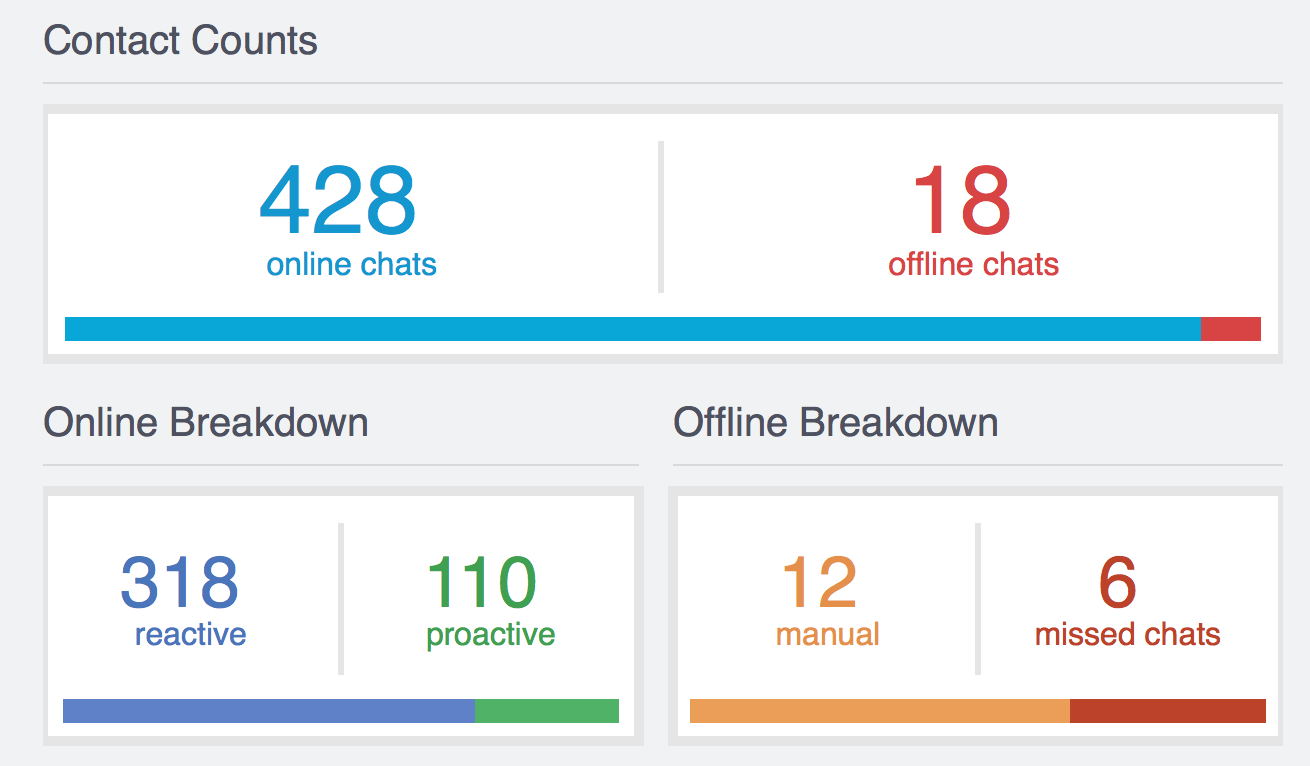
Online Reactive: This means the visitor clicked the chat button to start a chat
Online Proactive: This means the visitor engaged with a proactive chat
Offline Manual: This means the visitor clicked and filled out the offline form because no agents were available or they were maxed out
Offline Missed: This means agents were online but did not respond to the visitor and the visitor left the chat
Response Times Breakdown
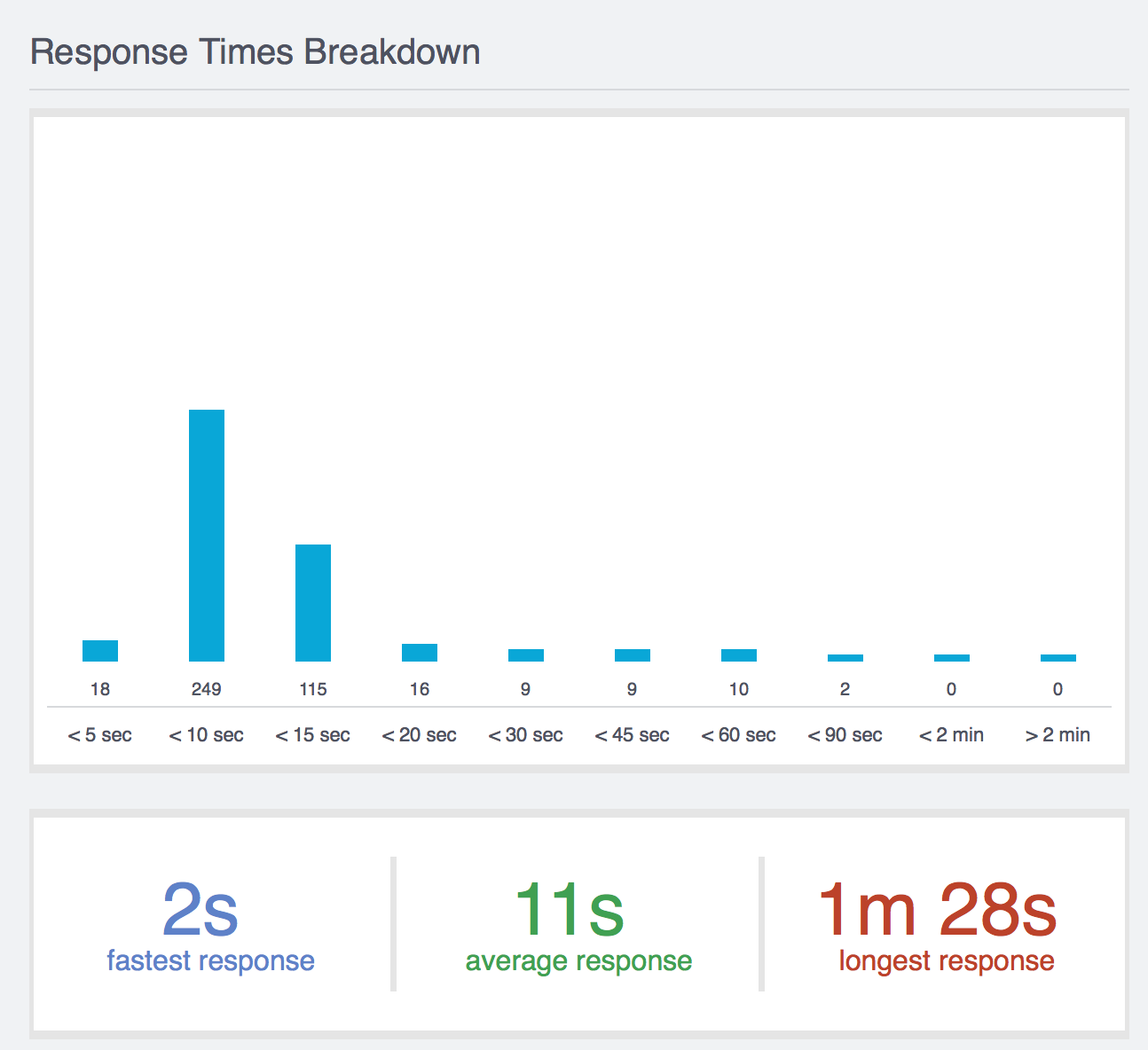
You can send the email more than 1 person by using comma’s, and you have the option to also include a log of all the chats.

Weekly breakdown
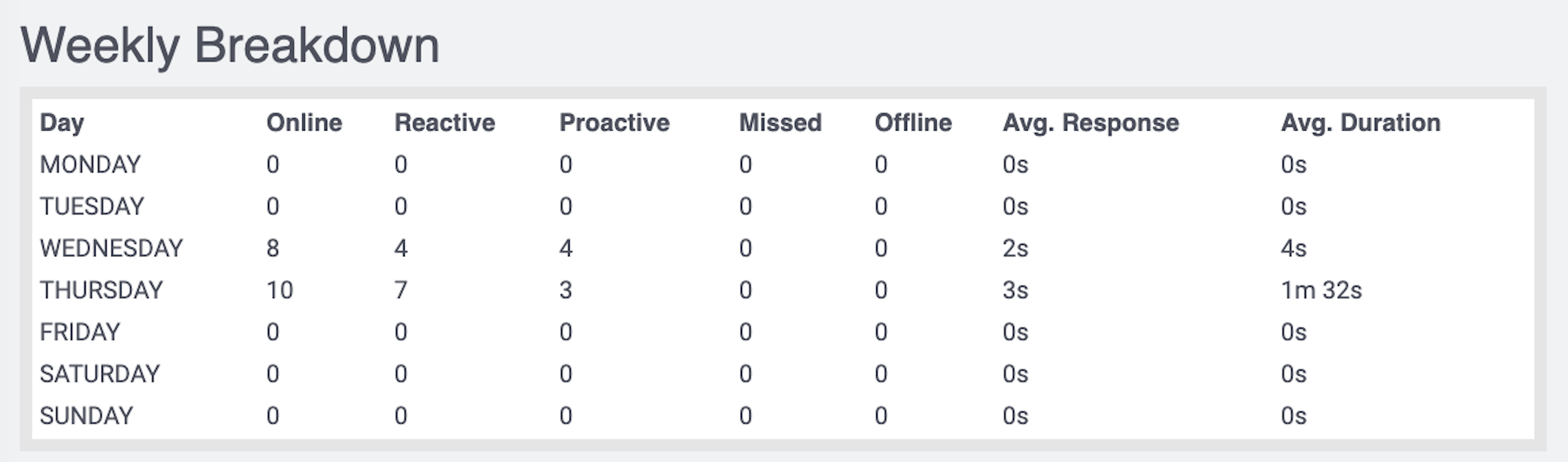
The Weekly Stats email features a details by day table to make it easier for admins and agent teams to view analytics on a more granular per-day basis, just like you would on the Admin Dashboard. You can view analytics related to contact counts (online vs. offline), online breakdowns (reactive, proactive and missed), response times, and chat durations for each of the previous seven days, as well as the average response to chats and the average duration.
Published June 12, 2017
