Home > Add SnapEngage Live Chat to Your Magento Store
Categories: Integrations & Plugins
(Last Updated On: )
About This Article
The purpose of this article is to provide a comprehensive overview of how to add SnapEngage Live Chat to Your Magento Store.
Have a Magento store? Use the following instructions to add the SnapEngage Live Chat widget to your store.
Please note:
These instructions apply to the Magento Community Edition and Magento Enterprise Edition. The Magento Go edition was retired in February 2015.
Instructions:
1. First, log in to your Magento account to manage your store.
2. Choose “System” from the menu, then click “Configuration” in the drop-down menu:
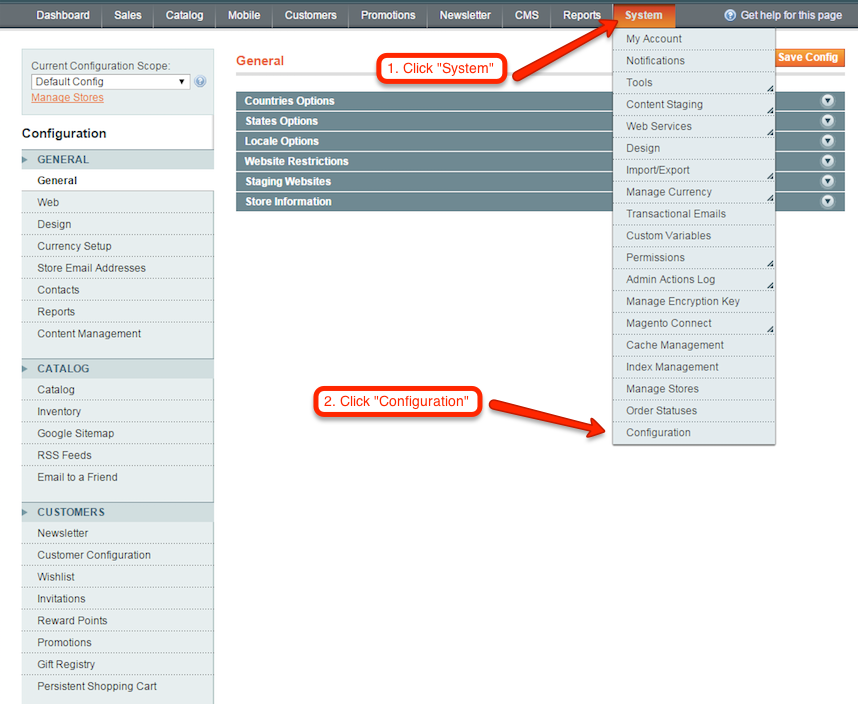
3. Next, choose “Design” from the left side bar.
4. Select the “Footer” item in the middle.
5. Paste the SnapEngage JavaScript code snippet into the “Miscellaneous HTML” box. Having trouble locating your SnapEngage code? You can find this code snippet in the “Get The Code” tab of your SnapEngage Admin Dashboard.
6. Click on “Save Config” on the top right.
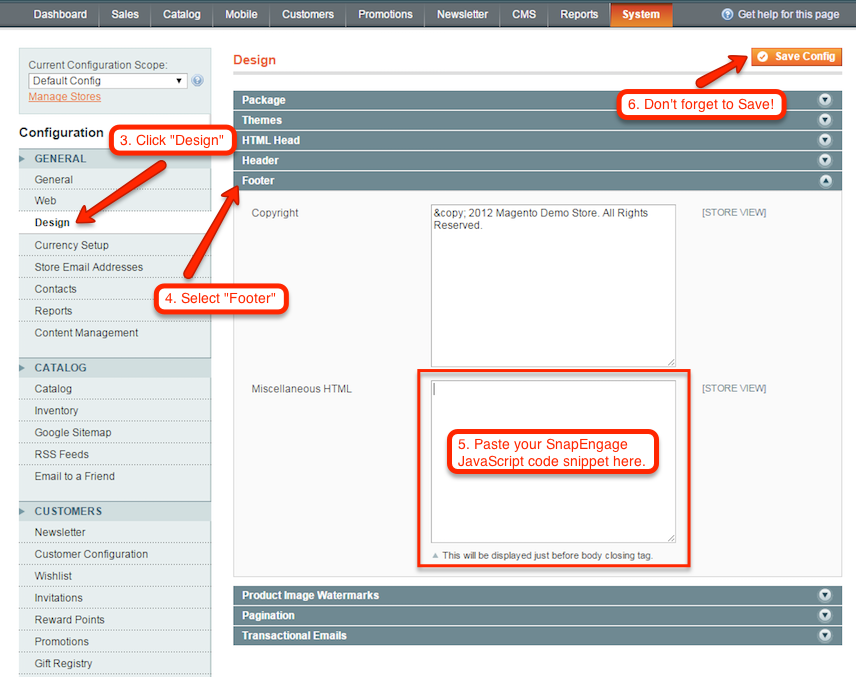
That’s it! You’re ready to start chatting with your Magento store customers using the SnapEngage widget. As always, please let our Support Team know if you have any questions!
* If for some reason your SnapEngage chat/help button is not visible on your store, you can try to clear your store’s cache using the following steps:
> System > Cache management
> Select All
> Action > Refresh
> Click Submit
> Log out
> Log in
Or, view this helpful article about Magento cache storage.
Published January 18, 2012


