Home > Adding a Live Chat / Call Me Schedule for your Agents
Categories: Getting Started
(Last Updated On: )
About This Article
The purpose of this article is to provide a comprehensive overview of how t0 set a hours of operation schedule for live chat or call me.
SnapEngage allows you set an online/offline schedule for your agents. Every widget can have it’s own schedule, supporting different teams with different hours of operation. During hours of operation, the widget will be in “online mode” (if agents are available) and outside hours of operation the widget will be in “offline mode”. How the widget appears on your site in offline mode is determined by Design Studio theme settings. You can either hide chat entirely, or display a special “offline” button.
To add a schedule for your agents, select a widget and go to Settings > Agent Settings > Chat Assignment. There you will see the “Schedule” section at the bottom:
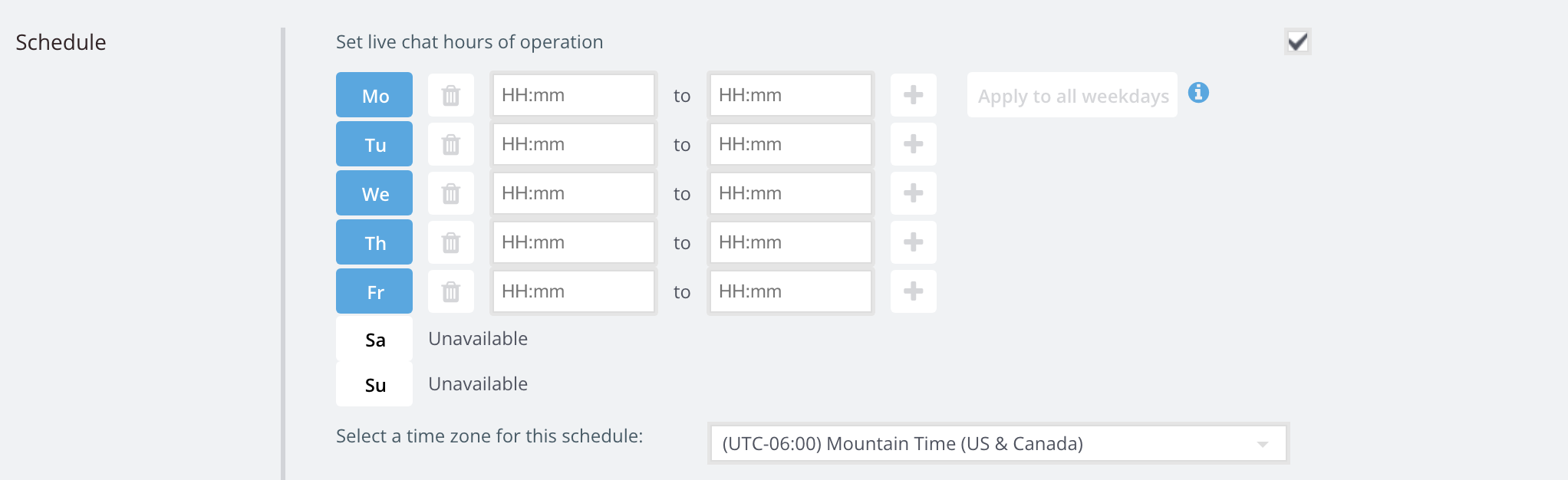
Live Chat Setup:
To configure, click the “Set live chat hours of operation” option.
You can then decide if you want to set a standard schedule for weekdays and weekends as well as the time zone for the schedule.
To change the hours, simply enter times in the box along the line to the timing that you want.
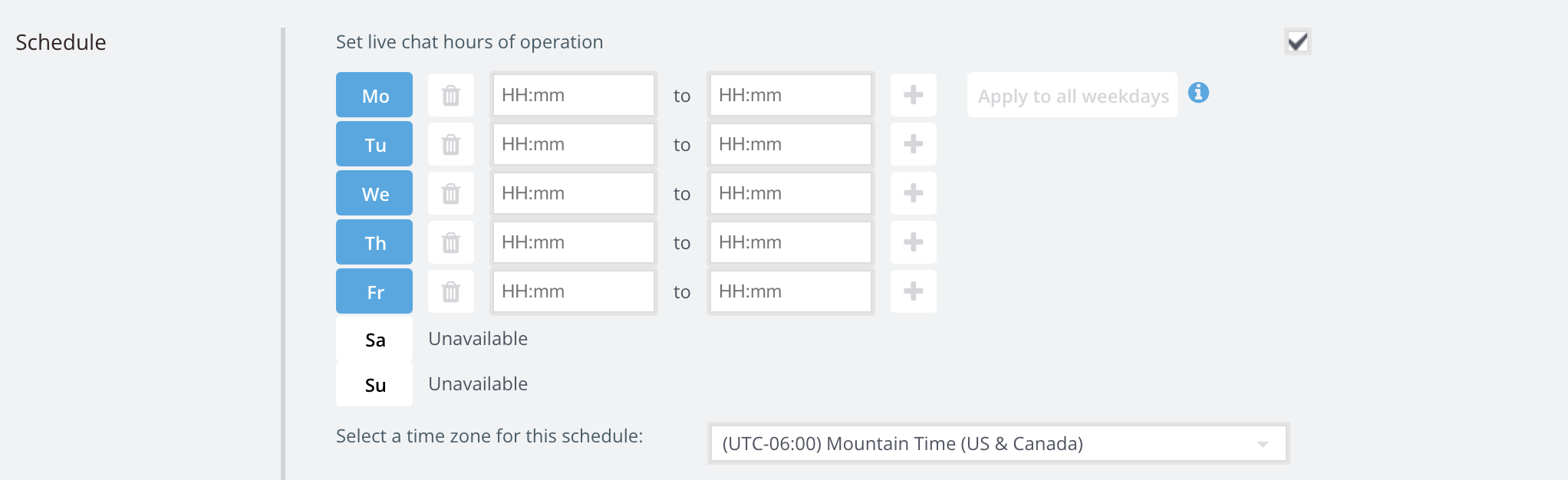
If you want to setup a custom schedule we now allow customers to set up multiple schedules during a single day if they prefer for added flexibility. Simply click on the + icon to add a time set.
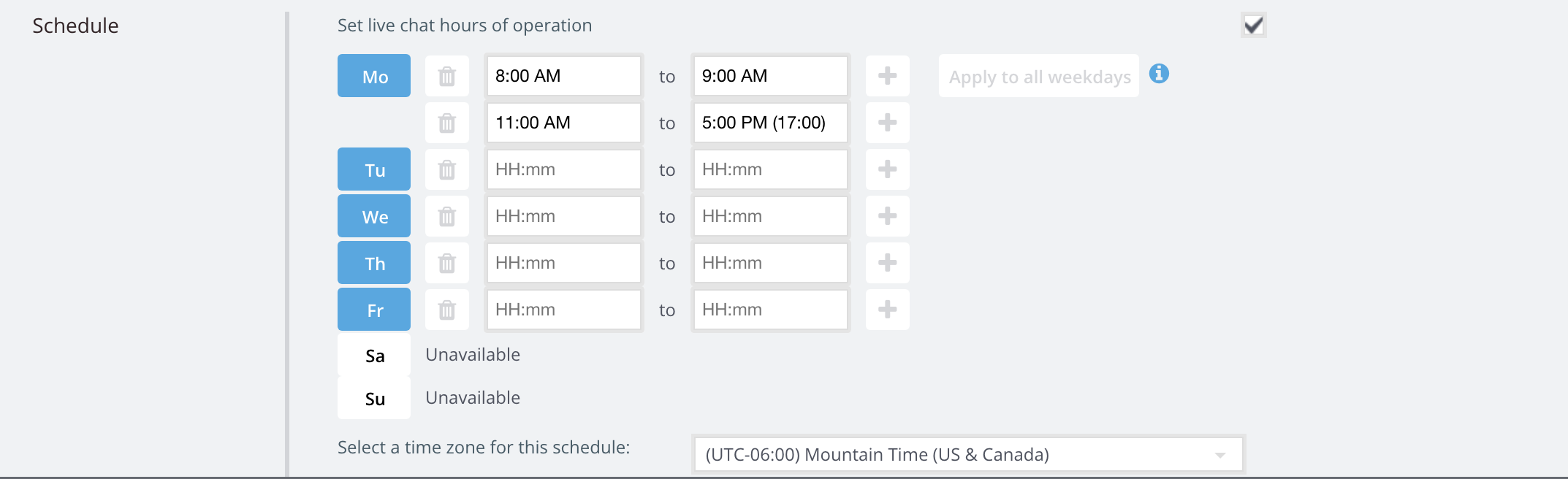
Click Save for your changes to take effect.
Published January 18, 2012


