Home > How do I change my email address and/or password?
Categories: Security
(Last Updated On: )
About This Article
The purpose of this article is to provide a comprehensive overview of how to change your password or email.
Change your password
You can reset your SnapEngage password here by entering the email you use to log in your SnapEngage account. If the email you enter is correct, you will soon receive a “reset password” email in your inbox. If not, please make sure to check any spam folders and confirm that the email you have typed in is the one that is connected to your SnapEngage Account. In case the email is not used by a SnapEngage user, no “reset password” email will be sent. If you have any questions about what the email is on your account, feel free to jump on chat and we can help you out 🙂
If you are the account owner, you can also change your password from within the Admin Dashboard. Go to “My Account” > “MY INFO” and then click “Change Password”.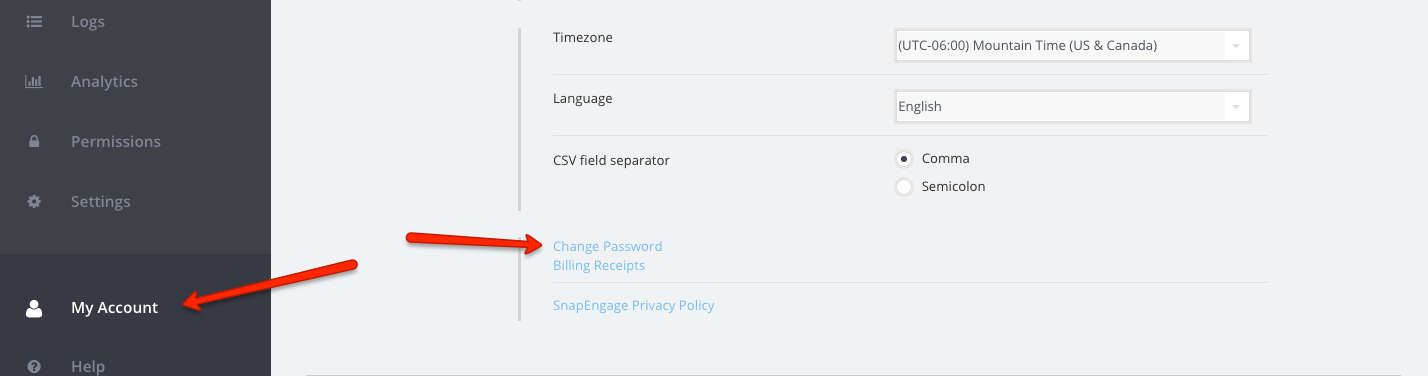
To change your password using this method, you will need to type in your current password and then the one you want to change it to.
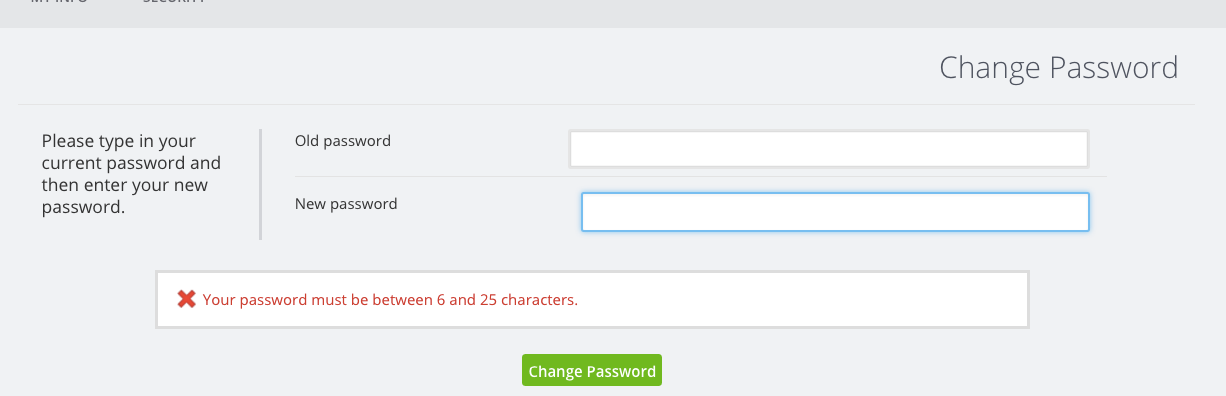
Change your email
Only the account owner can change the email addresses used in your SnapEngage account; this applies for both the main account email and the agents’ emails.
Changing the account owner’s email address
You can change your account’s main email in the “My Account” tab of your Admin Dashboard, under “MY INFO”.
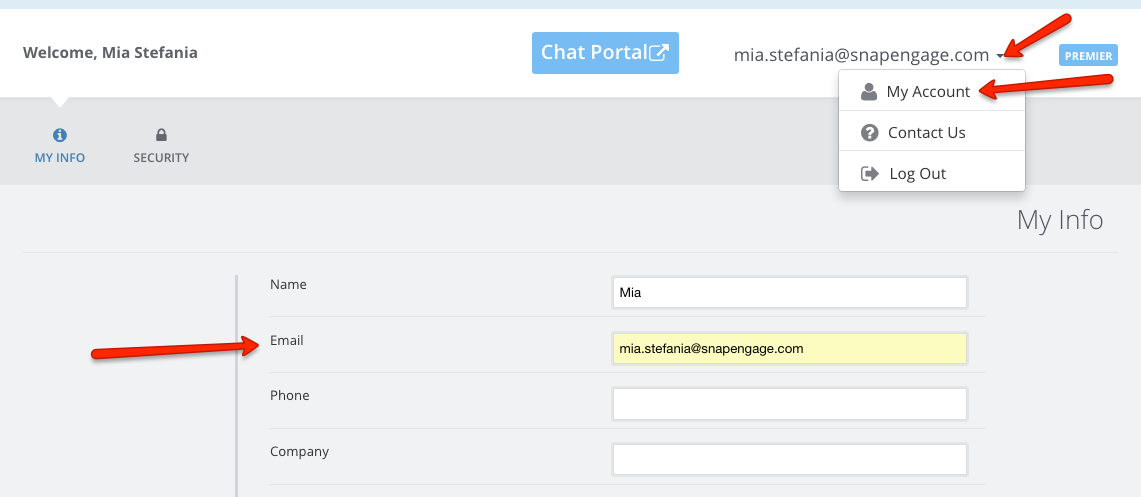
Please note that, if you want to change the admin email to one that is already being used for a Chat Agent, you would first need to delete this agent from all the widgets they are configured in. The system will not allow the change and will return an error message if there is already an account associated with the email you are trying to use.
Once you have deleted the agent, you will be able to set their email as the admin one. An activation email will be sent to the new address and after the new set up is completed, the new administrator will be able to add themselves as a Chat Agent again, if required.
Changing chat agents’ email addresses
As for the agents, if you need to edit their email address you can make these changes in the “Agents” tab of your configurator’s Settings
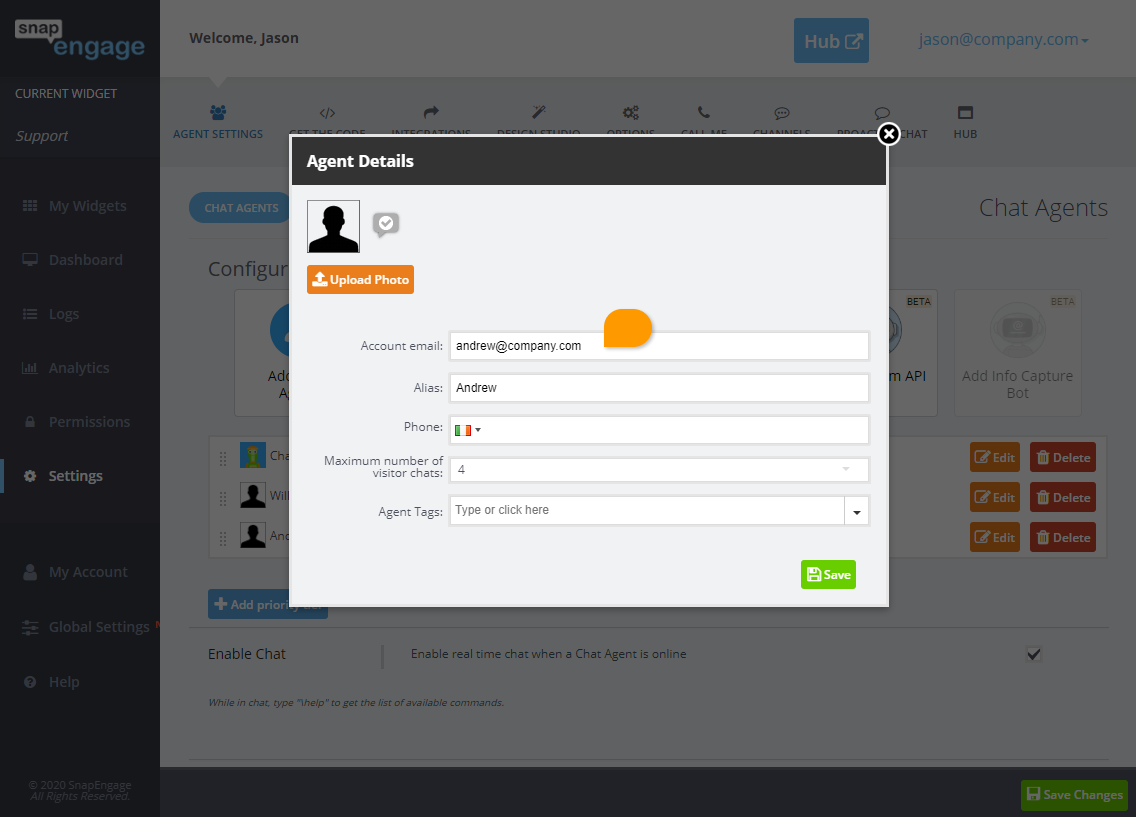
NOTE: Make sure to click “Save” when you are done making changes, and if you have any questions about this, please start a chat with us here.
Published November 5, 2012
Reader Feedback
No comments yet


