Home > Getting Started – FAQ and Troubleshooting
Categories: Getting Started | FAQ
(Last Updated On: )
This article will help you go over some of the frequently asked questions and issues some people might miss. We try to keep everything very simple and user friendly, but we understand some of the process is a bit more complicated!
We will try to address as many questions as possible in this article, but in case you don’t find what you are looking for here; please go to https://snapengage.com/ and click on chat to start a chat with one of us so that we can better assist you.
The most common way to see there is an issue is if the Chat or Help button is not showing up on your website. As soon as you see one of them on your website, it means the code was installed correctly.
Making sure the code is installed correctly.
- Once you sign up for a free trial, the first thing you will have to do is install the code snippet on your website. You can go to this article to make sure you install it in the right place: Getting Started – Installation
- Remember it is very important to be as close to the closing
</body>tag as possible. Preferably right above it. - Make sure the code is not installed more than once, and that it is exactly as it shows in the “Get the code” tab.
I see the button but it only says HELP
- As soon as you install the code snippet it will add the button to your website. Since you might not have configured your agents and have them online yet, the HELP button will show.
- In order to have that change to CHAT you will need to be online in the system so that visitors can click on chat and be then directed to a chat with a live person.
My website says I’m offline, so I can’t get chats, but I am signed in and online.
First, please log in to your SnapEngage Admin Panel and check the color of the little “Bead” (1) image next to your widget’s name, like in the image below:
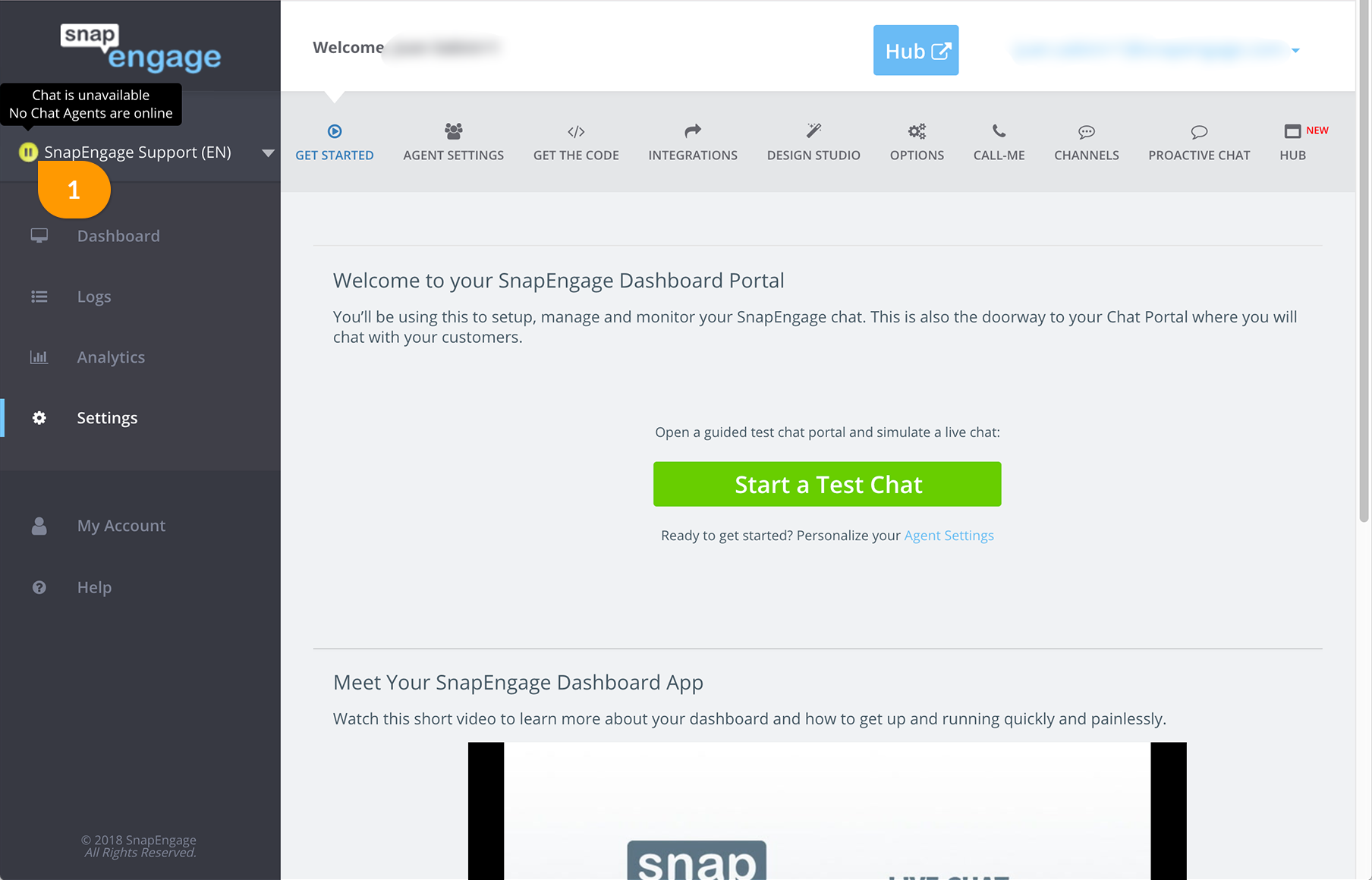
- If the bead is Yellow — Your live chat is unavailable:
- You can hover your mouse pointer over the yellow bead to find out why your chat is unavailable.
- If the bead is yellow, but you are signed in:
- Please ensure that you are “Available” in Hub.
- If the bead is Green — Your live chat should be available.
Proactive chat is not working
Proactive chat is highly configurable and the best way to troubleshoot that would be to go through the articles with the different rules. The one thing you could check for in advanced is to make sure you have the box checked to enable proactive chat on your website. Go to “Settings > Proactive chat” in your Dashboard and enable it (2): 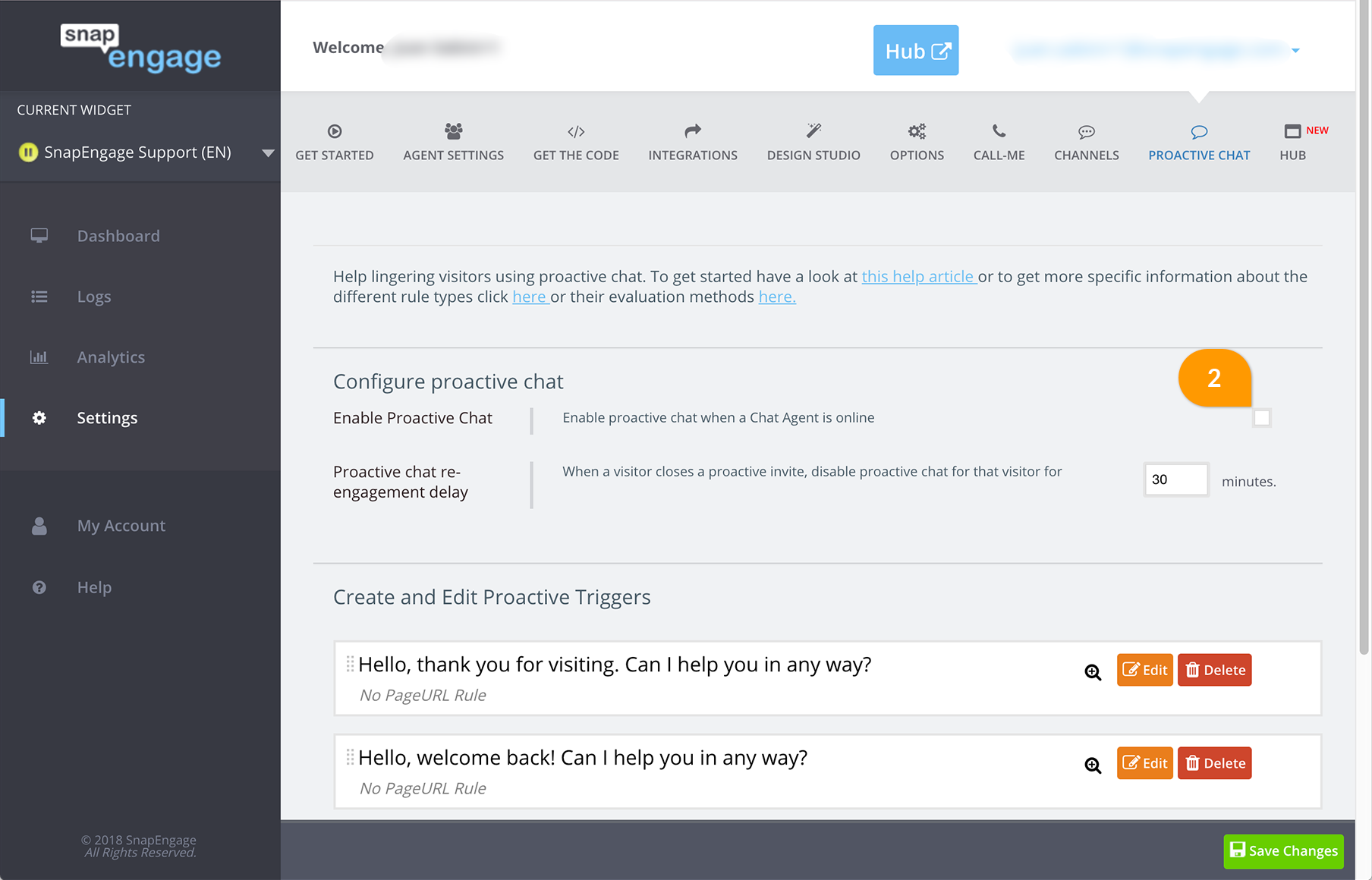
Proactive Chat rules that will help you:
http://help.snapengage.com/proactive-chat-url-rules/
http://help.snapengage.com/proactive-chat-v2-rule-types/
I keep getting paused in the Hub
In the Hub click on your avatar and go to “Agent settings” and uncheck the option “Pause me when I become inactive” (3).
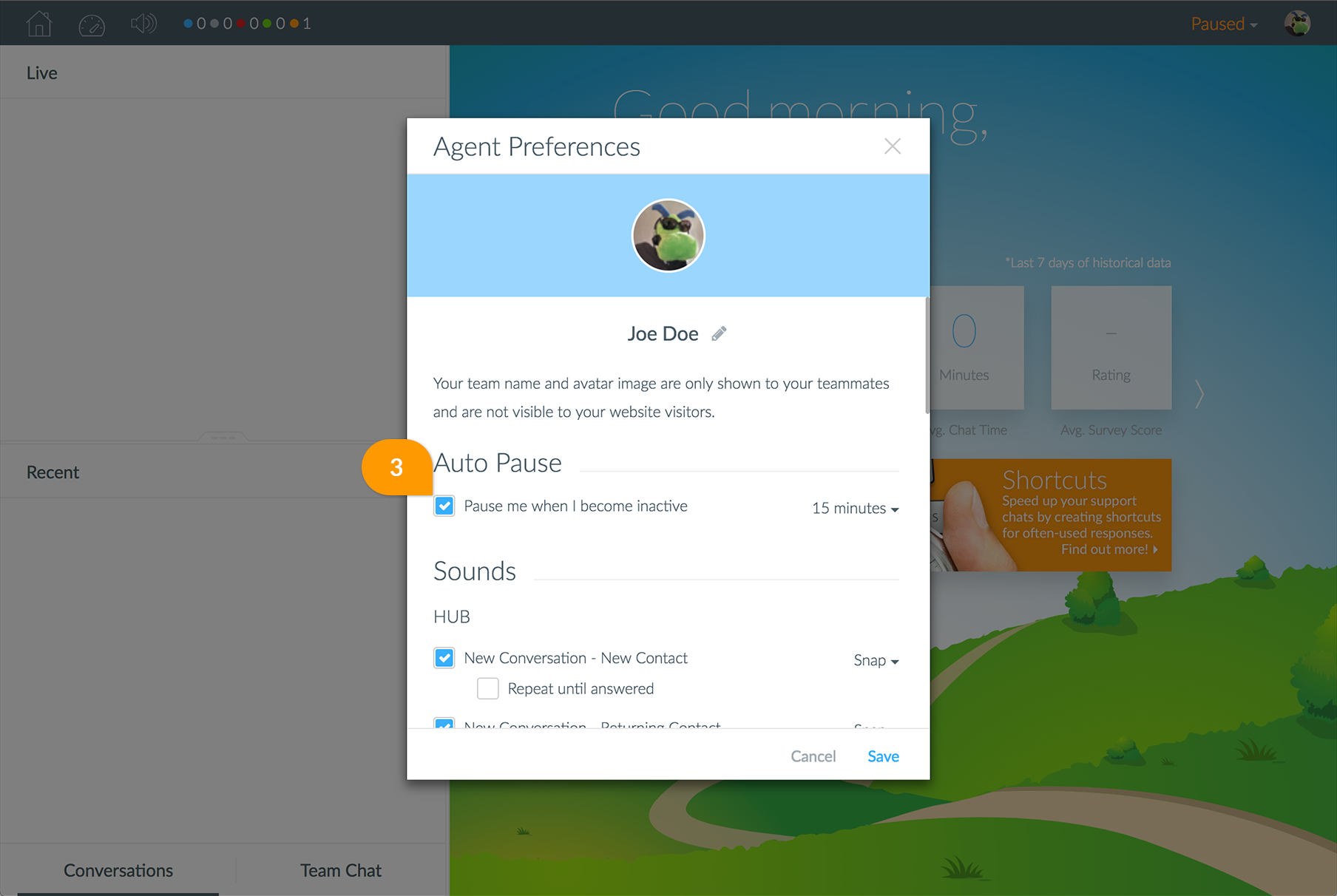
If you have any other questions please hop on chat with us and we will be more than happy to assist!
Published November 9, 2013

