Home > How to include SnapEngage on your UserVoice page
Categories: Integrations & Plugins
(Last Updated On: )
About This Article
The purpose of this article is to provide a comprehensive overview of how to include SnapEngage on your UserVoice page.
Follow these three easy steps to incude SnapEngage on your UserVoice page:
1.) Log into your UserVoice account and click on ‘Settings’. You can then click on the ‘General’ tab and ‘Design’ link that is on the right hand side.
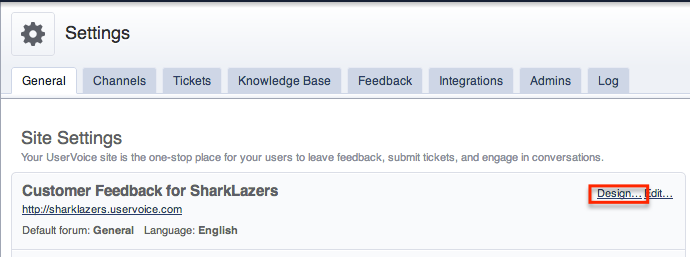
2.) Select ‘Custom’ and ‘Advanced — HTML/CSS template’
3.) In the JavaScript Snippets section you can add your SnapEngage widget code. Make sure to click ‘Save design’ when you are done. 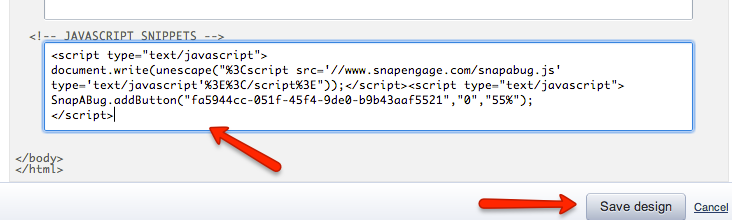
Published December 6, 2012
Reader Feedback
No comments yet


 (1 votes, average: 4.00 out of 5)
(1 votes, average: 4.00 out of 5)