Home > How to Integrate SnapEngage with your Pivotal Tracker
Categories: Integrations & Plugins
(Last Updated On: )
About This Article
The purpose of this article is to provide a comprehensive overview of how to integrate SnapEngage with your Pivotal Tracker.
SnapEngage will automatically notify you when your website visitors contact you. You can either receive offline requests and chat transcripts by email or directly in your prefered Help Desk, CRM or Bug Tracker.
If you would like to receive transcripts and messages in Pivotal Tracker then follow the steps below.
1. Log into your Admin Dashboard, then select the “Integrations” tab and click on the Pivotal Tracker icon.
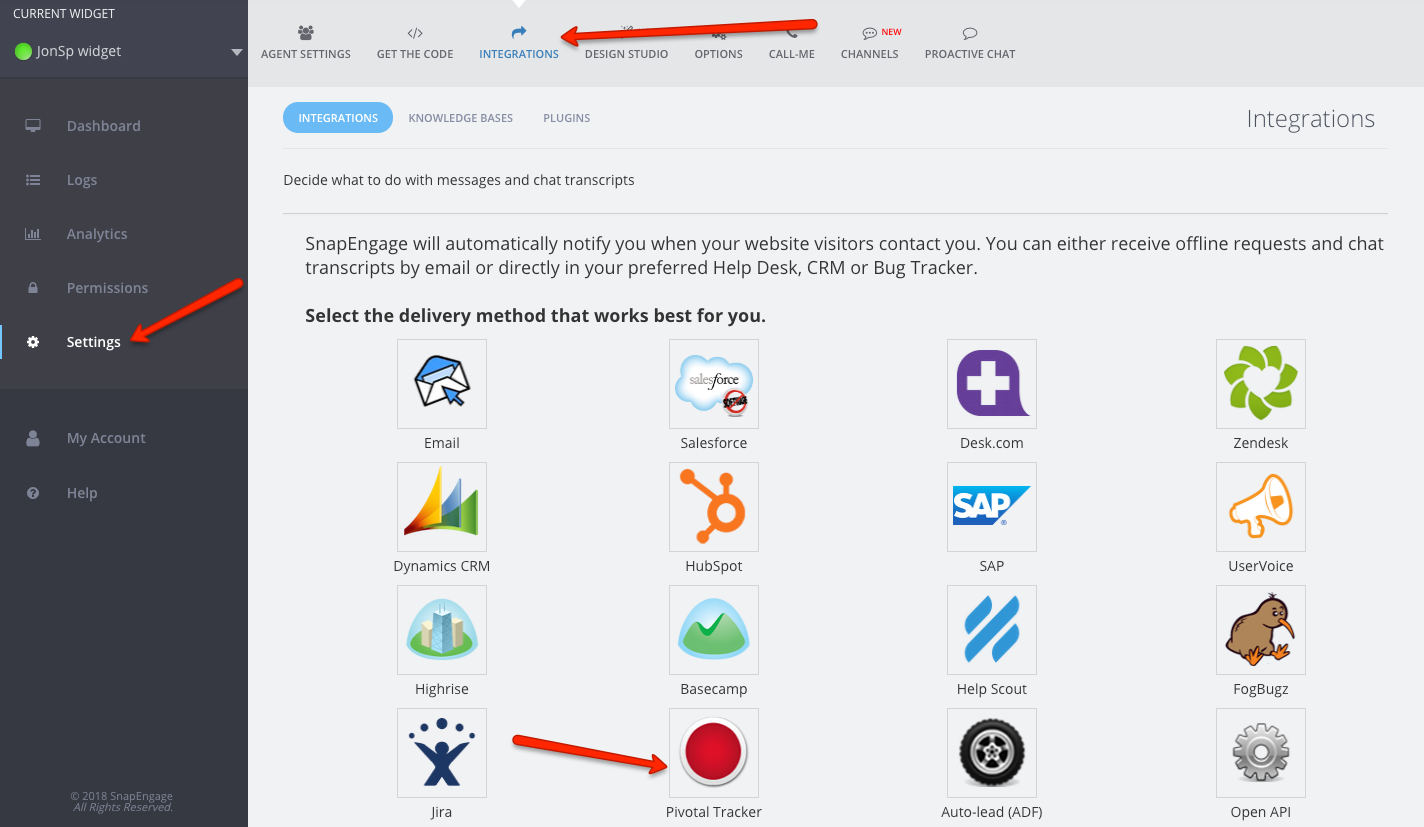
2. Enter your API token and project ID and Save!
3. You can stop here or you can go to the Configure Integration section.
The “Configure Integration” section will let you choose how you would like the data to be sent to your email integrations. You will see “Send chat transcripts to your Agent’s email” which allows each agent to receive their own chat transcripts to their own emails (Conversations Hub agents only).
The Chat Transcript area allows you to choose which transcripts are emailed to you. You can elect to receive all, some (if the visitor provides a valid email), or none of the transcripts.
Don’t forget to click Save.
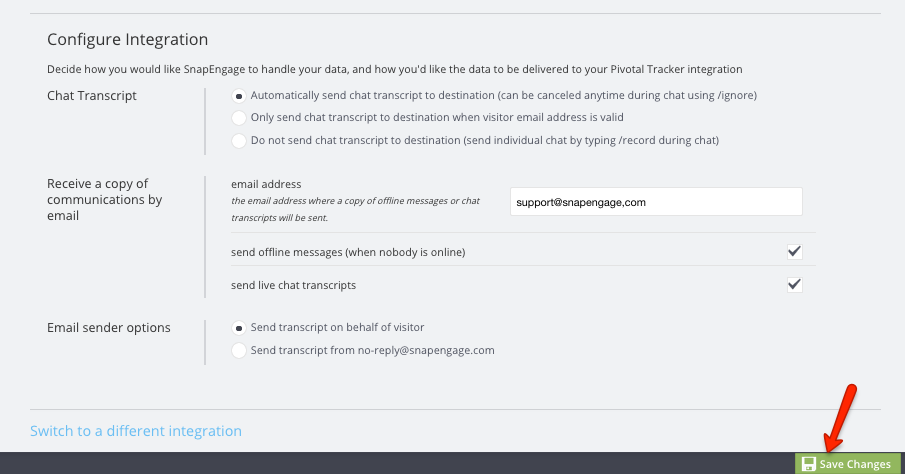
Published October 3, 2012
Reader Feedback
No comments yet
