Home > How to set up the SnapEngage Conversations Hub inside Desk
Categories: Integrations & Plugins
(Last Updated On: )
About This Article
The purpose of this article is to provide a comprehensive overview of how to set up the SnapEngage Conversations Hub inside Desk.
You can integrate the SnapEngage Conversations Hub with your Desk.com account to receive and answer chats from within the Desk dashboard.
To do this, you will need to re-purpose Desk.com’s Phone Channel integration, available with the Desk Pro plan, by following the steps below:
In Desk’s admin dashboard, click on the gear icon to go to the site settings and activate Phone Integrations:
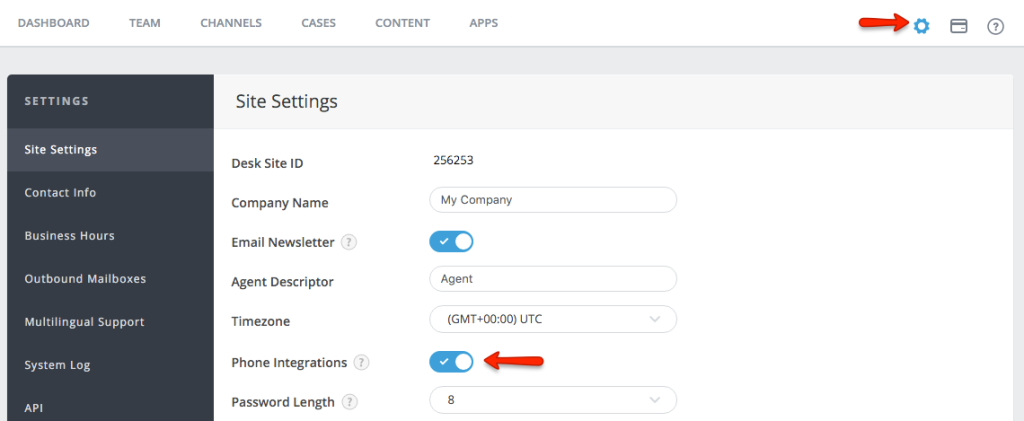
Go to Channels -> Phone and activate the channel by toggling the “Phone Calls Enabled” slider:
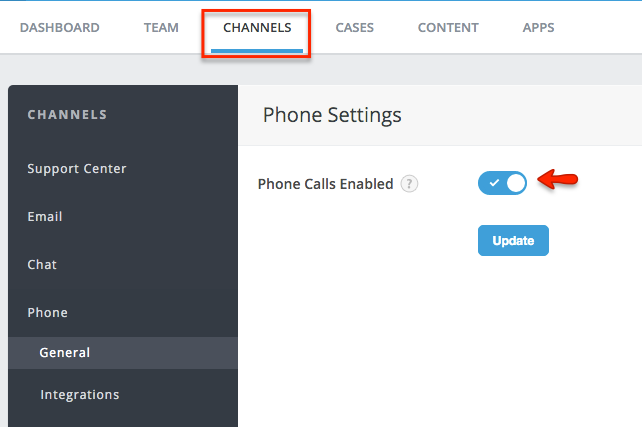
Then, go to Desk’s “Integrations” menu and click on Add New Integration.
You will then need to fill in the integration channel details:
- Name the channel, for example SnapEngage Chat
- Add the URL to the Conversations Hub: https://www.snapengage.com/hub
- Add a width and a height for the Conversations Hub window inside Desk, for example 700 x 800 px (you can see how much of the screen this “size” fills by looking at the last screenshot in this post)
- Select the team members that should have the chat channel available
- Click on “Add Integration” in the lower right corner
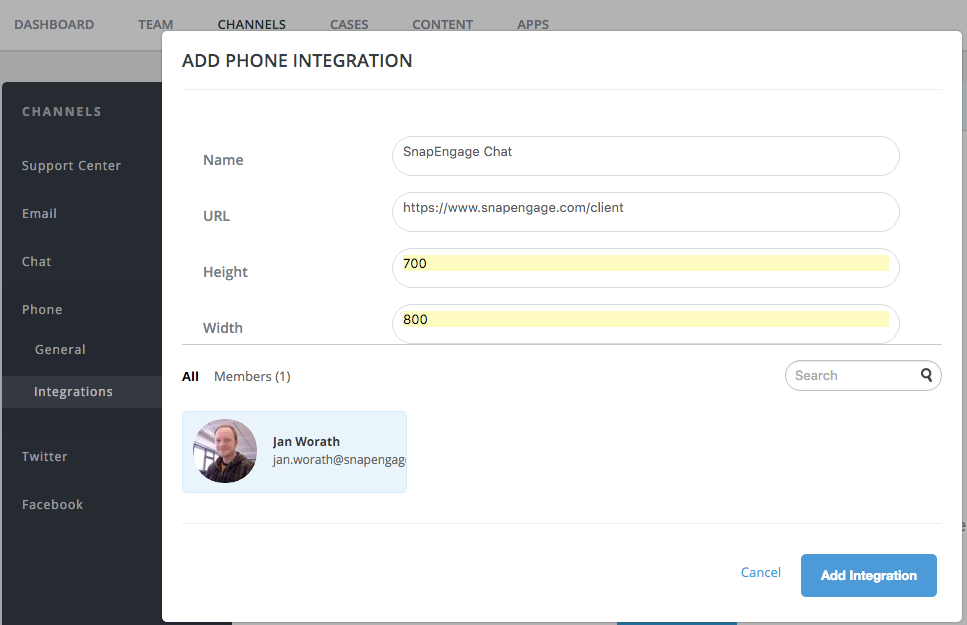
Show the SnapEngage Conversations Hub by clicking on the phone icon in the top right corner:
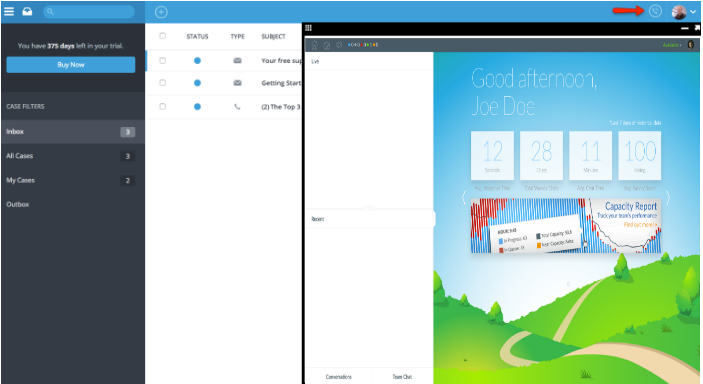
Please note the below:
- The desktop and sound notifications will alert the agents of new incoming chats as before.
- Agents can always access their chats by clicking on the phone icon, and hide the portal by clicking on the minimize icon right below the agent’s picture in the upper right corner of the screen.
- When closing the browser page or tab, the agent will be prompted with an alert that they will sign out of Conversations Hub.
- The phone icon on the top right corner does not visually indicate new chats or messages; you need to have Conversations Hub open to see this information.
Published April 4, 2016
