Home > Hub SDK
Categories: Featured Article
(Last Updated On: )
Introduction to the Messaging Hub SDK
The Hub Software Development Kit (SDK) enables technical customers to build and integrate custom third-party applications within the TeamSupport Messaging and Live Chat Hub. The Hub SDK takes Messaging Hub integration opportunities to the next level and provides a level of deep customization and automation that has not been available to our clients previously.
The Hub SDK uses an iframe to display custom web applications inside the right-side panel of the TeamSupport Messaging Hub and is much more robust than standard Agent Links. The SDK exposes all lifecycle events of the chat to third-party applications and also accepts inputs from other applications in real-time. The integration allows developers to transfer information directly from the Hub to external web pages and applications (and vice versa), and to open relevant records in their systems.
Here is an example diagram which illustrates where the custom application will appear inside the Messaging Hub, and how events/data flow between the Hub and your third-party application using the Hub SDK:
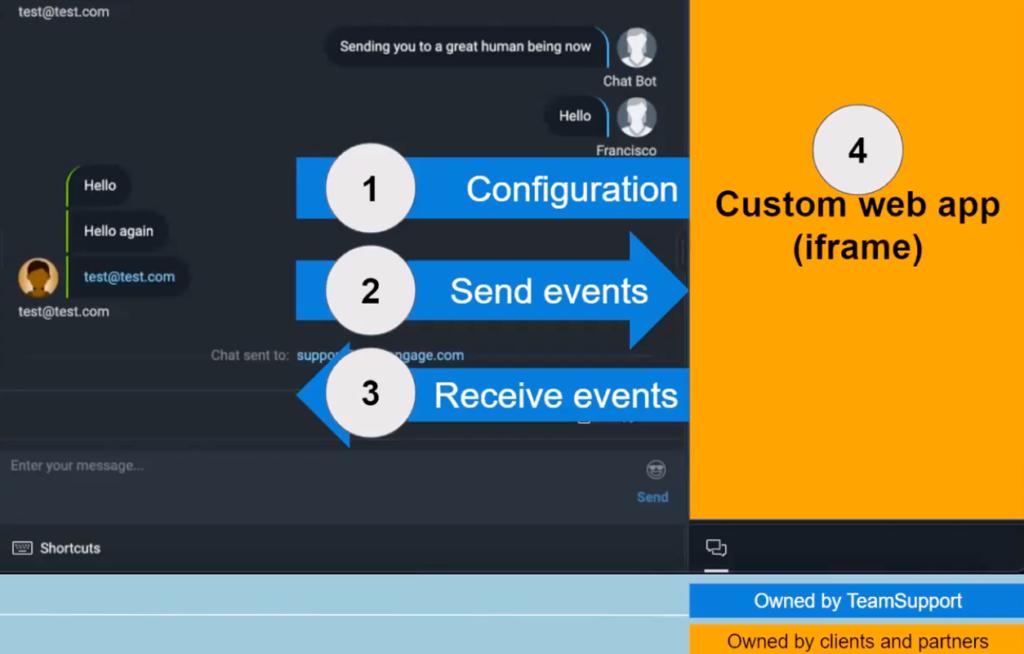
Agents often need to access external systems while they are working in the agent Hub, and to do so, they need to open additional tabs or browsers. Now with the Hub SDK, admins can integrate external systems/applications right into the agent Hub and reduce the number of tabs/systems the agent has to work in.
Hub SDK Technical Documentation
The Hub SDK is geared towards highly technical teams who would like to build custom third-party applications and integrate them with the Messaging Hub. To integrate your custom third-party application with the Messaging Hub using the Hub SDK, please review this detailed technical Hub SDK developer documentation and share with your technical teams.
How to Implement inside Messaging Hub
In order to fully utilize the Hub SDK and display your custom application inside the Messaging Hub, a new persistent agent link needs to be added inside the Admin Dashboard. To do this, log in to Admin Dashboard, navigate to the Options tab and enable the option Display links to Chat Agents when chat starts
Next, enable the option to:
Enable a persistent agent link which will display external content to agents in the Hub right-side panel.
Finish configuring the persistent agent link with the Name of your choosing. The text you enter in the Name field will be displayed to your chat agents inside their Messaging Hub. In the Value field, add the URL of the custom application you have built using the SDK.
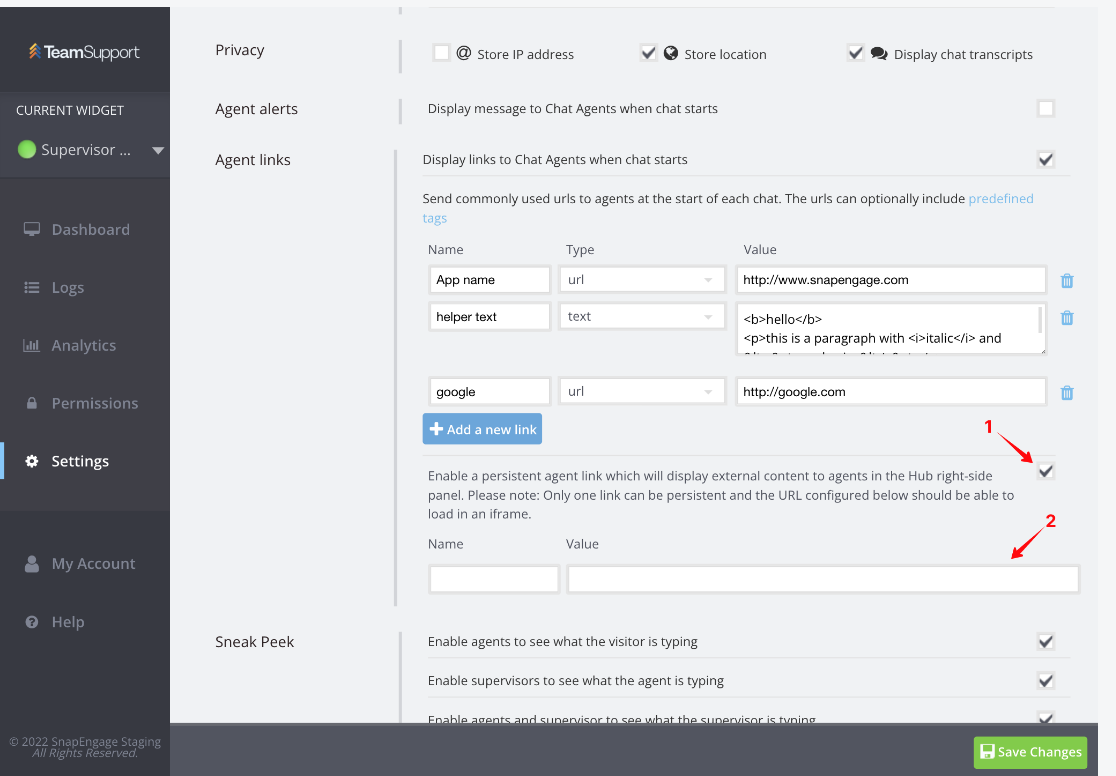
Only one link can be made persistent per widget. The URL added should be able to load in an iframe; specifically, make sure the response header ‘X-Frame-Options’ is not set. Furthermore, the CSP header ‘frame-ancestors’ (when set) must allow the domain from which you are serving the persistent link.
For more technical details, please click here.
Benefits of the Hub SDK and Sample Use Cases
- Provides a reliable, seamless way for your technical teams to integrate third-party applications with the Messaging Hub
- Connect with other apps, services, and data sources without compromising security
- Use the Hub SDK to support your unique setup and business operations/workflows
- Increase agent efficiency and effectiveness (agents will not need to spend time navigating multiple systems and can have all information at hand within a single system)
- Improve the visitor experience and customer satisfaction
- Lead capture / qualifying information
- Provide agents with contextual canned responses during a chat to increase concurrent chats/efficiency and reduce costs
- Help your agents find answers faster by connecting your knowledge base and suggesting help articles based on what the visitor is asking
- Increase efficiency with a custom CRM integration
- Increase conversion rates by gathering visitor information in chat and using it to pre-populate a web form, reducing friction
- Example: If visitor is in London, ask about a particular bank located in London, etc
- Integrate the Messaging Hub with agent assist technology
- Conditional data capture / logic
- Qualification: (Example: Legal office – Drop down which asks about which type of legal cases)
- Integrate a custom knowledge base
Learn more about the Hub SDK
- Schedule a demo of the Hub SDK
- Read this blog article
Published October 17, 2022
