Home > Restricting agent login to Google SSO
Categories: Security
(Last Updated On: )
About This Article
The purpose of this article is to provide a comprehensive overview of how to restrict agent login to Google SSO.
If you have an Enterprise account and want Google SSO to be the only method that your agents can use to login in to the SnapEngage chat platform, you will need to enable the “Exclusive Login” checkbox (4), select “Google SSO” from the drop-down list, then click “Save Changes” in the bottom-right of the window.
You will find this option in Admin Dashboard > My Account (1) > Security (2) > Access Rules (3).
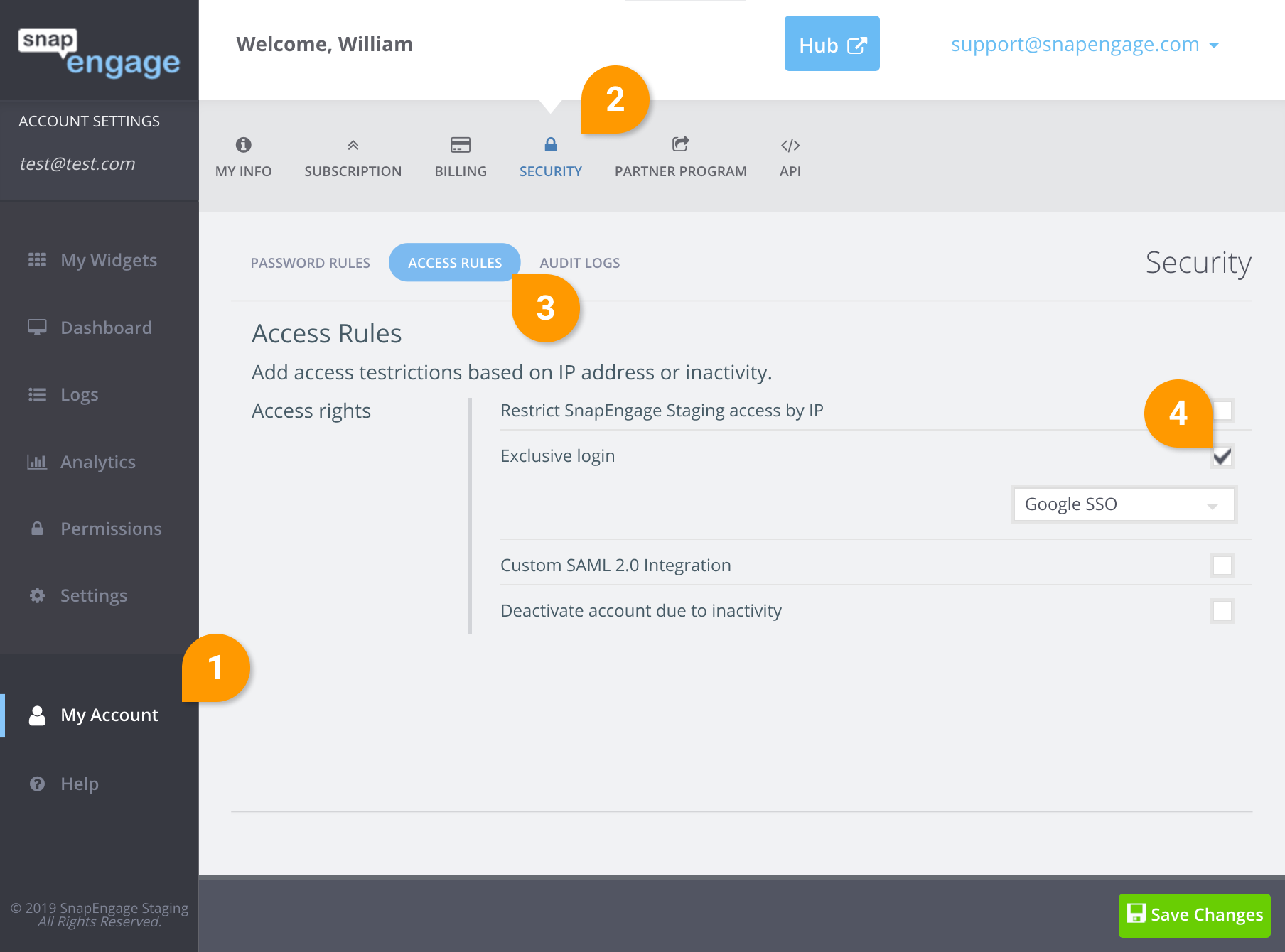
Note: Once the Account Owner selects to enable the SSO option it is enabled for the entire account, this option can not be enabled per widget or per agent.
Published August 28, 2018
