Home > Transfer Reports
Categories: Chat Agent Docs
(Last Updated On: )
About this Article-
This article goes over in detail how the transfer reports tab works under Analytics > Agent performance > Transfers. Will go over and break down what each means in detail.
If you have enabled transferring of chats between agents, you can track who is transferring, how frequently, which chats, etc. using the Transfer Reports in the Analytics section of your Admin Dashboard. Just go to “Agent Performance” > “Transfers”.
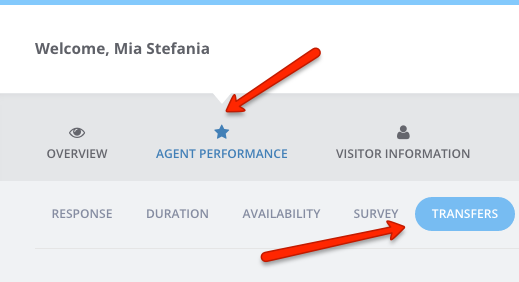
This report will tell you all you need to know about the trajectory of chats; which agent transferred to which widget, or to which other agent, as well as which transfers failed and which were reassigned. You will also be able to gauge which agents are missing chats, which agents are not taking transfers and use this information for further training.
Let’s start with the Widget to Widget Transfer Report:
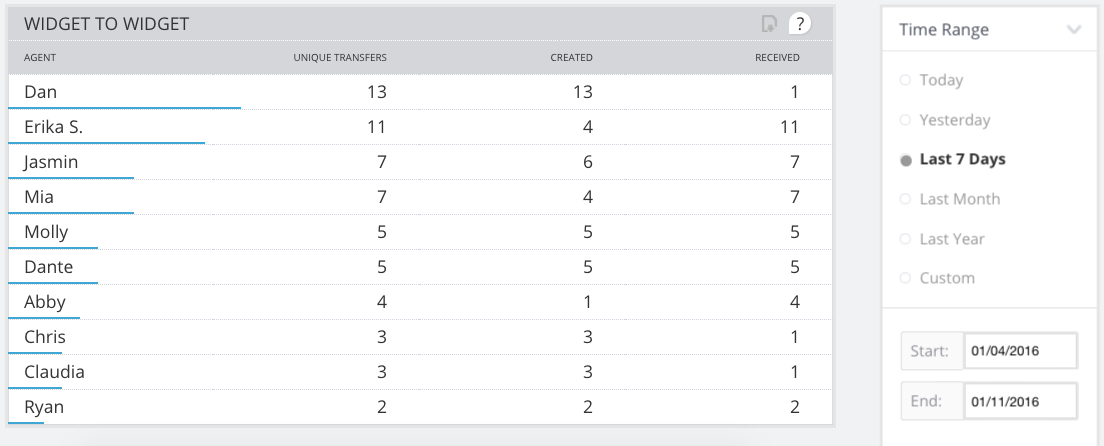
As you can see, we have four different columns:
Agent – the person that initiated the transfer.
Unique Transfers – The total number of transfers from and to that agent within the start and end date set.
Created – The number of transfers created by that agent.
Received – The total number of transfers that agent received within the time set.
Transfers Between Widgets
Let’s break it down now using Abby as the example:
If you click on a specific agent, you will get a dropdown with the details of their transfers.
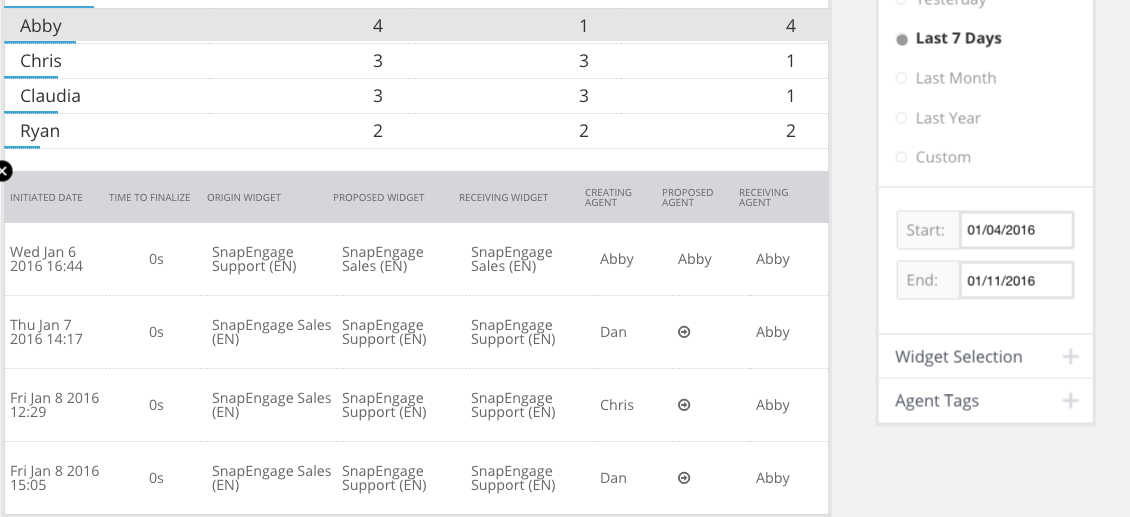
Here we see that on Jan 6th Abby transferred a chat from one widget to another (from Support to Sales) but kept the chat. Then on Jan 7th and 8th she received three chats from Dan and Chris. The arrow shows that the transfer was not directly to Abby, but to the widget she was on. This is because this report is for chats transferred from widget to widget.
Agent to Agent Transfers
Now let’s look at Agent to Agent transfers:
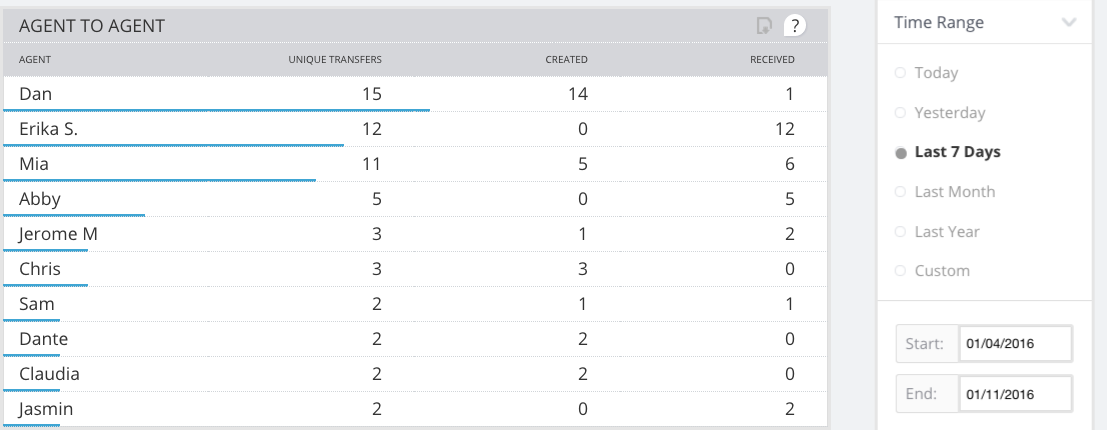
Here we are going to use Sam as the example:
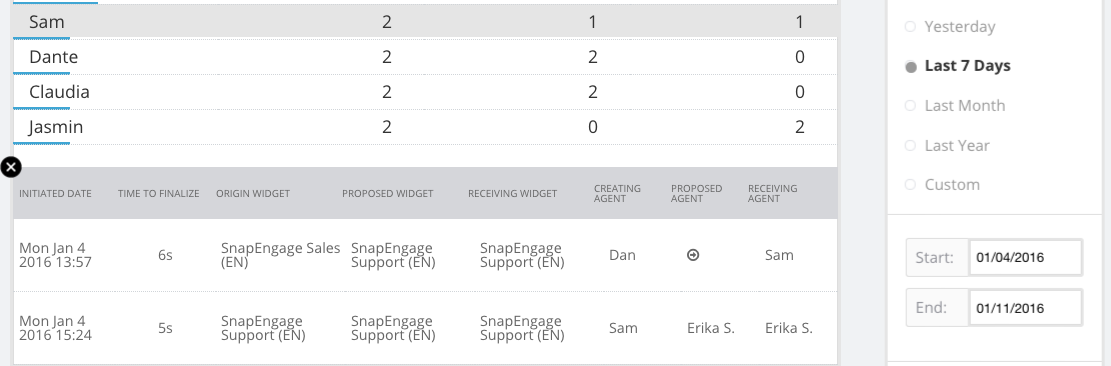
In the first example Dan transferred a chat from the Sales Widget to Sam who was in the Support Widget (hence the arrow), and in the second example Sam transferred a chat from the Support Widget to Erika who was also in the Support Widget (hence no arrow). You can also see here, how long the chats took to be transferred – under Time To Finalize.
Agent Reassignment
Let’s now go to Agent Reassignment. Just to recap; Agent Reassignment is what you have that set up under Chat Assignment so that the system will send the chat to another agent after the first assigned agent does not respond within the time you have set up.
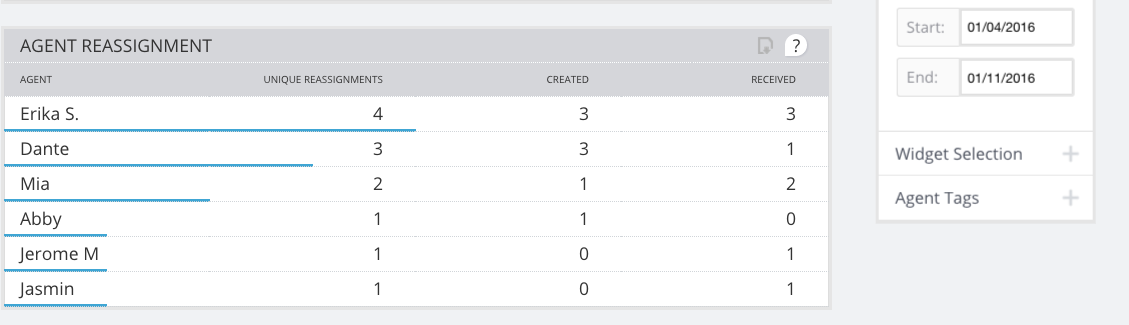
We are going to use Mia as the example here:
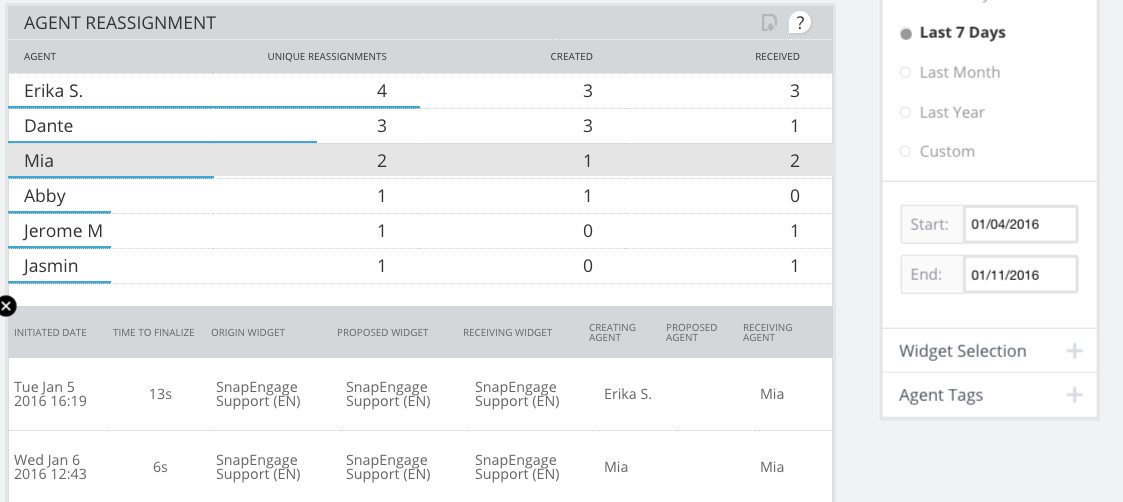
The first example was a chat that was reassigned, it was first sent to Erika, and then it was reassigned to Mia. This is what it looks like in the chat when that happens:

The message in brackets is a system message and the visitor does not have access to it.
The second example is a chat that was assigned to Mia, she didn’t pick up within the time specified and received the system message. She was then able to pick up before it was sent to Erika, but it will still count as reassigned because of the system message shown.

Failed Transfers
The last one is Failed Transfers. Failed Transfer is when an agent transfers a chat to another agent or widget and it is not picked up. They then take the chat back if it is a direct transfer to a fellow agent and either keep it or transfer to a different agent.
NOTE: Additionally, when an agent does a widget transfer of a chat, the chat is now automatically “detached” from the transferring agent. This means that the chat is instantly no longer taking up a spot with the agent that initiated a transfer capacity of ongoing chats. Meaning widget to widget transfers can not be reclaimed once you click to send to a widget.
Let’s look at a case:
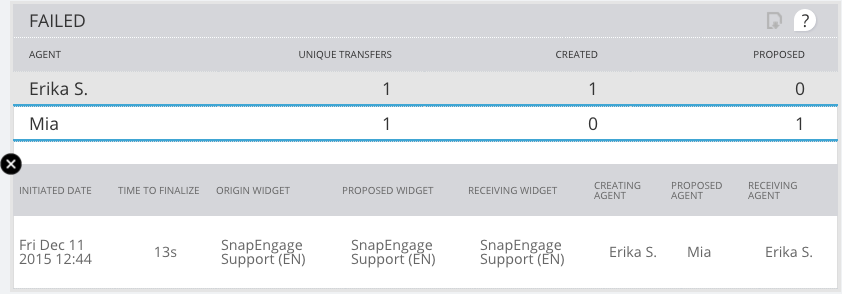
You will usually see two entries for the same chat. In this case for example; Erika tried to send Mia a transfer chat, and since Mia did not pick up the transfer it was then taken back by Erika. So here you see that the proposed agent was Mia, but the receiving agent was Erika. If you click on Mia’s name this is what you will see:
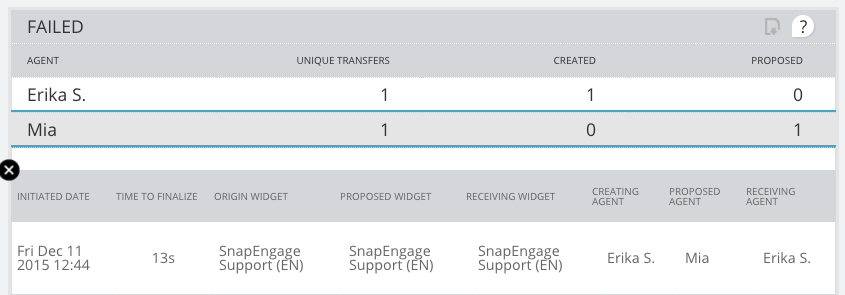
It is the same chat. So in short, Erika created the chat transfer, but it did not reach the destination.
If you have any questions please start a chat with us here.
Published January 11, 2016

