Home > How to clear the cache on your browser
Categories: Tips & Tricks
(Last Updated On: )
About This Article
The purpose of this article is to provide a comprehensive overview of how to clear the cache on your browser.
Occasionally, you may be requested to clear the cache on your browser. In order to improve speed on your navigation, your browser will remember certain information from websites you visit often. The browser cache is a temporary storage location on your computer for files downloaded by your browser to display websites. Sometimes they may show old information, and this may create certain issues overtime.
Cookies are usually harmless to one’s computer but the fact that it stores and saves a person’s private and personal information is risky and harmful especially when you’re using a shared computer with other people.
You may be a victim of hackers and opportunists who can steal your identity or even much worse could happen. While you have the option to delete the information stored in the cookies, you can also opt to keep the information you want to retain. Here are ways to delete browser cookies which you will get results in no time:
This simple habit can spare and save the user from any inconveniences one may possibly experience when using the computer and the internet.
This is how to clear the cache on different browsers :
Google Chrome :
- Click on the menu icon on the top right corner of Google Chrome
- Select More tools – Clear browsing data
- Click on Clear browsing data
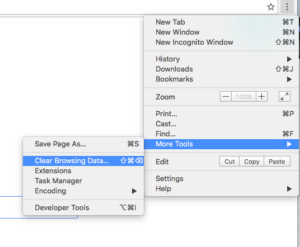
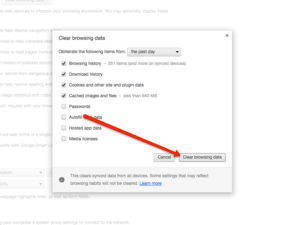
Firefox :
- Click on the Menu icon and choose preferences
- Then under Advanced –> Network –>Clear now
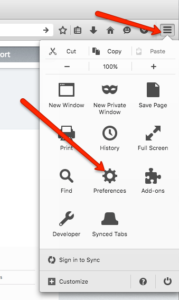
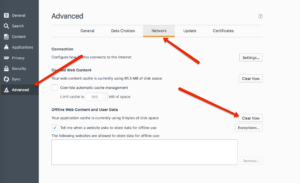
Safari:
- Click on Safari on the top left of your screen and select Preferences
- Then click on Privacy –> Remove all website data and confirm
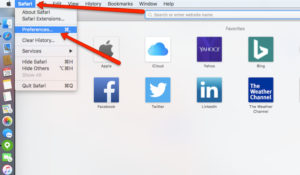
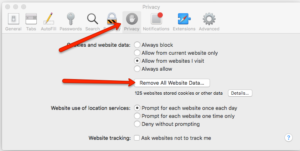
Once you have cleared the cache, you should close your browser and restart it.
Published November 11, 2016

