Home > Add SnapEngage Live Chat to your Instapage Landing Pages
Categories: Integrations & Plugins
(Last Updated On: )
About This Article
The purpose of this article is to provide a comprehensive overview of how to add SnapEngage chat to your Instapage Landing Pages.
Point and click your way to professional quality landing pages. InstaPage is easy enough your grandma can use it, yet powerful enough your boss will approve.
Now you can easily add your SnapEngage live chat widget to your InstaPage landing pages, just follow the steps below!
1) Once you are logged in to Instapage, enter your title, choose your layout and theme, then click on ‘Save and Start Editing’
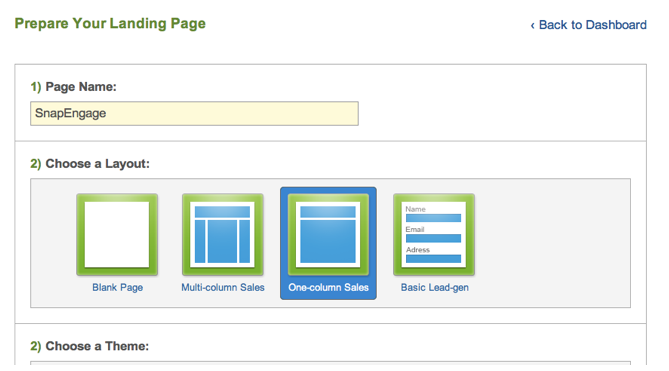
2) On the next page click on “Options” at the top of the page, select SEO Settings on the left side and add the SnapEngage JavaScript snippet to the “Analytics Tracking” section.
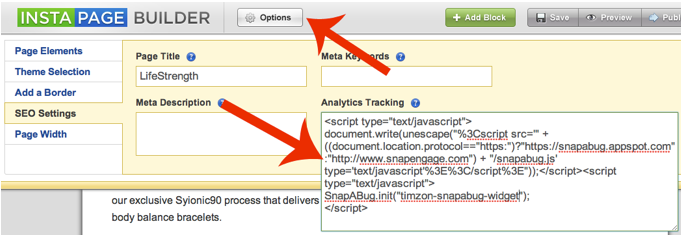
3) Click on “Save”, preview your page, and if your SnapEngage button is showing up, “Publish” at the top right!
That is it, you are now ready to start chatting with your landing page visitors!
Published January 18, 2012


 (6 votes, average: 3.50 out of 5)
(6 votes, average: 3.50 out of 5)