Home > Adding Proactive Chat to 404 Pages
Categories: Proactive Chat
(Last Updated On: )
About This Article
The purpose of this article is to provide a comprehensive overview of how to add Proactive Chat to 404 Pages.
How to Add Proactive Chat to Your 404 Page
Adding proactive chat to 404 pages helps reduce visitor frustration and keeps visitors on your site longer.
You can configure an automated proactive chat invitation on your 404 page by adding a javascript variable to your 404 page and configuring a proactive trigger within your Admin Dashboard.
1. Add a javascript variable to your 404 page
You will first need to define a javascript variable with your 404 page source code. Be sure to add the code before the SnapEngage code on the page. (NOTE: Your javascript variable must include at least one letter.) For example:

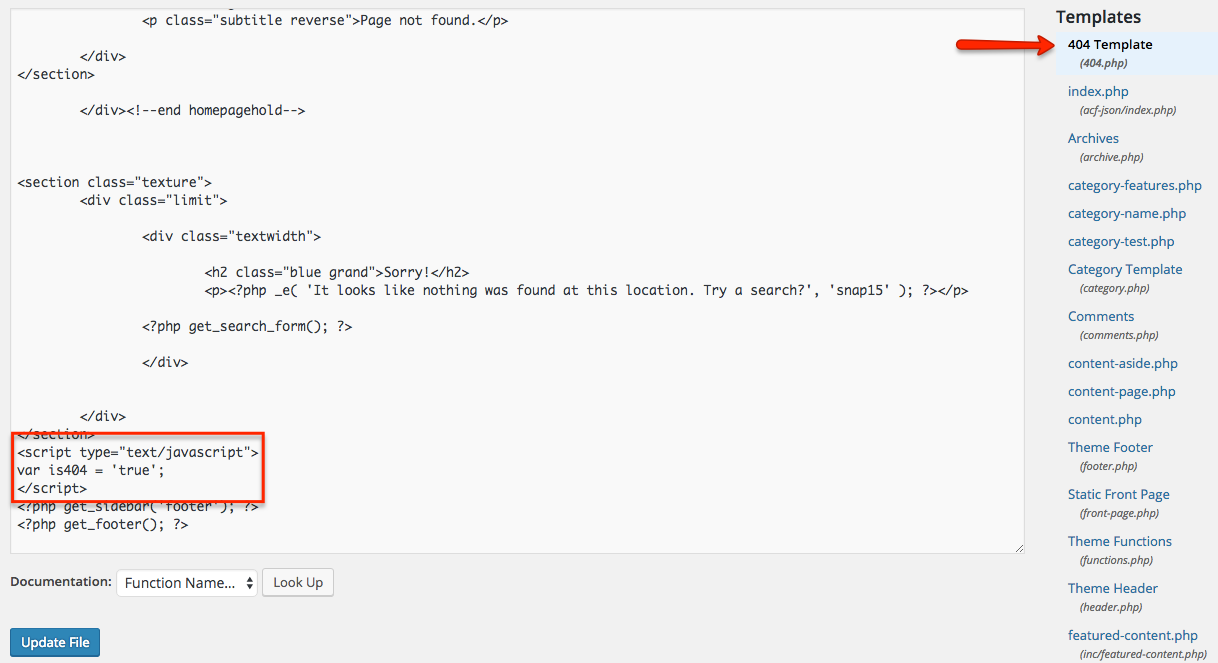
2. Add your javascript variable to your widget settings
Log into your Admin Dashboard and go to your Settings (by clicking “Settings” in the left sidebar). Once in Settings, click on the Options tab and scroll down a bit to the “Collect Additional Information” section. If it is not already checked, check the box for JavaScript variables, and a text box will pop up. In this text box, enter the name of your 404 JavaScript variable that you defined in Step 1.

3. Create a proactive chat trigger in your Admin Dashboard
Navigate to the Proactive Chat tab within the Settings area of your Admin Dashboard, and click on Add proactive chat configuration to create a new rule.
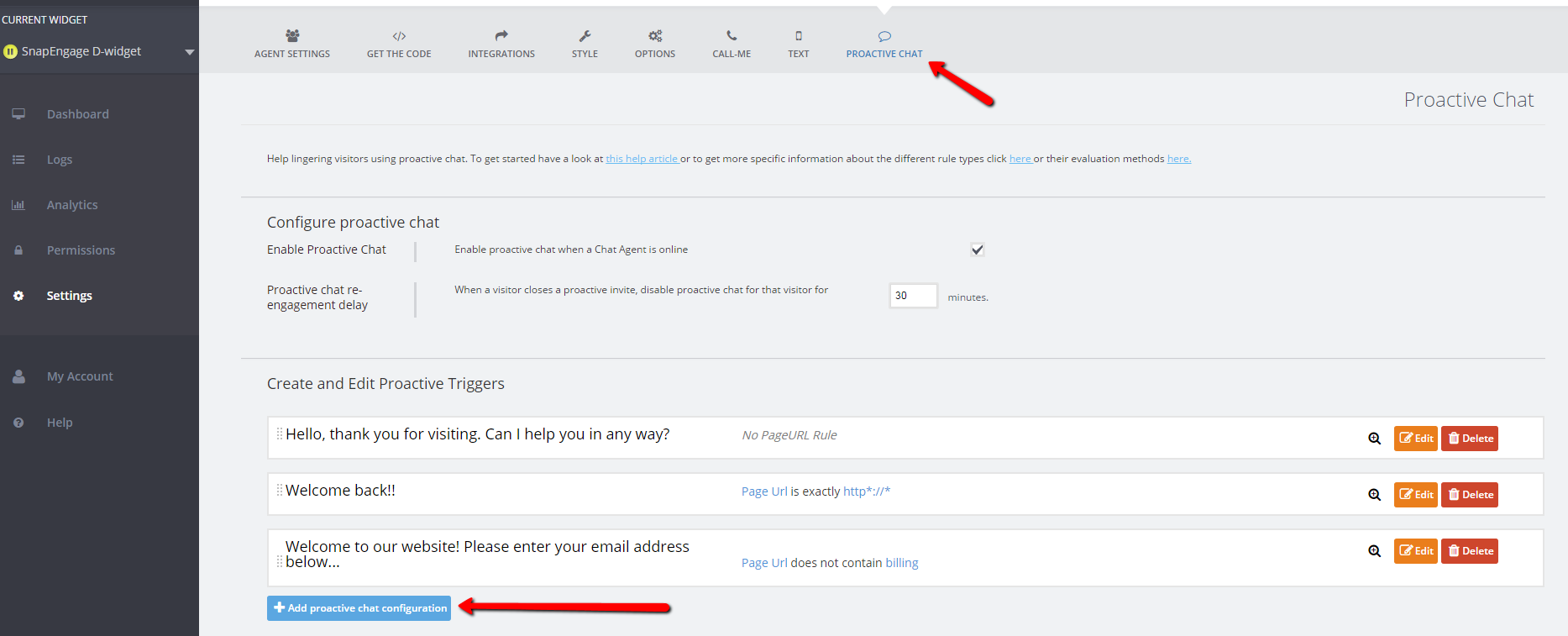
Within the configuration settings, select the JavaScript Variable option from the drop-down menu. Select your 404 variable from the variable selection drop-down and set it to ‘is exactly’ with a value of ‘true’. (NOTE: You will need to have defined the ‘true’ value within your page source code as well – see Step 1 for reference.) Be sure to Save Changes.
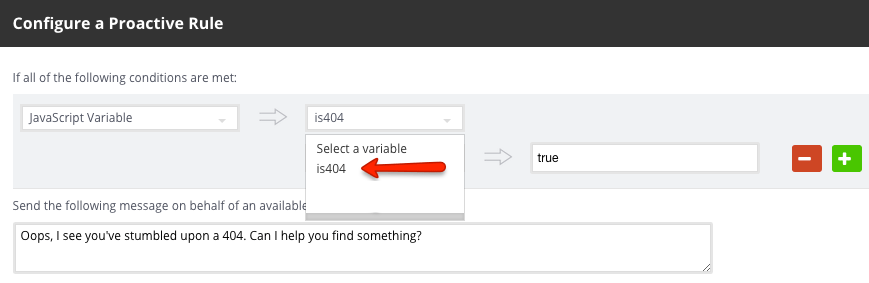
Once you have completed these steps, your proactive message should automatically trigger on your 404 page, so you can engage with lost visitors and help guide them to the information they’re seeking.
Happy chatting!
Published August 11, 2016
