Home > Auto Responder
Categories: Customization
(Last Updated On: )
About This Article
This article explains how to configure Auto Responder.
Here at SnapEngage, your success is always our goal. We want to make sure that you are using every tool at your disposal to achieve your goals and provide the best client experience for the visitors on your website.

A feature that you should consider using in all widgets is the Auto Responder. We highly suggest that you use it (as the saying goes: “Better three hours too soon than a minute too late!”).
As humans become increasingly distracted and impatient in this digital age, success is often determined by who engages first – and even more so on the internet where everything is delivered immediately. When visitors engage with live chat on a website, they are looking for immediate assistance. If there is any delay in response, they are already onto the next click and website.
There are many reasons though, why your chat agents might be slower in responding to a chat. Maybe they are caught up with another task or the whole team has reached its full capacity and the new chat is placed in the queue.
What you want to do in this case is to still reach out to your web visitor, acknowledge that you know they are there and that you are working on connecting them with someone as fast as possible.
You can easily do that with the configurable message of the auto-responder which you will find under your Settings > Agent Settings > Chat Assignment.
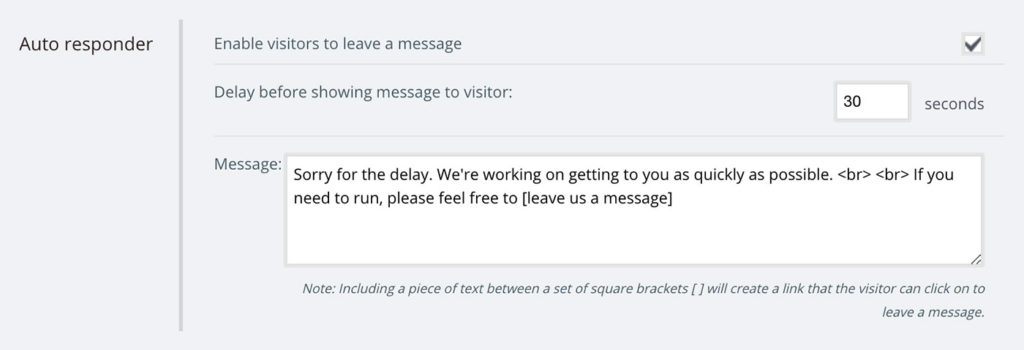
The message will be presented to your web-visitor if no chat agent has responded to them after the time period that you have specified.
This will help you keep the web-visitor engaged and increase the chances that they will wait for someone to respond to their message. The number of your “Not responded” chats is bound to be reduced, especially if you give your clients the option to [leave a message].
Furthermore, the auto responder message will help setting the expectations for a delayed response, reduce annoyance and potentially increase customer satisfaction and survey scores.
We suggest to set the auto-responder between 25 and 35 seconds and to use it in combination with the re-assignment feature.
The auto responder should kick in before the re-assignment. It makes more sense to give the notified agent some more time to respond to the incoming chat than re-assign it to a new agent. The first could actually end up in a quicker response.
Especially in case of proactive chats, you want to inform your client that you are looking for someone available to chat with them.
Please note that currently, the Auto-Responder does not work with our SMS Live Chat Channel.
If you have any questions, feel free to start a chat and we’ll be happy to assist!
Published May 17, 2019
