Home > Request email transcript
Categories: Featured Article
(Last Updated On: )
About This Article
This article explains the Request email transcript feature.
Our request email transcript feature allows visitors to enter their email during a chat with an agent, so they can receive a copy of the transcript for their records once it’s finished.
This is very easy to set up, but please be aware that for this feature to work, you need to have the Design Studio enabled.
On the admin dashboard, click on Settings (1) -> Options, and scroll down to the Emails to visitor section (2):
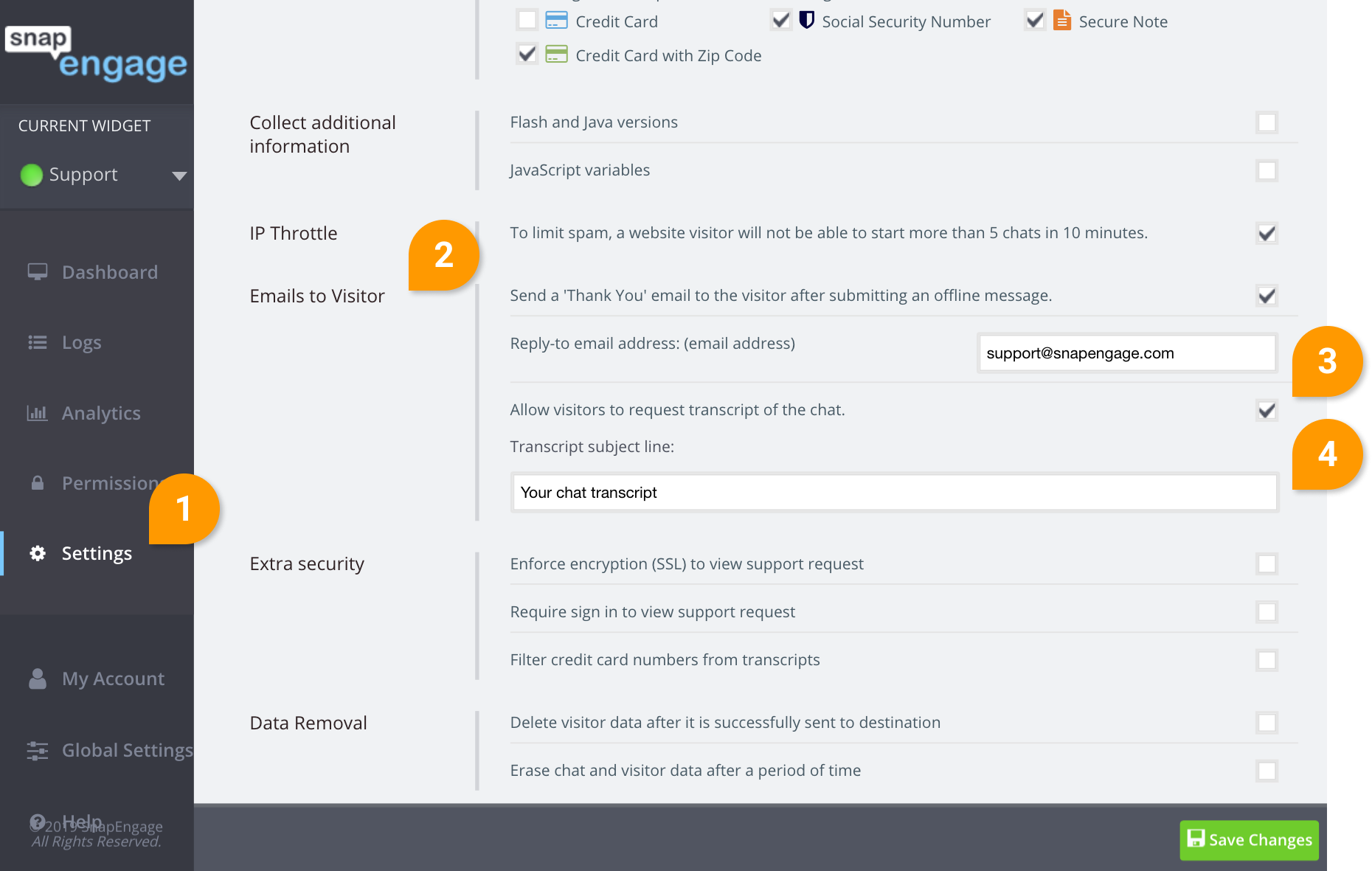
Enable the “Allow visitors to request transcript of the chat” (3), and also feel free to change the subject of the email the visitor will receive with their transcript (4).
Once this feature is enabled, the visitor will be able to request a transcript during the chat.
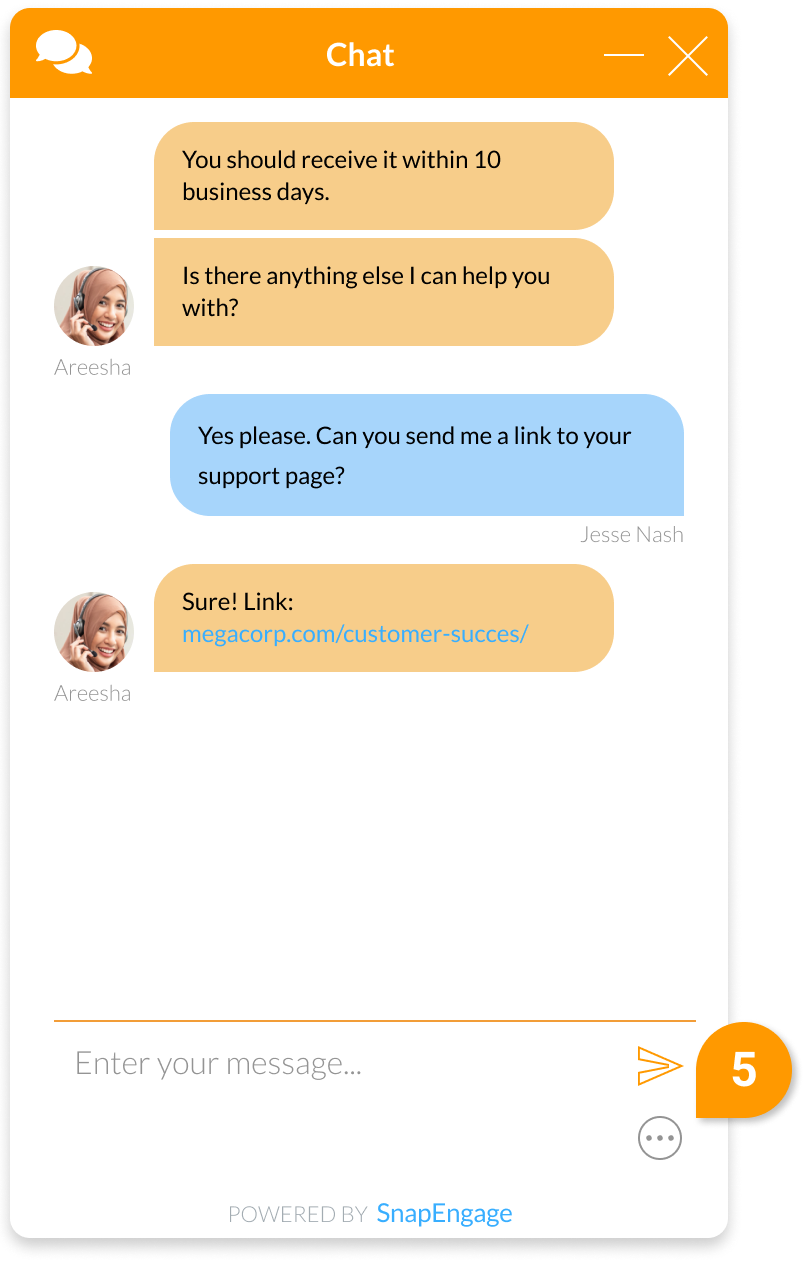
When the visitor clicks on the button (5) above, they will be presented with a menu, and they will click on the email chat transcript option.
If they have entered the email on the pre-chat form, or identified themselves, then the email will be pre-populated, otherwise, the visitor will be able to enter one email address.
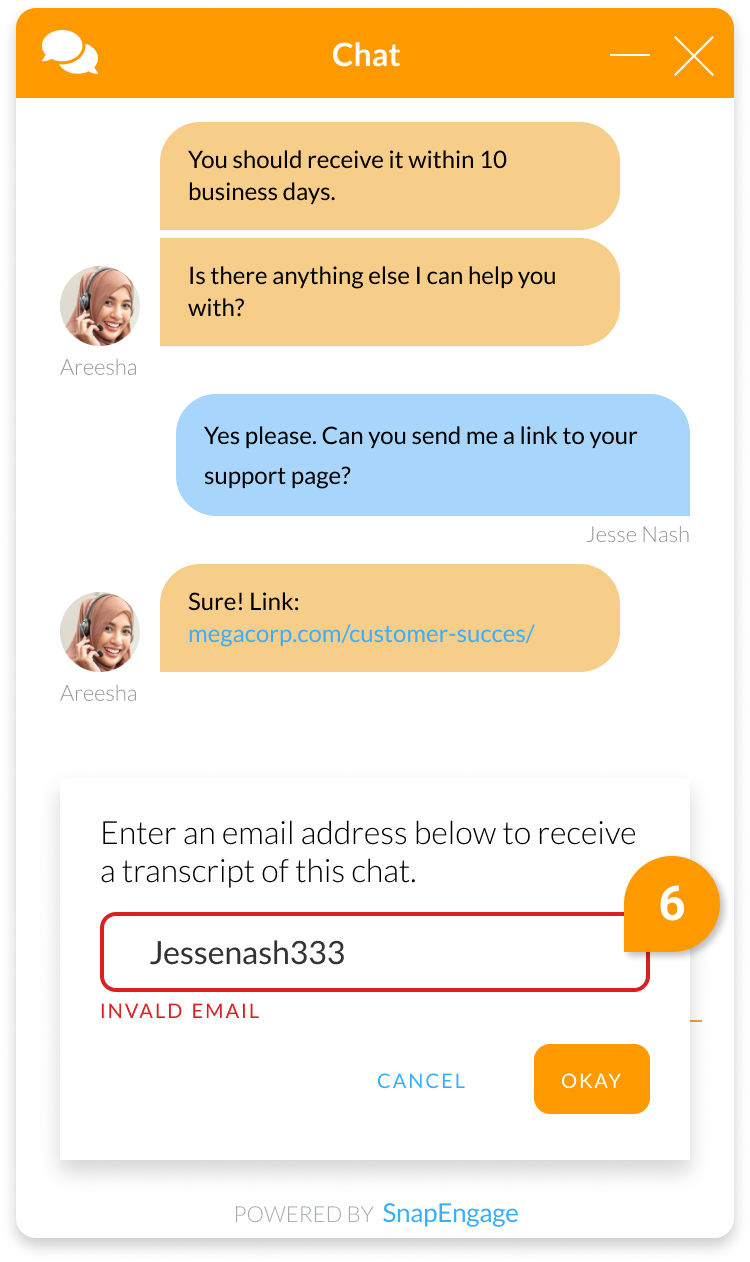
The system will look for an email format, meaning an @ and a dot. If the formatting for the email is invalid, a warning will show (6), and it will not let you save the email. If the visitor has already identified themselves, for example through a pre-chat form, then the email will be pre-populated.
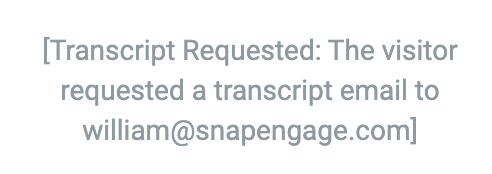
The agent will see that the visitor has requested the transcript to be sent, and they will also see the email address they’ve entered.
For the option to appear for the agent, the chat will need to be in progress.
The colour of the button is defined on the Design studio by the same colour of the “send button”.
The email will come from [email protected], but if the visitor replies, it will get sent to whatever email address you set up under the “Reply to email address” field.
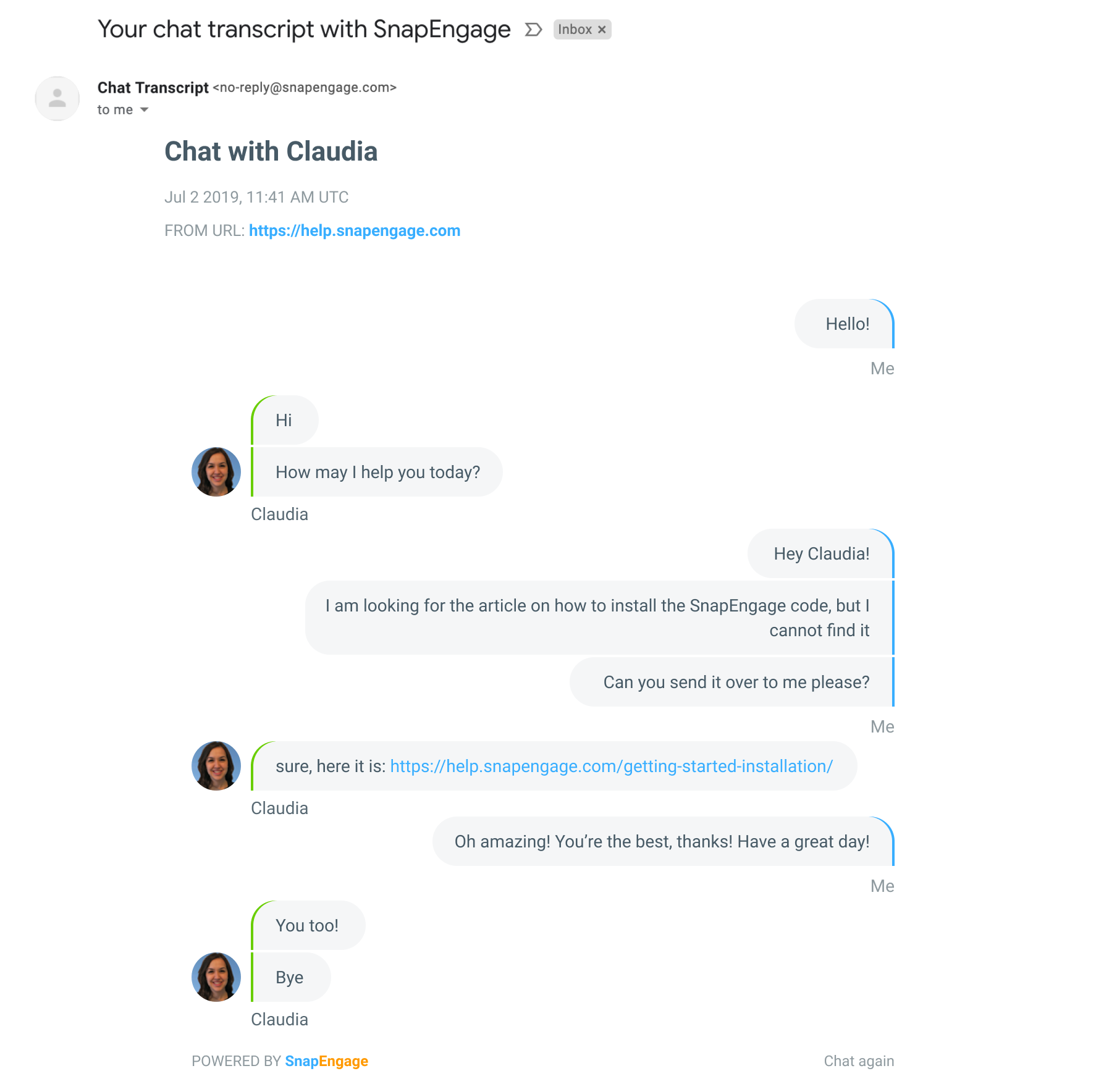
The email sent to the visitor will show as above.
Requesting Transcript Post Chat
If you have the End chat delay enabled, this will allow the visitor to request a transcript after the chat has ended (7). You can define the length of time to wait before fully closing the chat. The request transcript prompt will be popped up along with the agent survey:
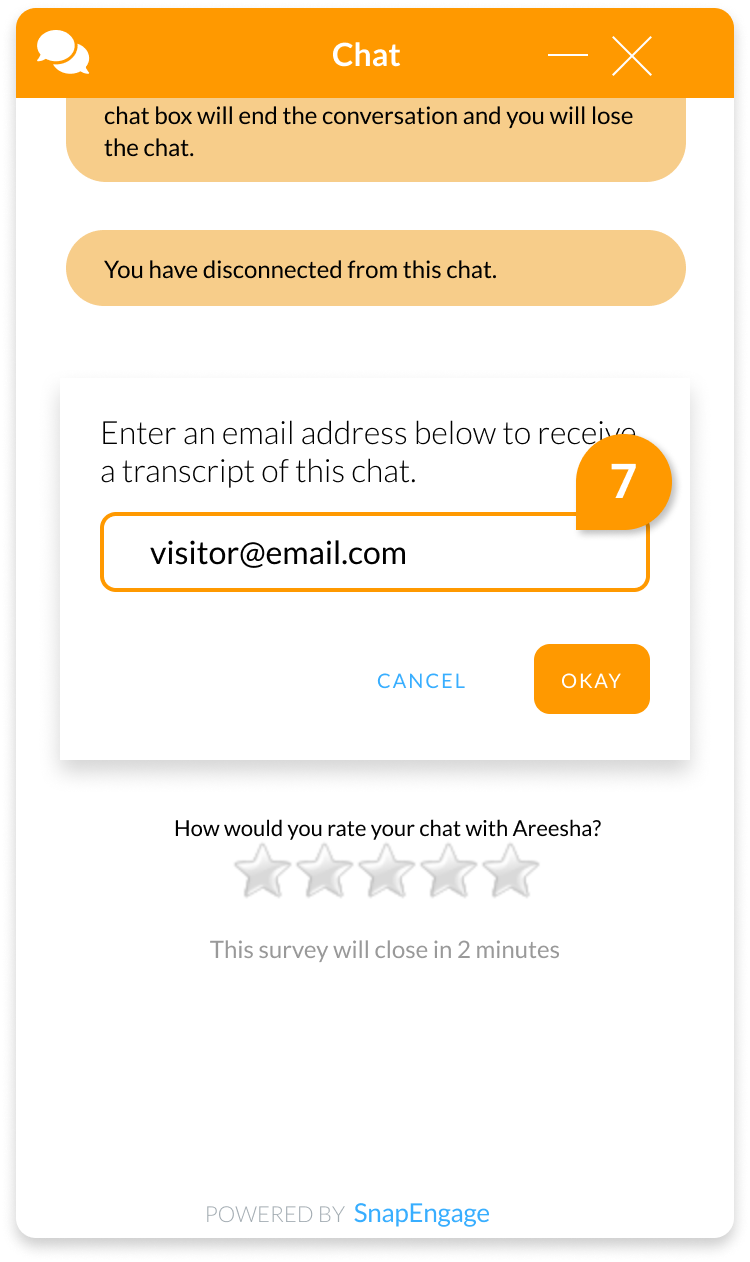
Published May 29, 2019

 (8 votes, average: 4.13 out of 5)
(8 votes, average: 4.13 out of 5)