Home > Custom data mapping for MS Dynamics
Categories: Integrations & Plugins
(Last Updated On: )
About This Article
The purpose of this article is to provide a comprehensive overview of how to set Custom data mappings for MS Dynamics.
Table of contents
Custom Mappings
**Please be aware that in MS Dynamics Cloud, a configuration (adding a new field for example) should be published to make them available for use.
Every Object has a list of Standard fields and also Custom Fields. You can find your Custom Field names in Microsoft Dynamics Cloud > Settings > Customize the system > Select an Object, then go to Fields. Select Custom fields and the name of each Custom Field should be the first column. (1)
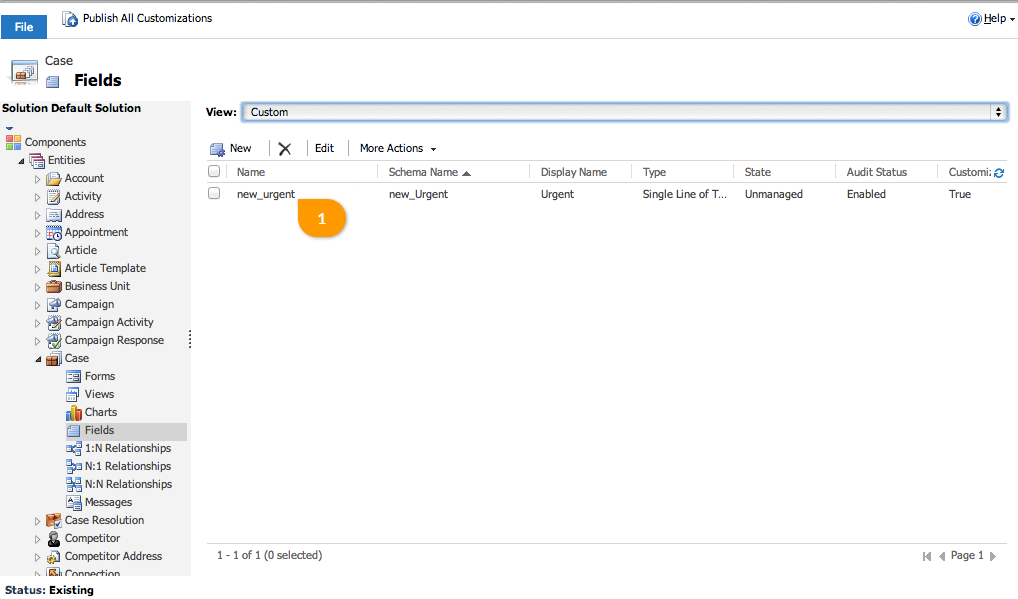
The next section (SnapEngage Dashboard > Settings > Integrations ) is where you will do any custom mappings you would like. You can select from the different source types (1.1) – SnapEngage, JavaScript, Text, or Operator Variables.
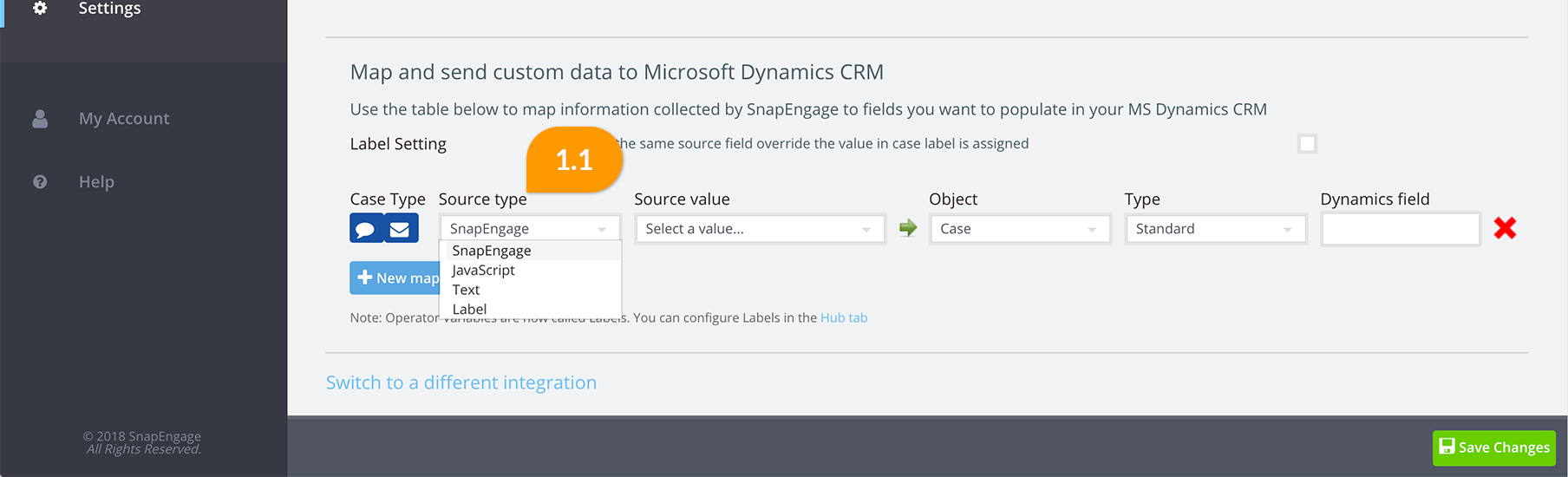
Now, enter the Source Value (1.2) you want to send to Microsoft Dynamics
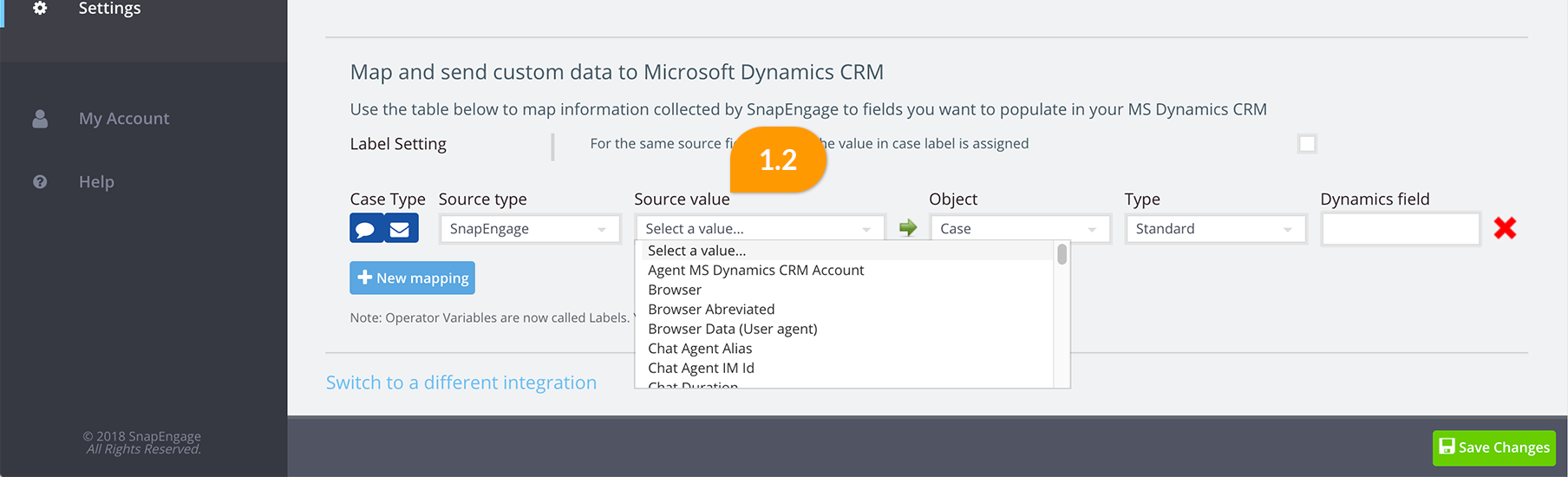
The next 3 items (1.3) will be where they go into your MS Dynamics Cloud. This will need to be determined by you as to where you want to see the data.
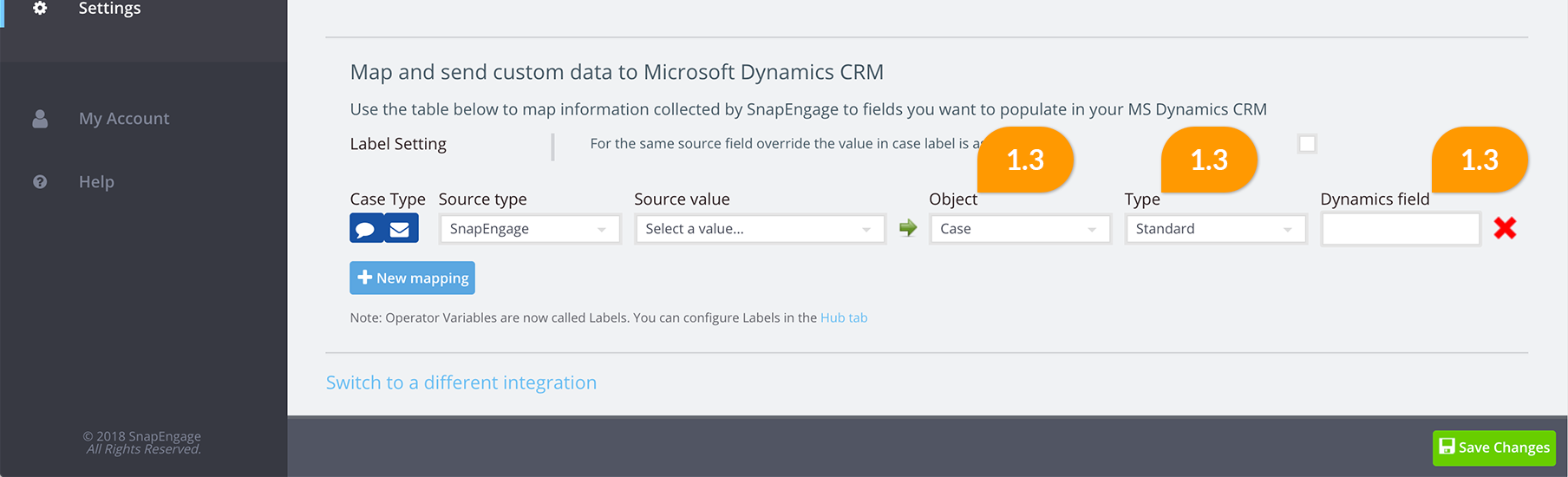
Working with Picklist’s
Note : If you are mapping a SnapEngage field onto a picklist on MS Dynamics Cloud, you will need to use this flow:
- Configure the field on the Design Studio and take a note of the variable name. For example my_dropdown. Save and close.
- Add the variable name (2.2) on the Options tab (Settings > Options) under the Javascript variables section (2.1) of the collect additional information area.
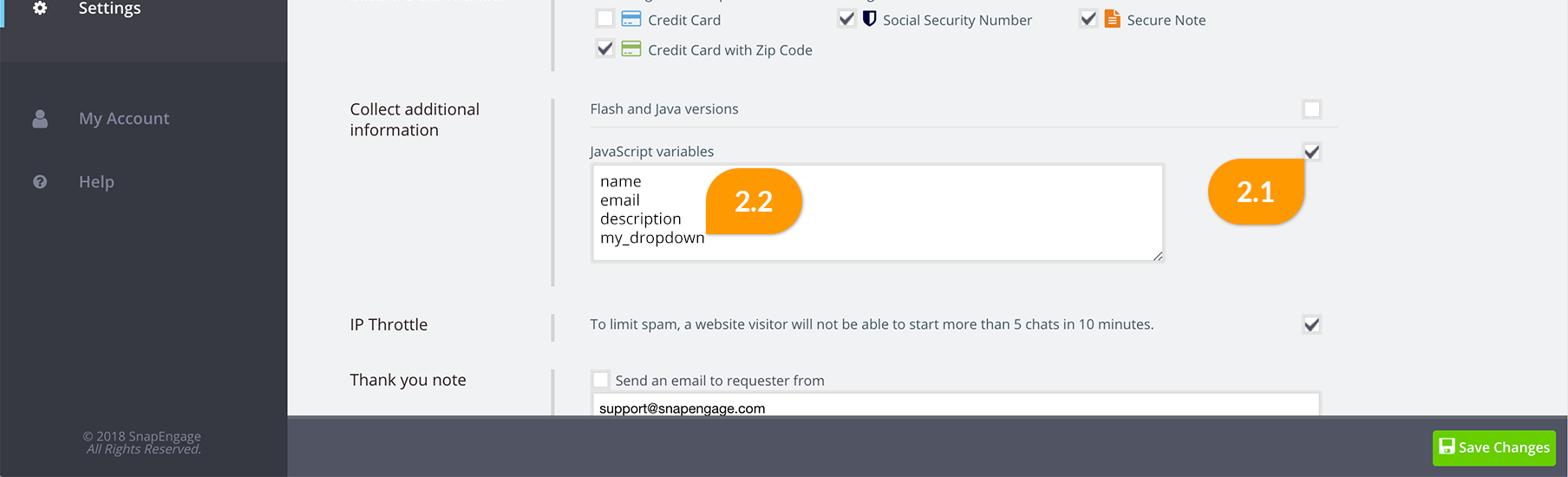
Then add a custom mapping for the MS Dynamics Cloud integration where
- Source type = Javascript
- Source value = dropdown variable (my_dropdown)
- Object = MS Dynamics Cloud entity which contains the pick list (Lead, Account, Contact, Case, etc.)
- Type = Standard or Custom depending on MS Dynamics Cloud field type
- MS Dynamics Cloud field = MS Dynamics Cloud picklist field that needs to be mapped
- Save
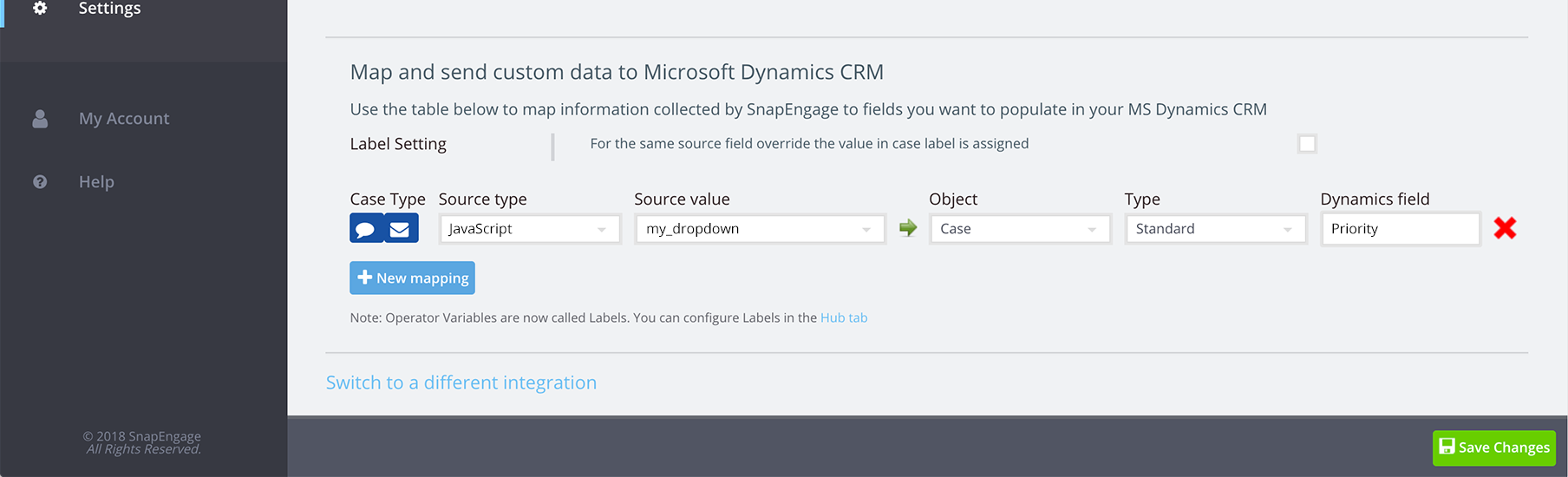
Using Reference fields
For Cases, Accounts, Contacts and Leads user can set a reference to a single record in MS Dynamics Cloud CRM of a specific type of entity. Currently, SnapEngage allows to refer the following types of entities:
- Account – Business that represents a customer or potential customer. The company that is billed in business transactions.
- Contact – Person with whom a business unit has a relationship, such as a customer, supplier, and colleague.
- Customer – A special type of reference field in MS Dynamics Cloud. Allows for a single reference to either an account or a contact record.
Please note: Contacts should be referenced by their Full Name (3.1), whereas Accounts should be referenced by their Name (3.2). If contact or account are not found in CRM their reference will be omitted.
For example:
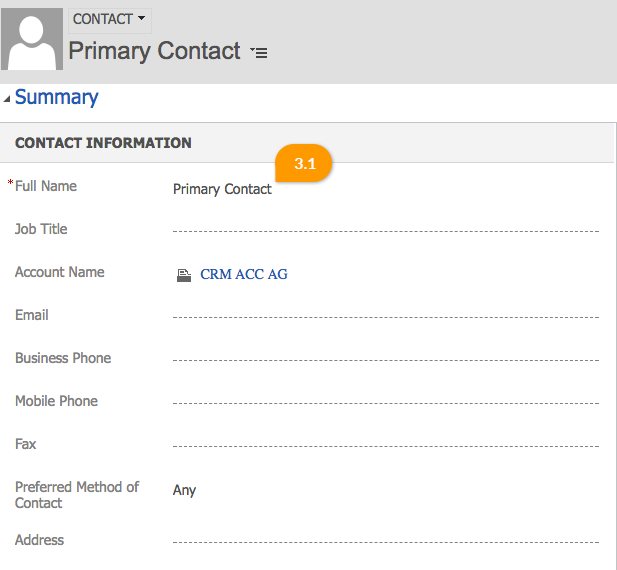
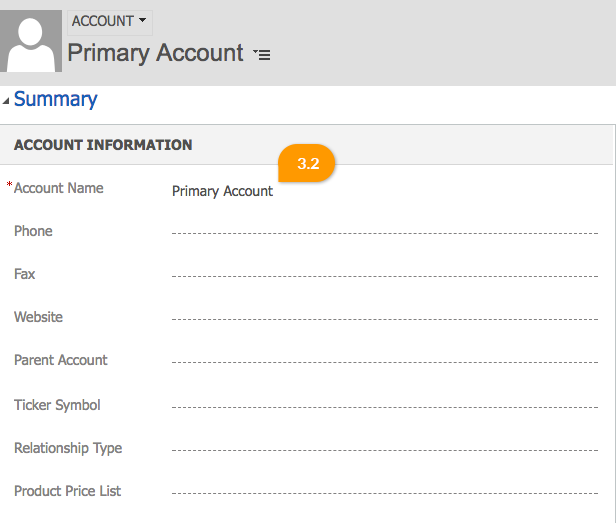
Details of the supported reference fields for each type of entity are described below.
Reference fields supported for Case:
- Customer (account) – Reference to the customer account to provide a quick link to additional customer details, such as account information, activities, and opportunities.
- Customer (contact) – Reference to the customer contact to provide a quick link to additional customer details, such as account information, activities, and opportunities.
- Contact – Reference to a primary contact for this case. Primary Contact should belong to the account selected as the customer. If provided contact name is not in the customer’s domain filed will be omitted.
- Responsible contact – Reference to an additional customer contact who can also help resolve the case.
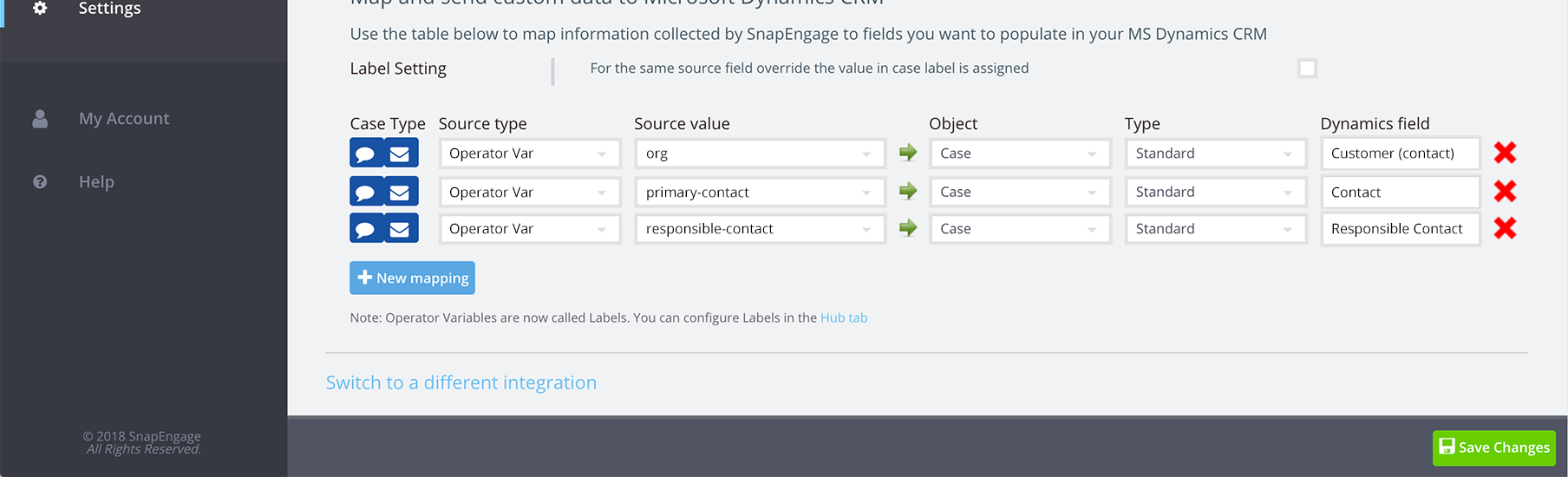
Reference fields supported for Contact:
- Company Name (account) – Reference to the parent account for the contact to provide a quick link to additional details, such as financial information, activities, and opportunities.
- Company Name (contact) – Reference to the parent contact for the contact to provide a quick link to additional details, such as financial information, activities, and opportunities.
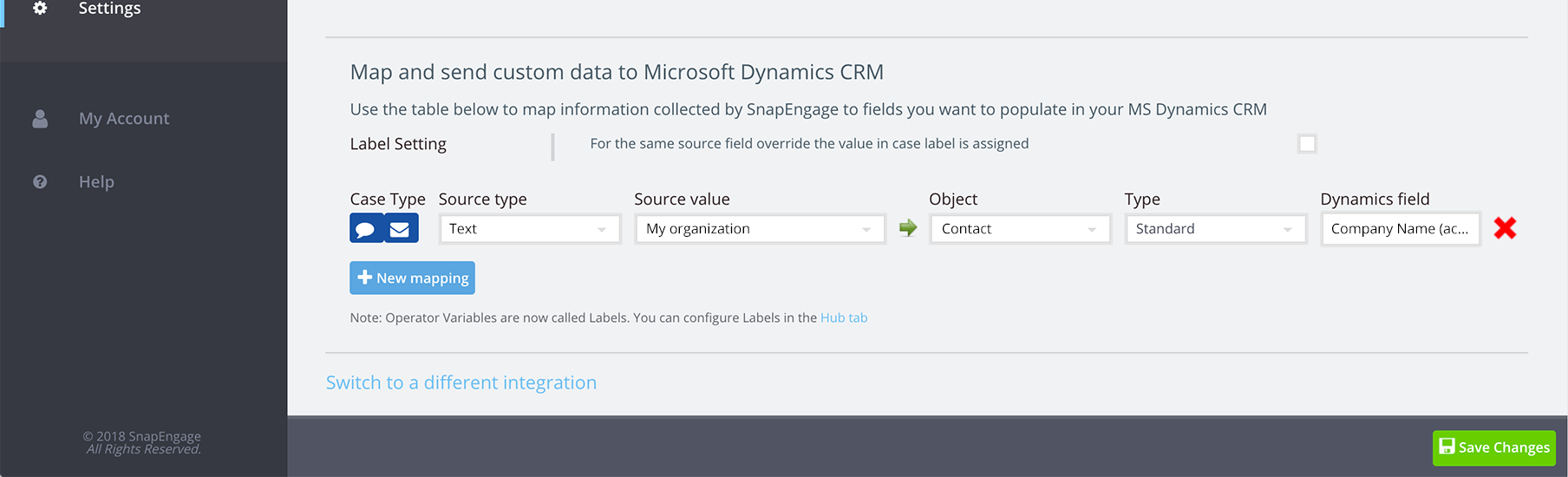
Reference fields supported for Account:
- Parent Account – Reference to parent account associated with this account to show parent and child relationship.
- Primary Contact – Reference to the primary contact for the account to provide quick access to contact details.
- Billing Account – Reference to an other account to be used for billing. Note: This is a custom field provided by MS Dynamics Cloud and might not be available in all instances of CRM.
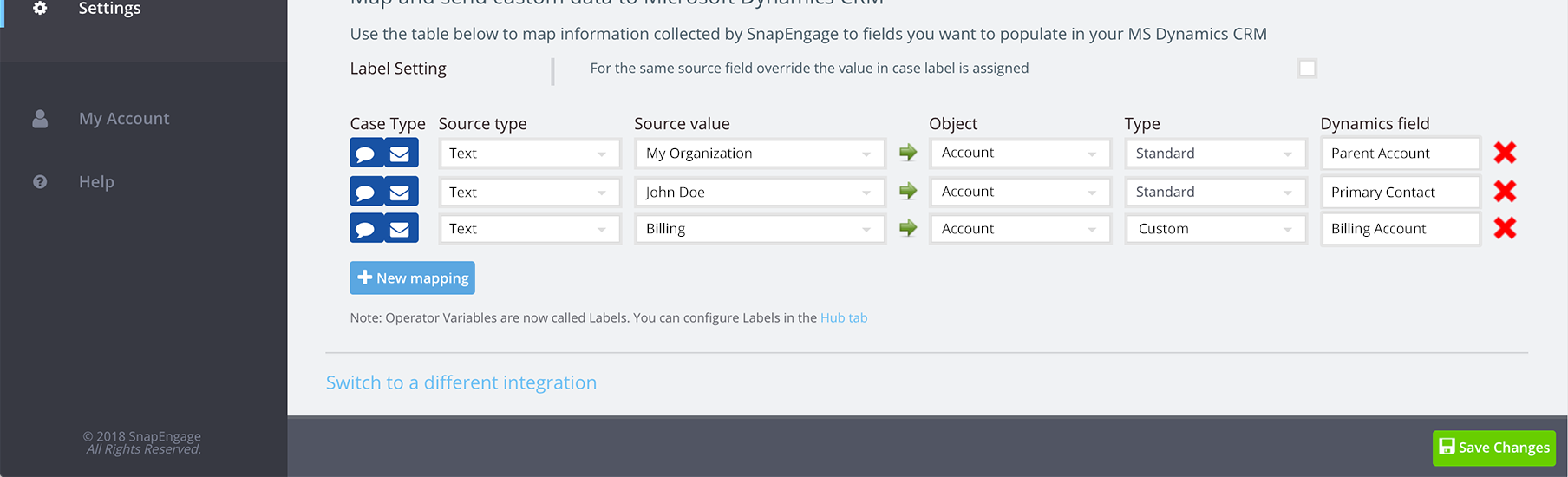
Reference fields supported for Lead:
- Customer (account) – Reference the customer account to provide a quick link to additional customer details, such as account information, activities, and opportunities.
- Customer (contact) – Reference the customer contact to provide a quick link to additional customer details, such as account information, activities, and opportunities.
- Parent Contact for Lead – Reference to a contact to connect this lead to, so that the relationship is visible in reports and analytics.
- Parent Account for Lead – Reference to an account to connect this lead to, so that the relationship is visible in reports and analytics.
Or
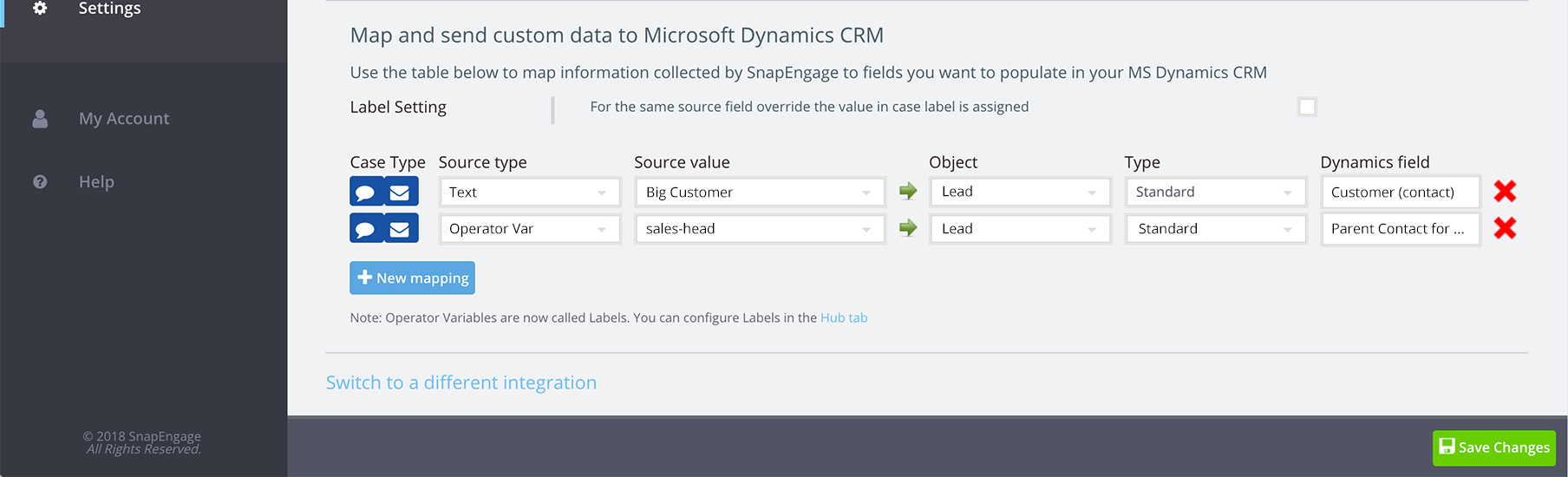
Using Custom Reference fields
It’s possible to use MS Dynamics Cloud Lookup fields in custom data mapping for Case, Contact, Account or Lead entities (objects) created by SnapEngage.
Please use a separate destination field type called ‘Custom Reference’ for that.
MS Dynamics Cloud field value should have special format:
<field_schema_name>:ref:<dynamics_entity_name>
Where:
- <field_schema_name> — MS Dynamics Cloud lookup field schema name.
- <dynamics_entity_name> — MS Dynamics Cloud entity logical name.
Please note: Source value of custom mapping should contain a valid UUID of MS Dynamics Cloud entity. Otherwise field will not be mapped.
Example:
The following mapping will add a Case field with a reference to Account with UUID = e5230983-1dd5-e711-a952-000d3a1a9fa9;
and add (or update) another Contact field with a reference to Task with UUID = df924c6b-611d-e811-a95b-000d3a1a9efb.
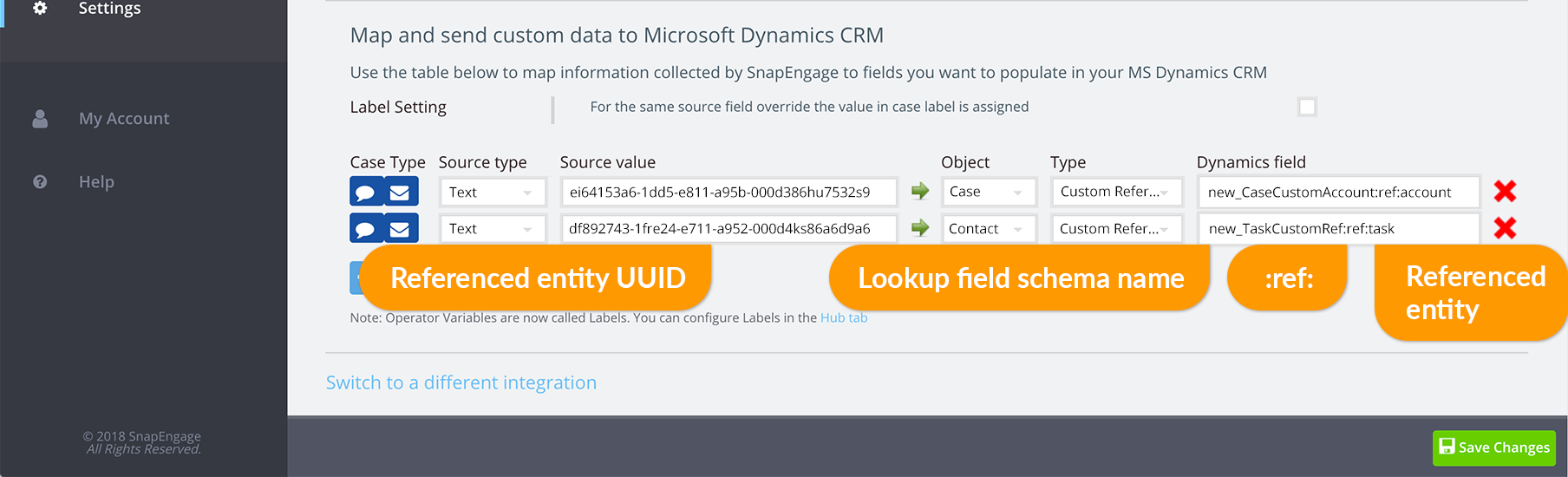
MS Dynamics Cloud case with a reference to an account, custom lookup field with schema name “new_CaseCustomAccount” has a reference to an account entity (4.1).
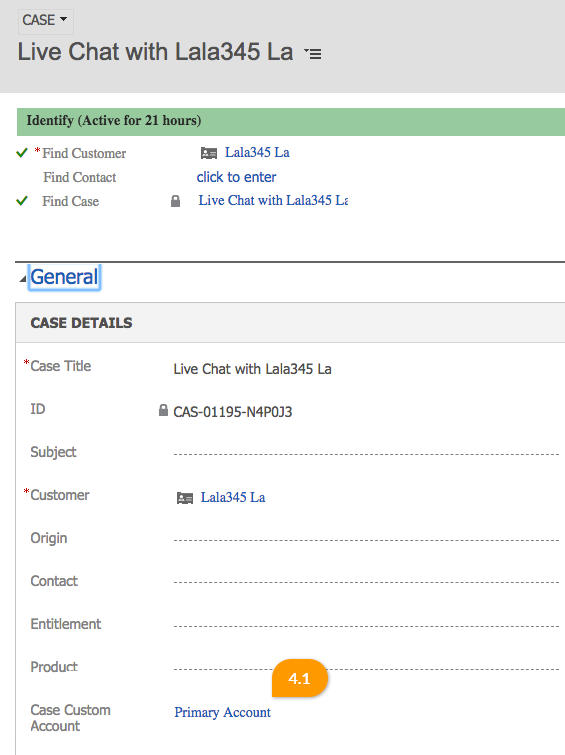
MS Dynamics Cloud contact with a reference to a task, custom lookup field with schema name “new_TaskCustomRef” has a reference to a task entity (4.2).
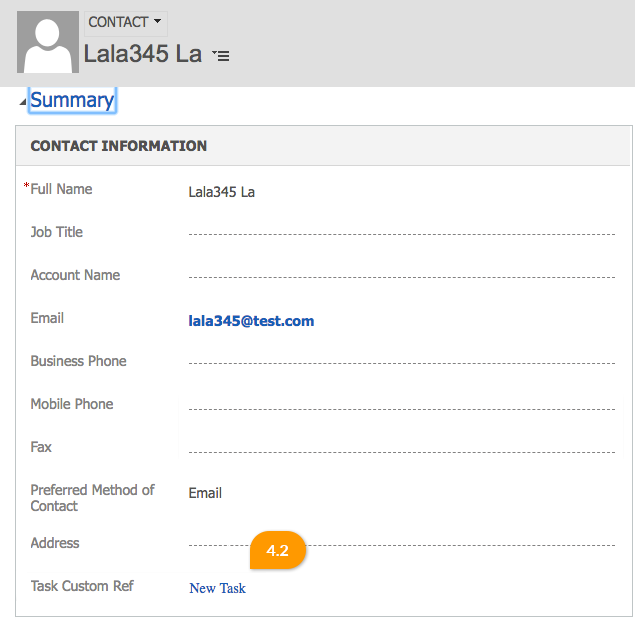
Published December 6, 2017
