Home > How to Add WhatsApp as a New Channel
Categories: Integrations & Plugins
(Last Updated On: )
About the WhatsApp Business Channel Integration
Help your customers reach you with the scale of WhatsApp Business. Customers can now reach out to you via your WhatsApp Business number. Integrate your TeamSupport account with WhatsApp Business and bring all your conversations from WhatsApp Business directly into TeamSupport Messaging and Live Chat. You can then have customers interact with either chatbots or live agents.
Click here to learn more about other channels available for TeamSupport Messaging and Live Chat.
How to add WhatsApp Business to your TeamSupport Messaging channels
- First, you will need to ensure that you have a phone number set up that is connected to your WhatsApp Business profile. Note: If you attempt to enter an existing WhatsApp Business number, you will see an error stating that the number is already registered to an existing WhatsApp account. Please also note that when you migrate a phone number to the WhatsApp Business Platform, you cannot use that number on the WhatsApp Business app concurrently. Please contact WhatsApp for more information about this.
- Once you have set up a phone number inside your WhatsApp Business account, you will need to add the new channel inside your TeamSupport Messaging and Live Chat account.
- Log in to your Messaging Admin Dashboard
- Navigate to the specific widget where you would like to add WhatsApp Business as a new channel integration
- Go to Settings
- Go to the Channels tab
- Go to the Configure Channels section
- Click the button ‘Add WhatsApp Account’

- Next, you will need to sign in to the official Meta/Facebook account that is connected to your WhatsApp account.
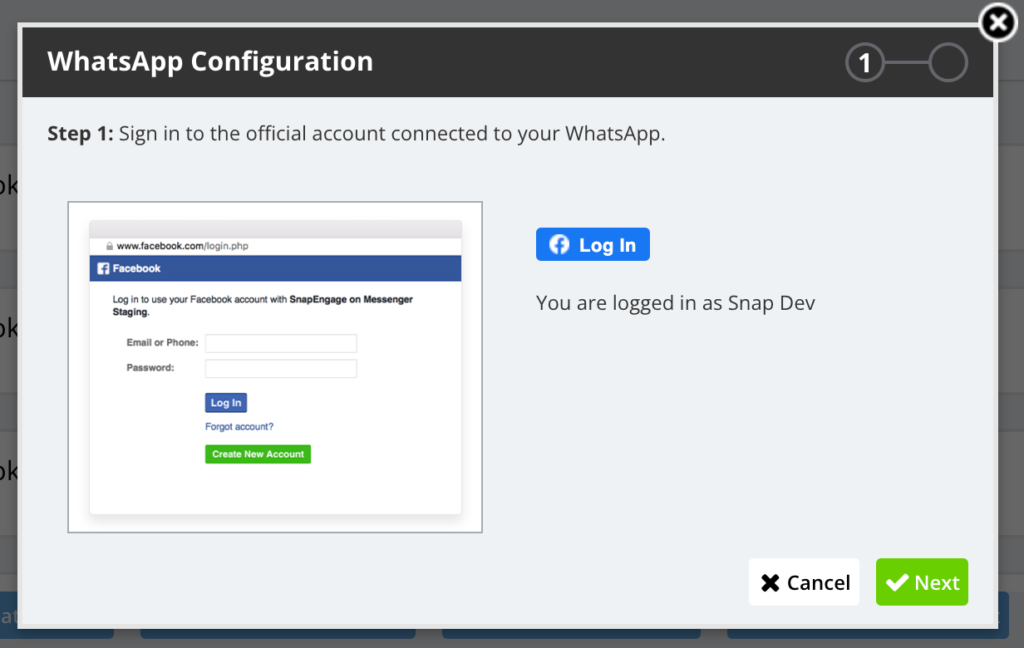
- After that, you will connect your WhatsApp number to the selected widget. You will be able to select your WhatsApp number from the list on the right.
- Note: If for some reason you have not yet completed the initial steps outlined in the beginning of this article in regards to setting up a WhatsApp phone number, you will see a message letting you know that you need to first configure a phone number in the Meta app that is setup for your WhatsApp account. Please click this link to learn more.
- The end result will be that the agent sees the below in Hub when a visitor starts a chat via Whatsapp –
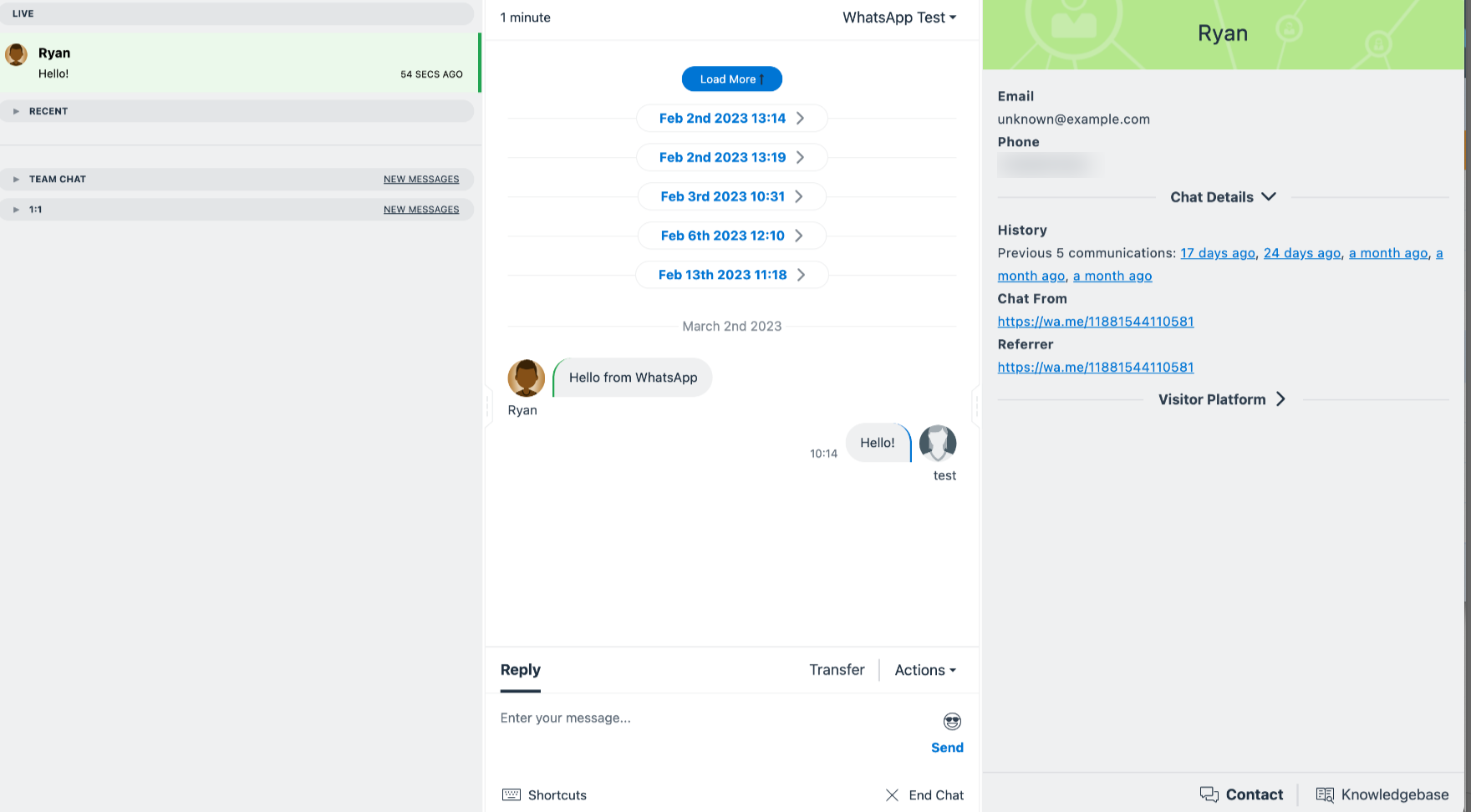
- Note: The feature is only available upon request, you should contact your Customer Success Manager or Sales Account Executive for more details.
Published March 2, 2023
← Hub SDK
