Home > How to: Delete a Widget
Categories: FAQ | Customization
(Last Updated On: )
About this Article-
This article goes over how to delete a widget.
Deleting widgets is simple. In order to ensure you don’t accidentally delete a widget, you will need to chat with our team. One of the SnapEngage team members will need to manually delete the widget. But first, you will need to do the following:
Rename the widget as DELETEME
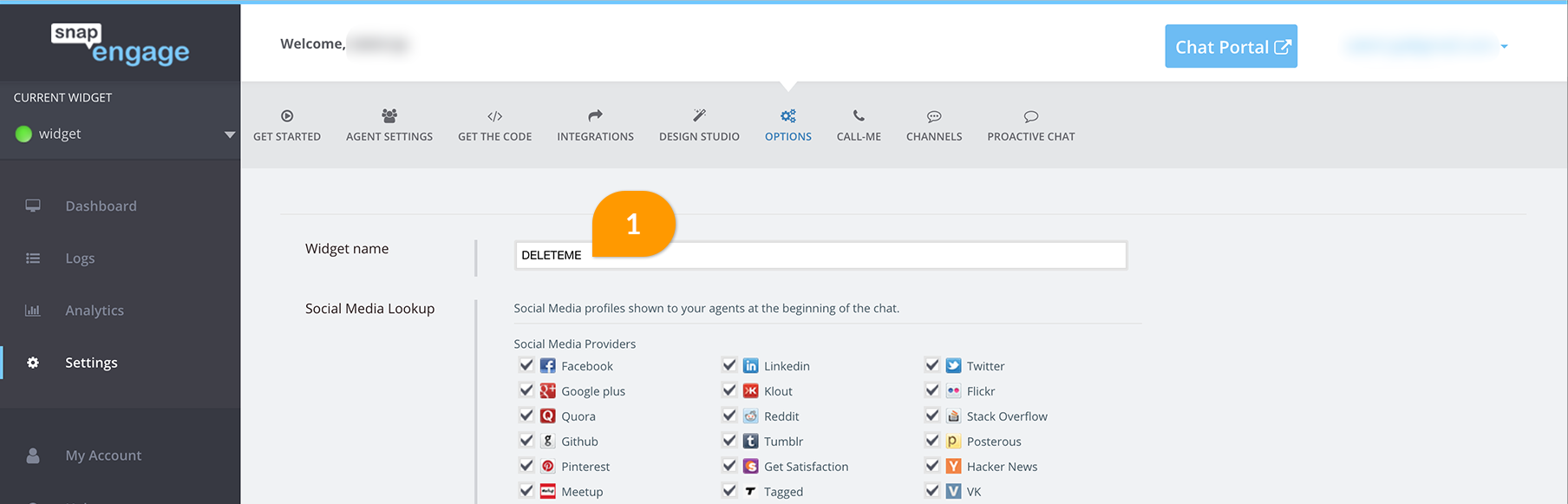
For our team to have the ability to the delete the widget, the name needs to be exactly DELETEME. You will need to go to Settings -> Options -> and then change the Widget Name. Once this has been renamed, we can delete it.
Chat with Our Team
Once you have renamed the widget, start a chat with us and we can delete it straight away. This process is quick and easy. If you don’t have time to chat, send us an email to [email protected].
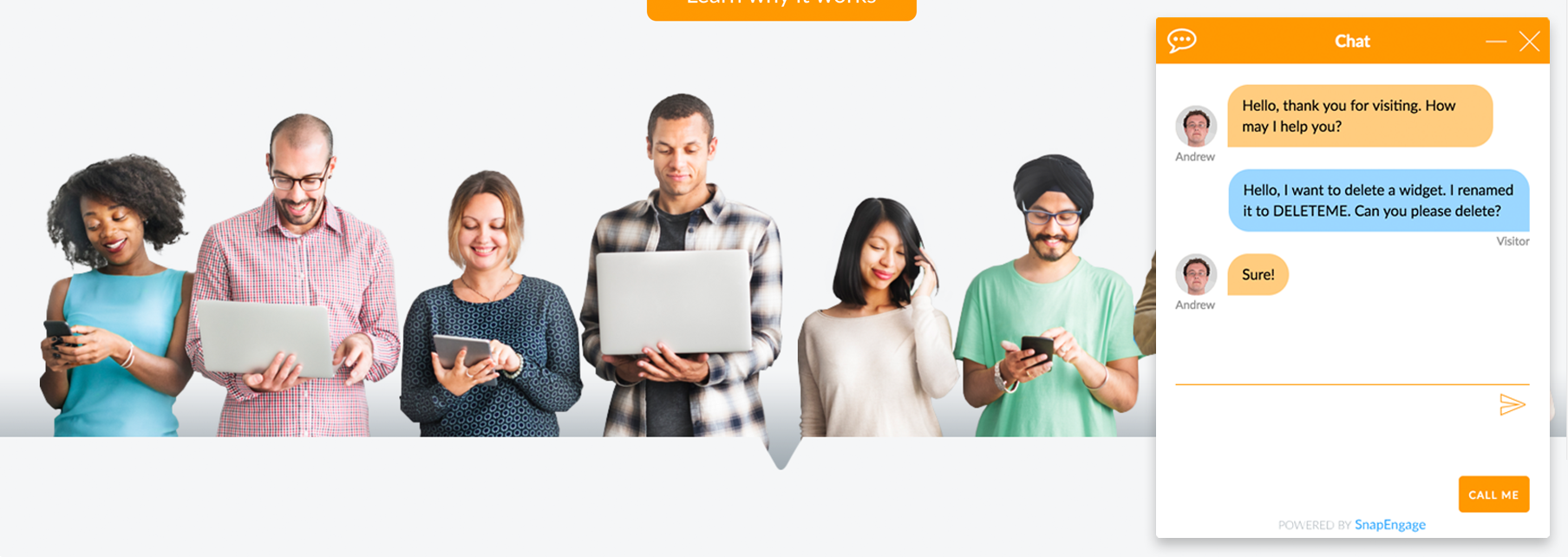
Refresh your Admin Dashboard
You should then find that the widget has been deleted. Please note that once a widget is deleted, it cannot be retrieved.
Do you have this widget still set up in a widget selector of your custom design? Please make sure to remove this so your visitors aren’t routed to a widget that doesn’t exist.
Also, deleting a widget doesn’t mean your subscription cost will go down. You will still have the same number of widget licenses. Please chat to our team if you would like to downgrade the account.
Published September 7, 2017
