Home > How to integrate SnapEngage with Help Scout
Categories: Integrations & Plugins
(Last Updated On: )
About This Article
The purpose of this article is to provide a comprehensive overview of how to integrate SnapEngage with Help Scout.
SnapEngage will automatically notify you when your website visitors contact you. You can either receive offline requests and chat transcripts by email or directly in your prefered Help Desk, CRM or Bug Tracker.
If you would like to receive transcripts and messages in Help Scout then follow the steps below.
1. Log into your admin panel.
2. Select the Integrations tab.
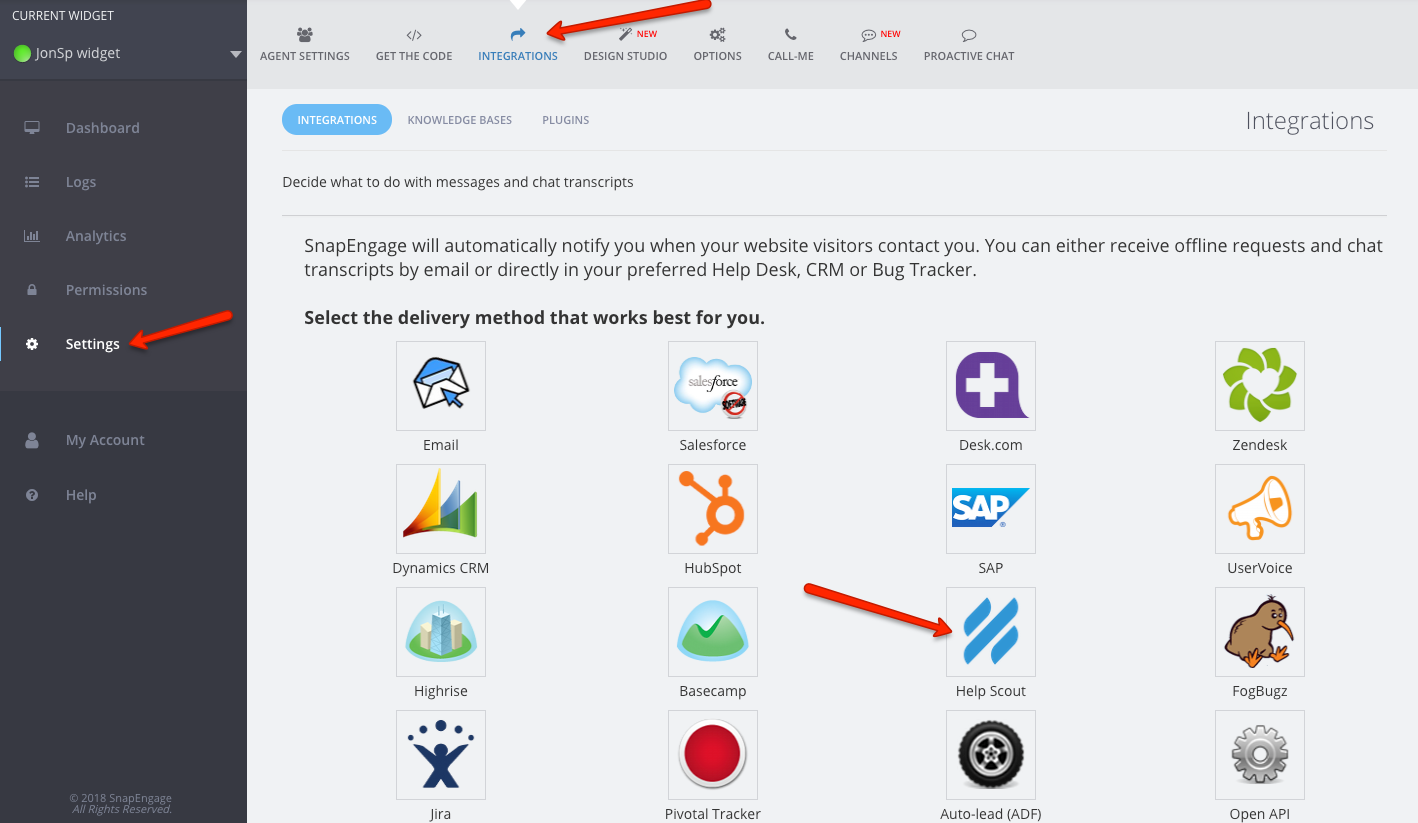
3. Click on the Help Scout icon.
4. To find your company ID you will need to click on “How to set your Mailbox and Default Status in Help Scout”.
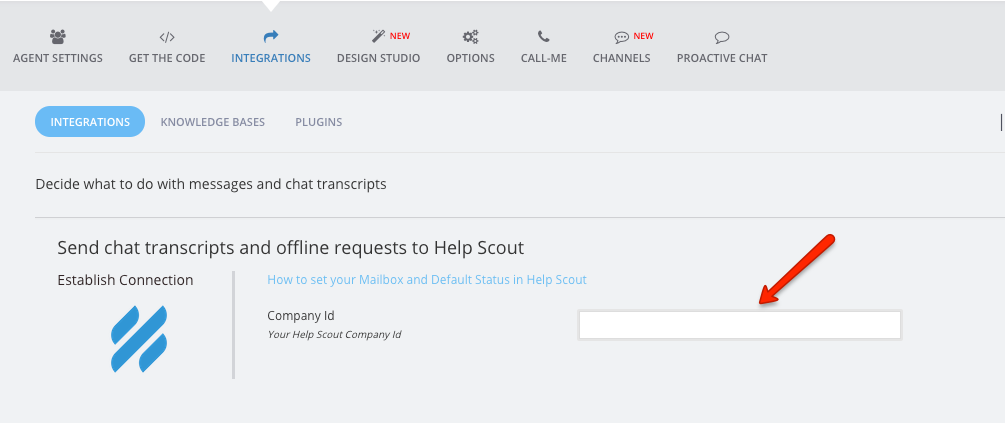
5. You will then be brought to the Apps page of Help Scout where you can click on “Install App” to find your Company ID.
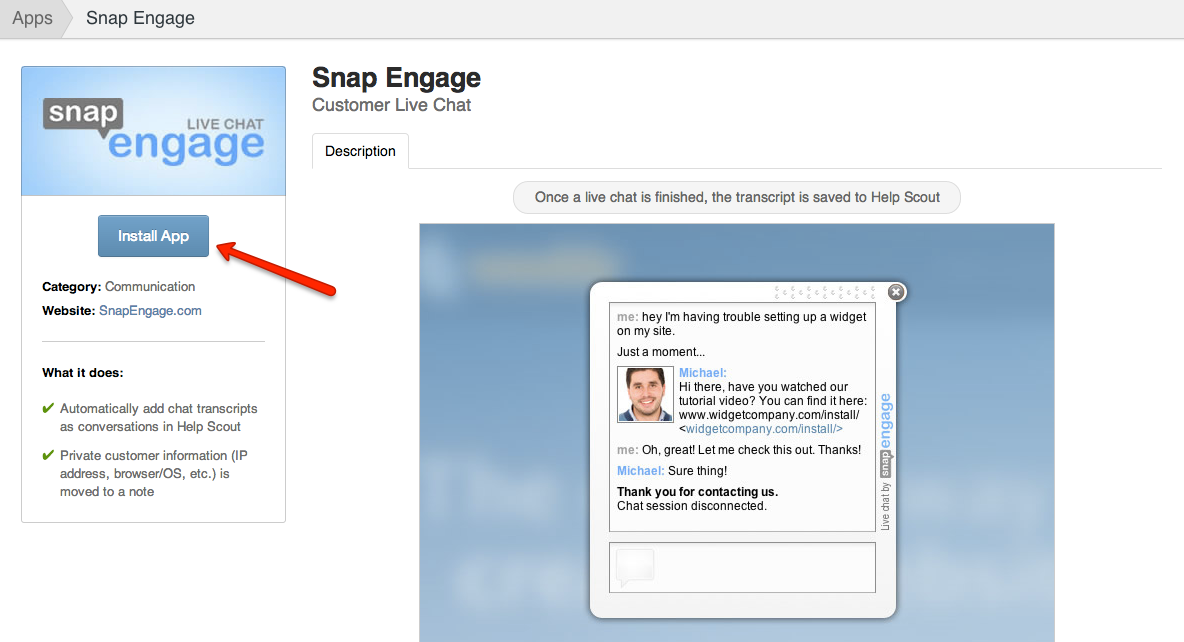
6. Here is where you will find your Company ID. You can also set up which mailbox in Help Scout you would like the chat transcripts and offline requests to be sent to as well as their default status. Once you are done making these changes you can click the blue Save button.
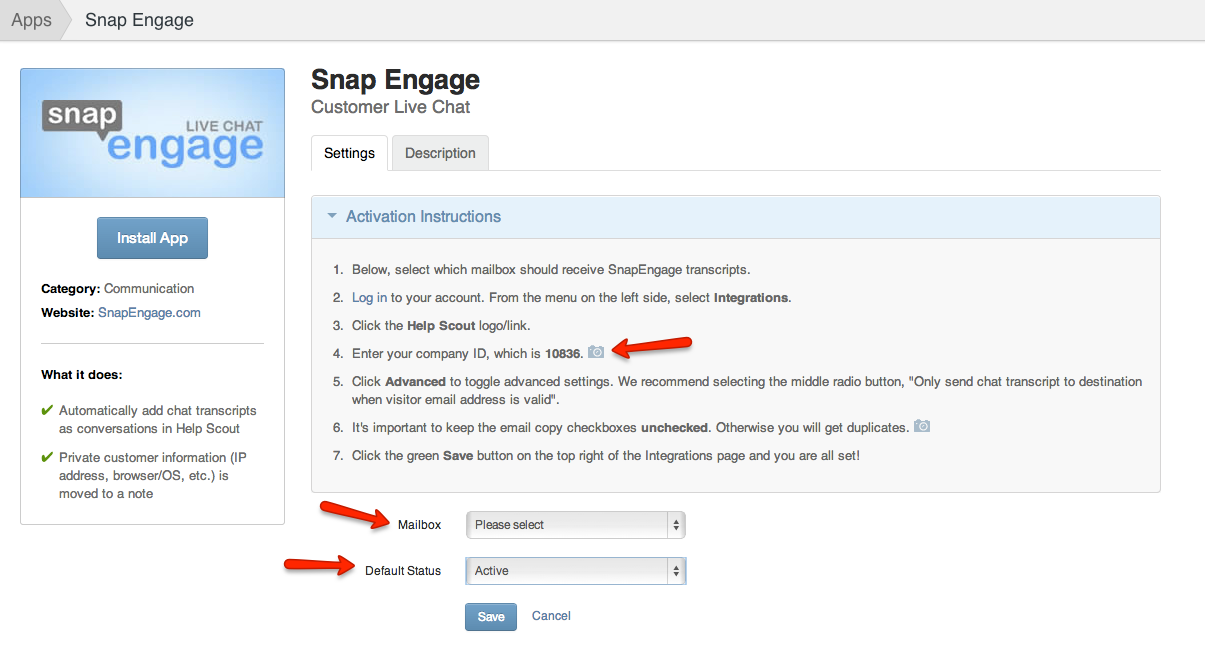
7. You can then copy the Company ID and add it the Company ID field in the Integrations > Help Scout section of the SnapEngage admin panel.
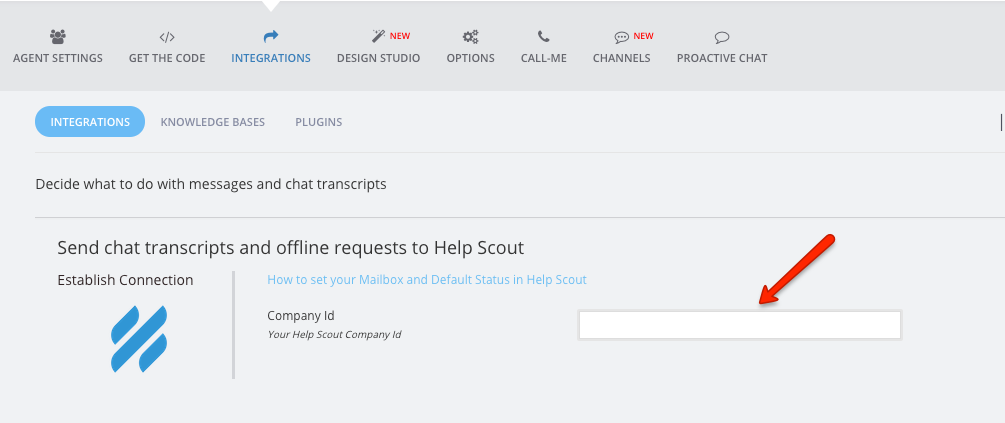
8. Click Save!
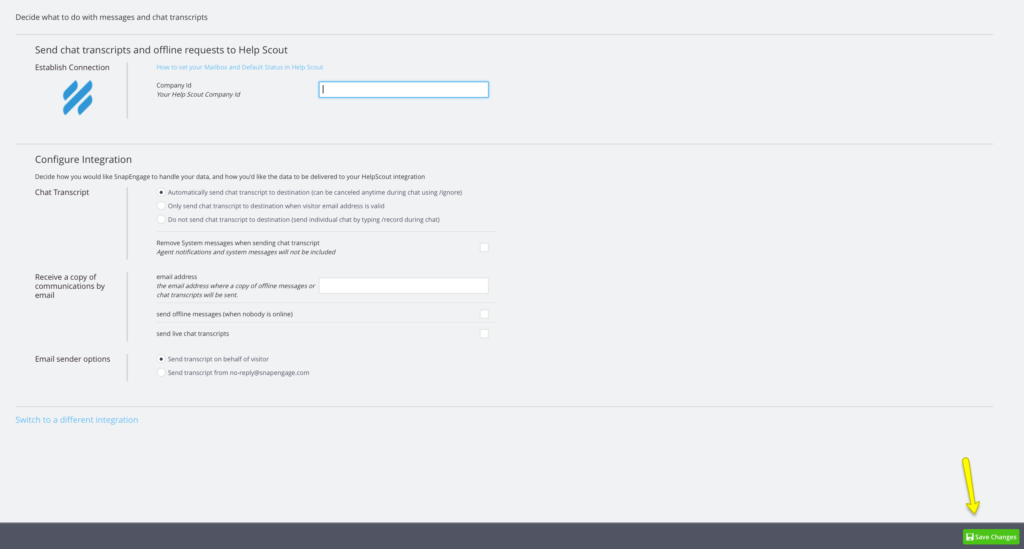
Published November 12, 2012
Reader Feedback
No comments yet
