Home > Localizing your Custom Design
Categories: Customization | Tips & Tricks | Design Studio
(Last Updated On: )
About This Article
This article explains how set the chat box in another language.
Our new customization tool, the long awaited Design Studio about which you can read here, has arrived. It is a powerful tool that will allow you to be as artistic as you may and make your chat box and pre-chat / offline forms best suit your website.
It is a newly released tool however and as we are still working on excelling it, you might notice some limitations one of them being the localization of your designs.
SnapEngage is available on many languages which you can choose under Settings > Design Studio > Style Settings > Select your language:
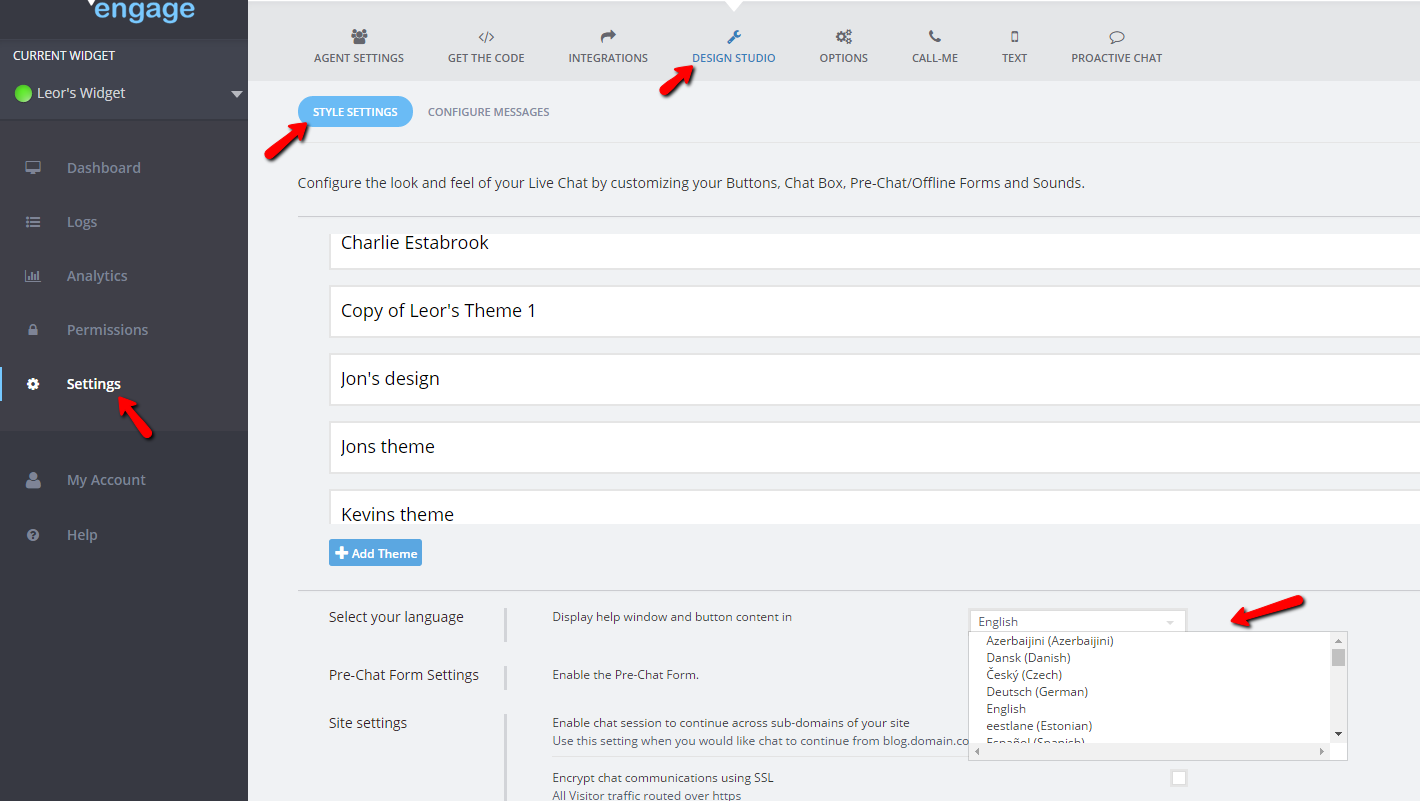
Once you change the language from the default English to another one, you will then display the chat box, offline and pre-chat forms and the help button content in this language. If you change to German for example:

you will see those changes under the configure messages tab:
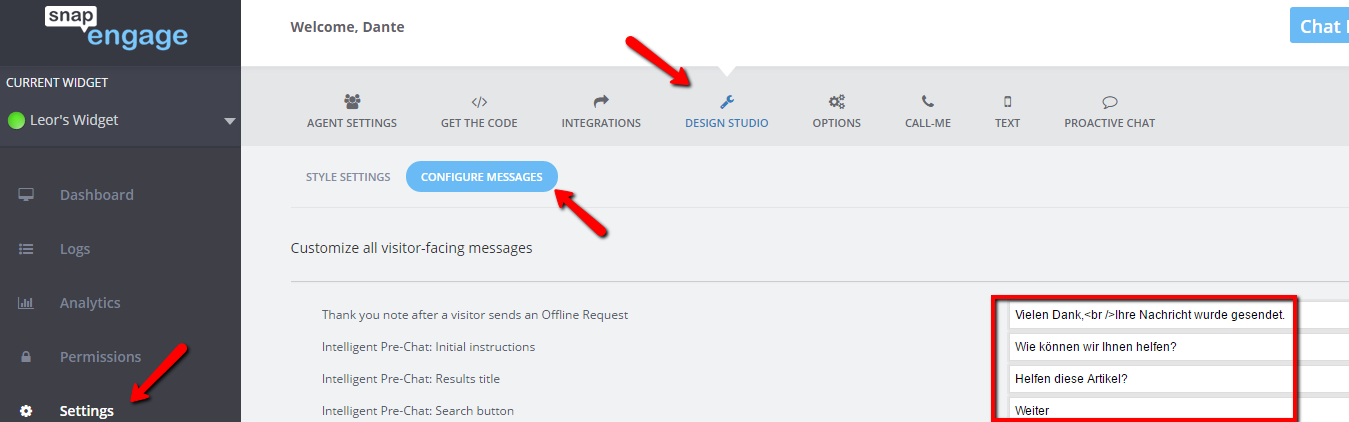
Such language changes will not apply to your designs but you will need to either edit the applied theme you are using or clone it and then make the necessary changes in each respective field like in the two screenshots below and according to the guidelines in the Design studio article:
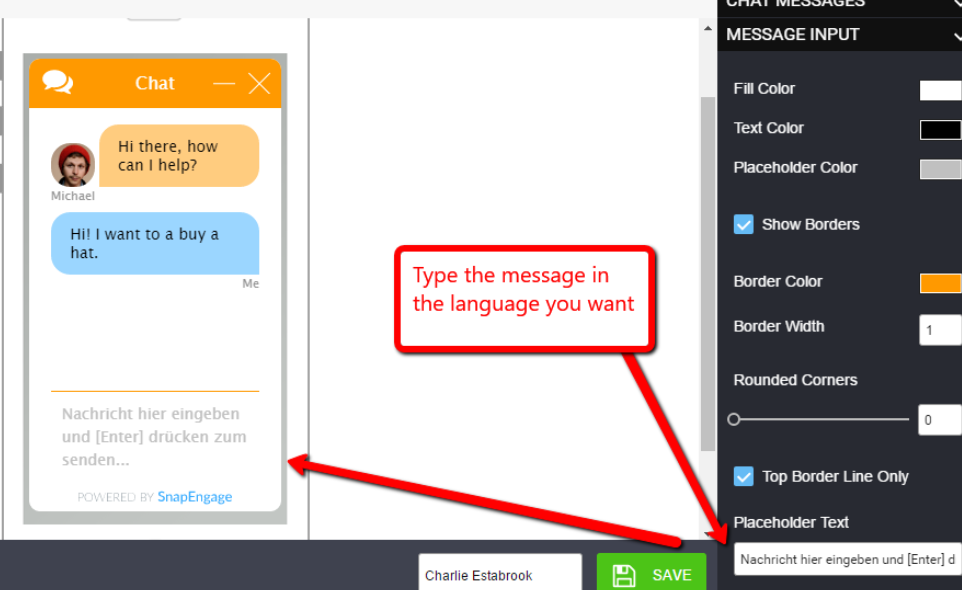
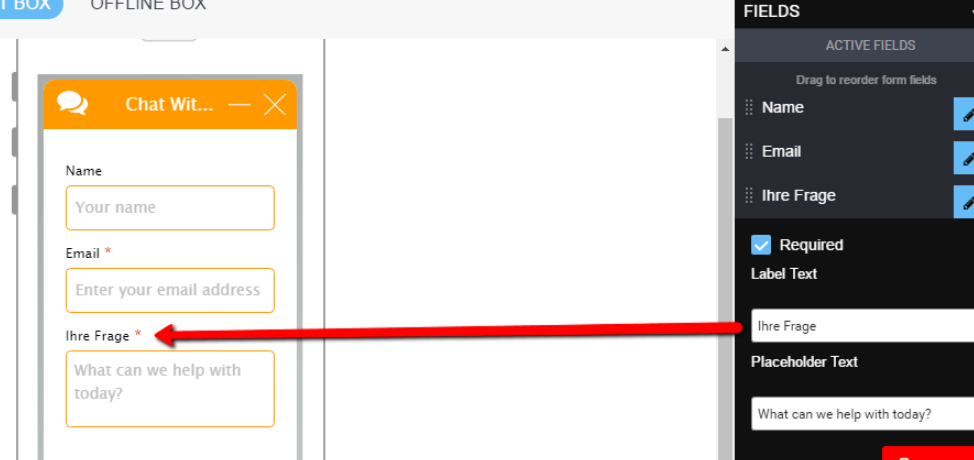
Please note that to clone a design you just need to click on “Clone”. This will automatically create and open a new design with the name of “Copy of “original name” which you can start configuring:

For any theme to be activated on your website, you will need to click on “Apply Theme”.
Published December 14, 2016


