Home > SMS Live Chat: Customer Support via Text Message
Categories: Integrations & Plugins
(Last Updated On: )
About This Article
The purpose of this article is to provide a comprehensive overview of SMS to live chat feature.
*Agents cannot send files/pictures to the visitor at this time* SMS Live Chat allows your visitors to reach you by sending a text message from any mobile device. Those SMS messages will then appear in the Conversations Hub for your agents to reply, sending an SMS right back to your visitor’s handheld device.
SMS is one of the various Communication Channels you can use with SnapEngage to connect with your clients.
*Note when SMS enabling your own landline this disables voice capability for the line, it will NOT function as both SMS and voice after enabling.*
Also, the Auto-Responder feature does not function with SMS Live Chat.
*Currently only available for US and Canada. UK clients can also enable SMS Live chat but they would have to contact us directly to set this up. They will not be able to enable this from within their Dashboard.
SMS Live Chat Setup
1. Login to the Admin Dashboard, select the Widget you want to add an SMS number to and navigate to your Settings tab. Across the top, you will find the ‘Channels’ tab. Click on it.
 2. Click on the “Add text-to-chat number” button
2. Click on the “Add text-to-chat number” button
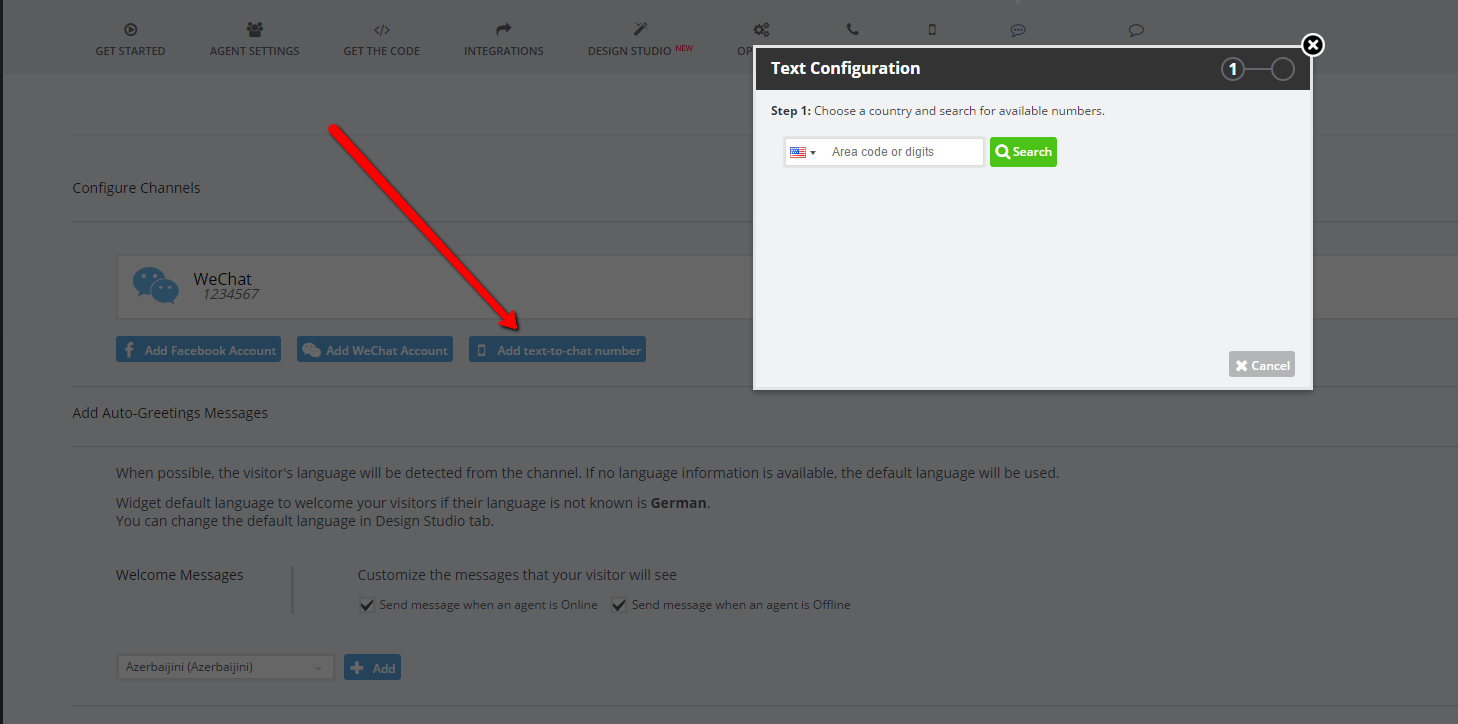
3. Once clicked, the SMS number search will appear as in the above screenshot. You will be asked to select between the USA and Canada and then, you can search by area code or number combination to get a number that fits your needs. A series of available numbers will appear, providing best matches as priority.
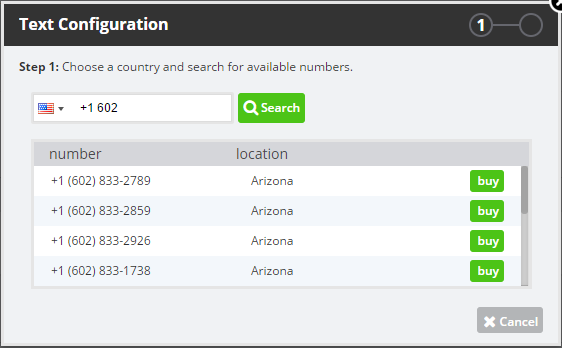
4. Once a number is chosen, click the green ‘buy’ button to the right. You will receive a payment confirmation popup confirming that you would like to add this charge to your current plan. Click ‘Confirm Purchase’ to confirm. 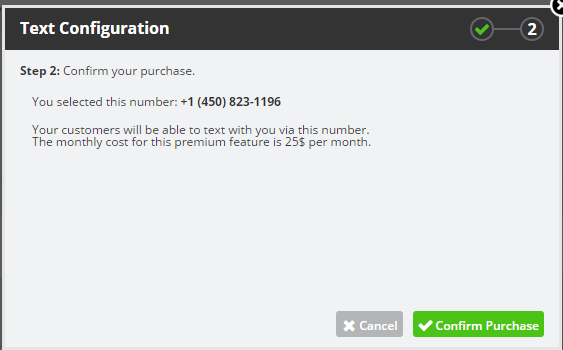
*Pricing may vary depending on plan
5. Success! You have attached the SMS number of your choice to your widget and you can immediately begin issuing your new SMS number to your visitors. Please note that you can only attach one SMS number to a widget and that is why the “Add text-to-chat number” button will now be grayed out.

6. This number is now tied to that widget and will route to the agents’ Conversations Hub when they are online. The visitor can send images and text to the agent from their mobile device! *Agents cannot send files/pictures to the visitor at this time*
Conversations HUB
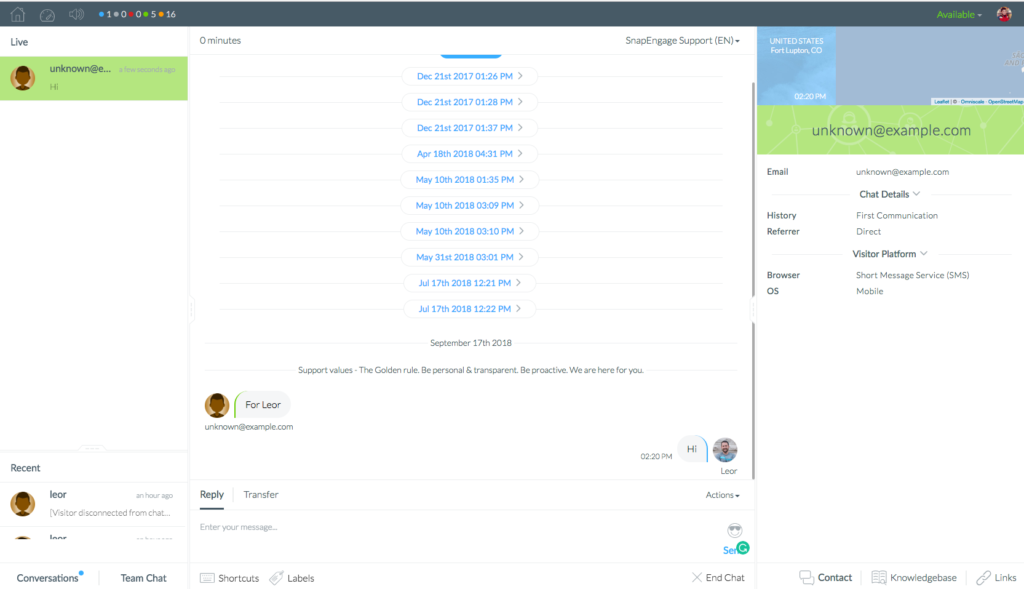
Configuring Auto-Greetings and responding to offline cases
Please refer to the Communication Channels article for a guide on how to configure auto-greeting messages and how to respond to offline cases.
Now you can spread word about your new SMS Live Chat option. Many of our SMS feature users advertise their phone number on their web pages, business cards, or flyers to get the word out.
If you ever need to change the number, you can simply click the ‘bin’ button next to and confirm you want to delete it. Once a number is released, it will no longer be available for your use.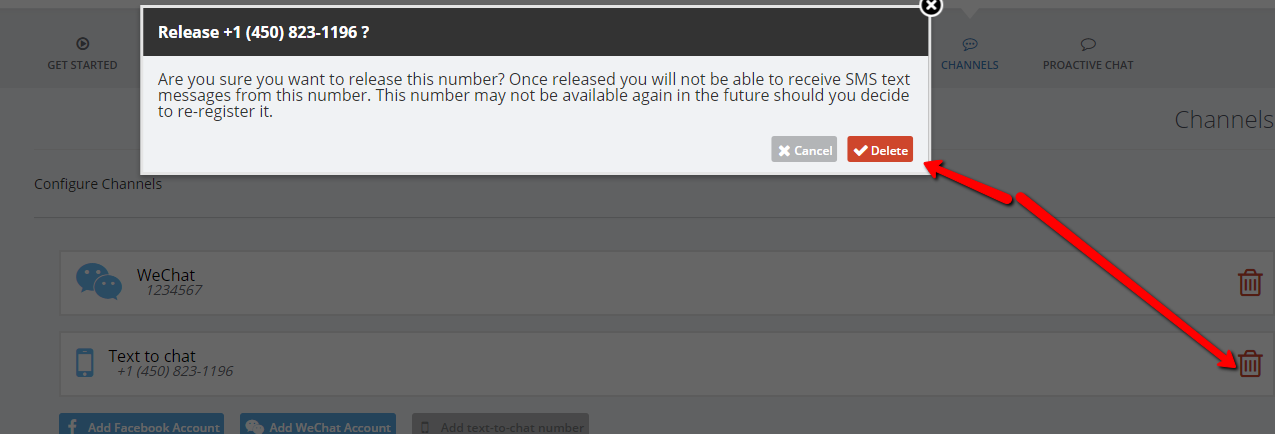
Only then you will be able to select a new one just as you did above.
Using the SMS Live Chat Channel with an Answer Bot
Now you can use an Answer Bot to provide quick help to a client chatting via SMS Live Chat.
When sending a message via the SMS Live Chat Channel, we want to ensure that the visitor does not need to type out the whole answer. There are two reasons for this; It can cause frustration for your clients, and it can also result in mistakes, which would break the flow. To combat this, the visitor will be able to respond by typing a number:
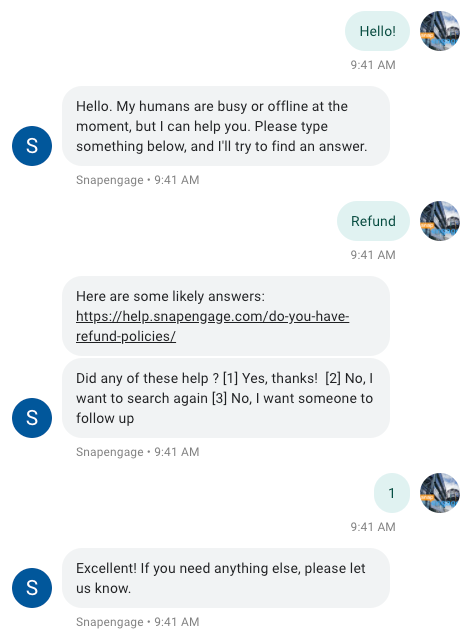
Notes: If you have your own number that you would like SMS Live Chat enabled for, this is also a possibility, but the phone number must be USA or Canada based and can not be used as a phone line.
- The number must be a landline and we’ll need proof of ownership (a phone bill works just fine)
- It will take 2-4 weeks for the whole process of enabling your own number (whereas your SMS to chat feature will be available immediately if you were to use one of the generic numbers described in the article above)
- Our provider can only enable SMS to Chat for these numbers, not MMS (so no file/picture exchanges)
- Banning a visitor while they chat with you via SMS bans this number permanently.
- Send an email to [email protected] with the phone number and billing address and support will be in contact with you.
Published May 30, 2017
