Home > SnapEngage Settings at a Glance
Categories: Getting Started
(Last Updated On: )
About This Article
This article explains the Admin Dashboard to get a basic idea of what each page can do.
For those who want to take a quick peek inside the Admin Settings page, and get a basic idea of what each page can do.
Agents Settings
This is where you configure new agents, bots, assign existing agents to a widget, and set up basic Agent settings, shortcuts, and how chats are assigned.
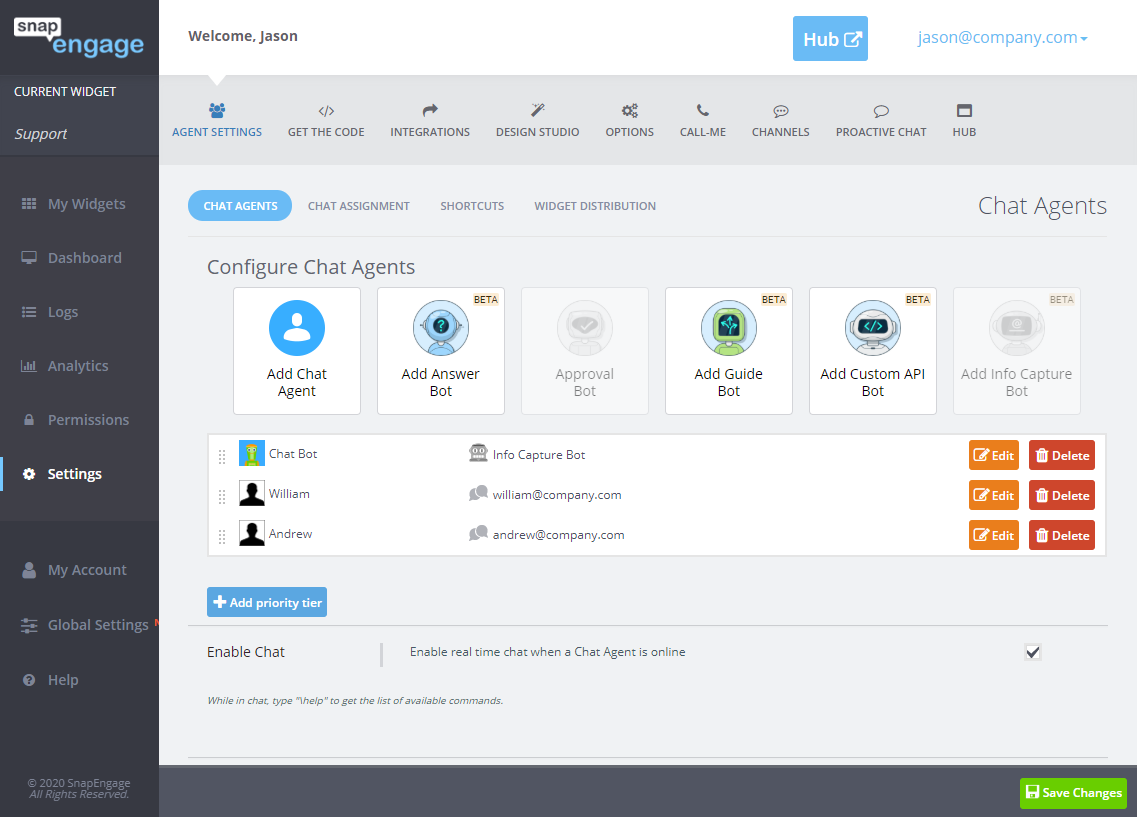
Integrations Tab
This is where you’ll configure an integration with a CRM or Help Desk solution, or decide where your emailed transcripts will be sent. You can setup knowledge bases and other plug-ins here as well.
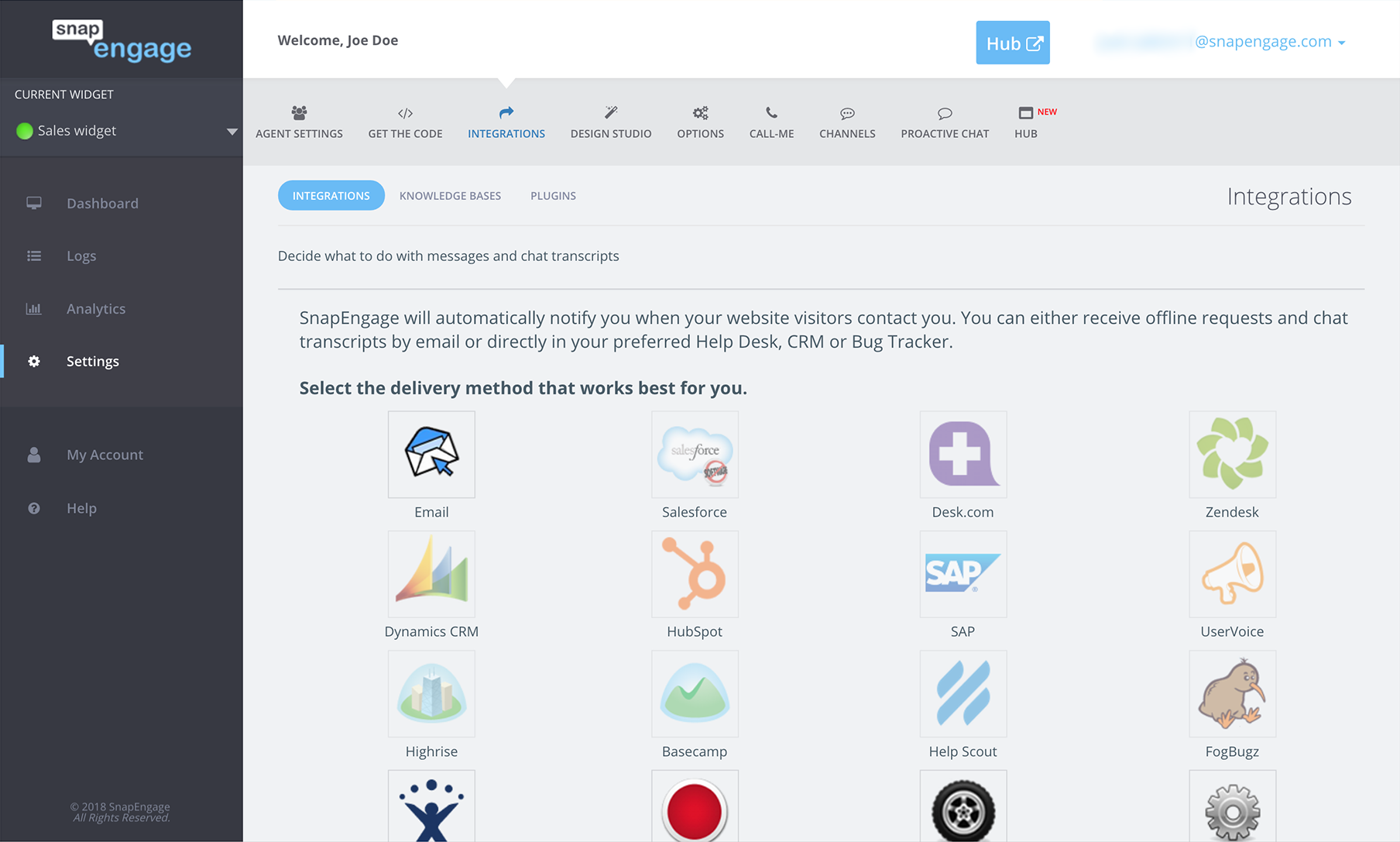
And a quick peek at what an Integration Configuration page looks like:
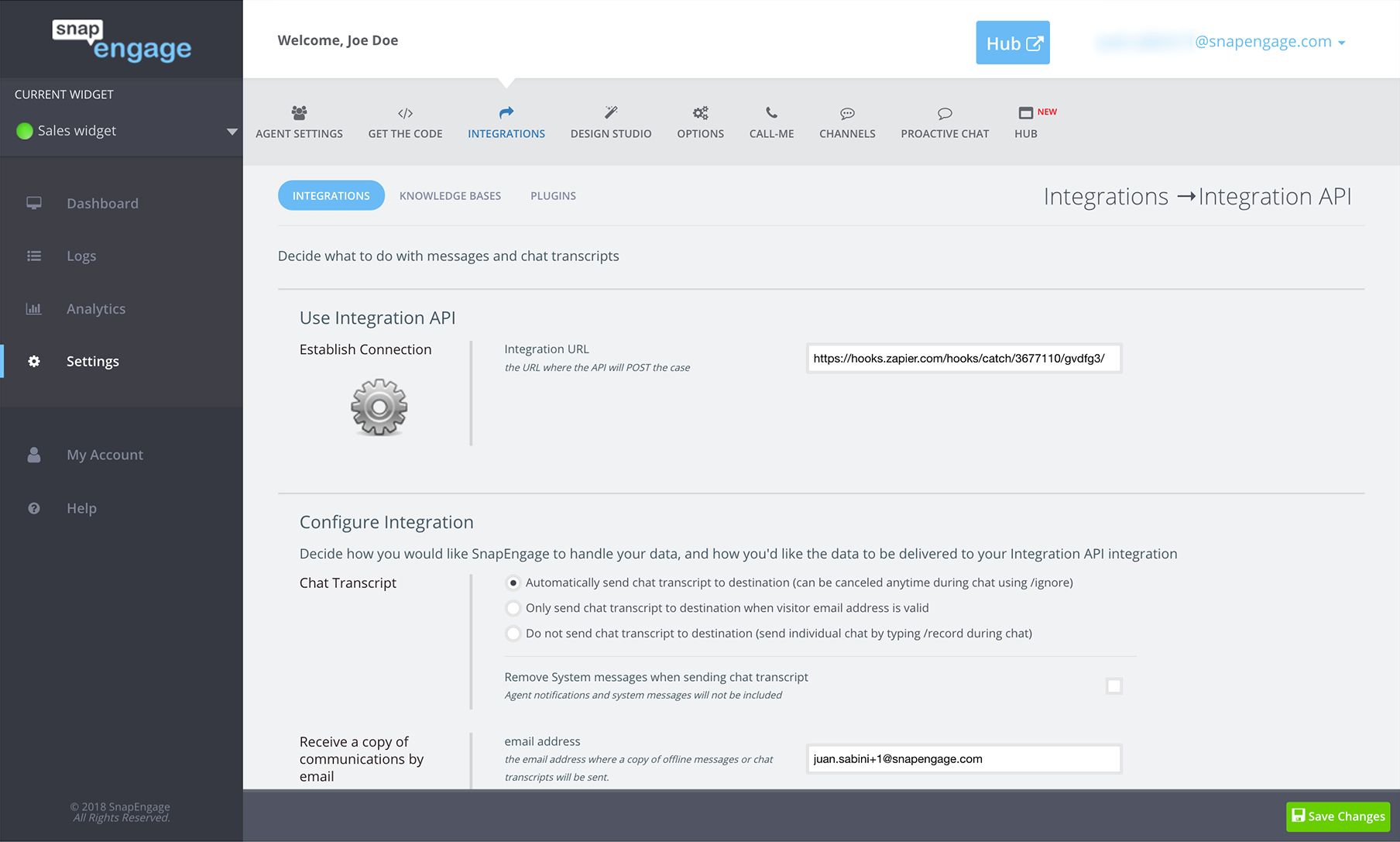
Proactive Chat Tab
Configure your Proactive Chat rules and messages here.
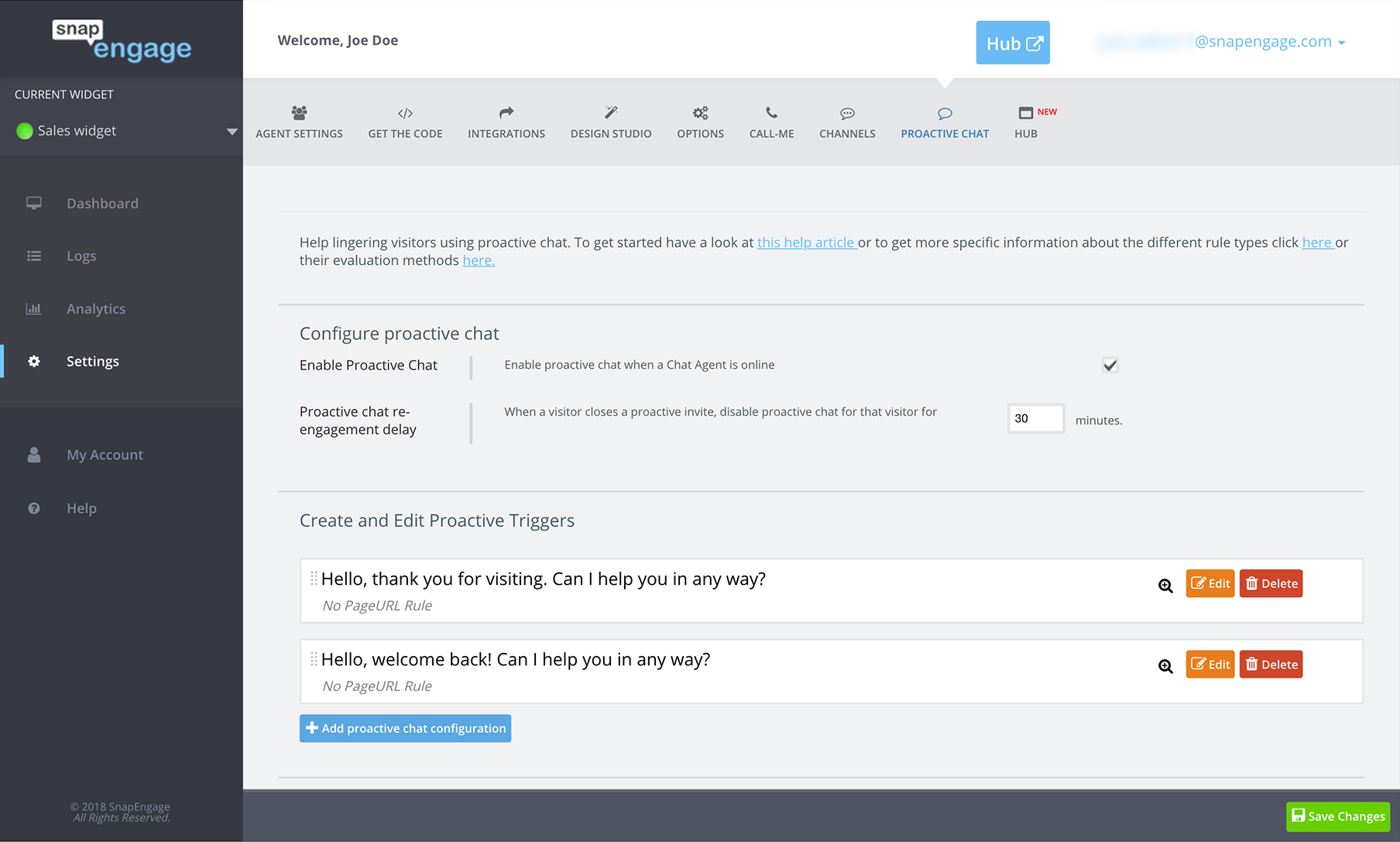
Design studio tab
Configure your button styles, language settings, chat box style, and various other Chat Box and Pre Chat form options here.
Find out here how to create your own design.
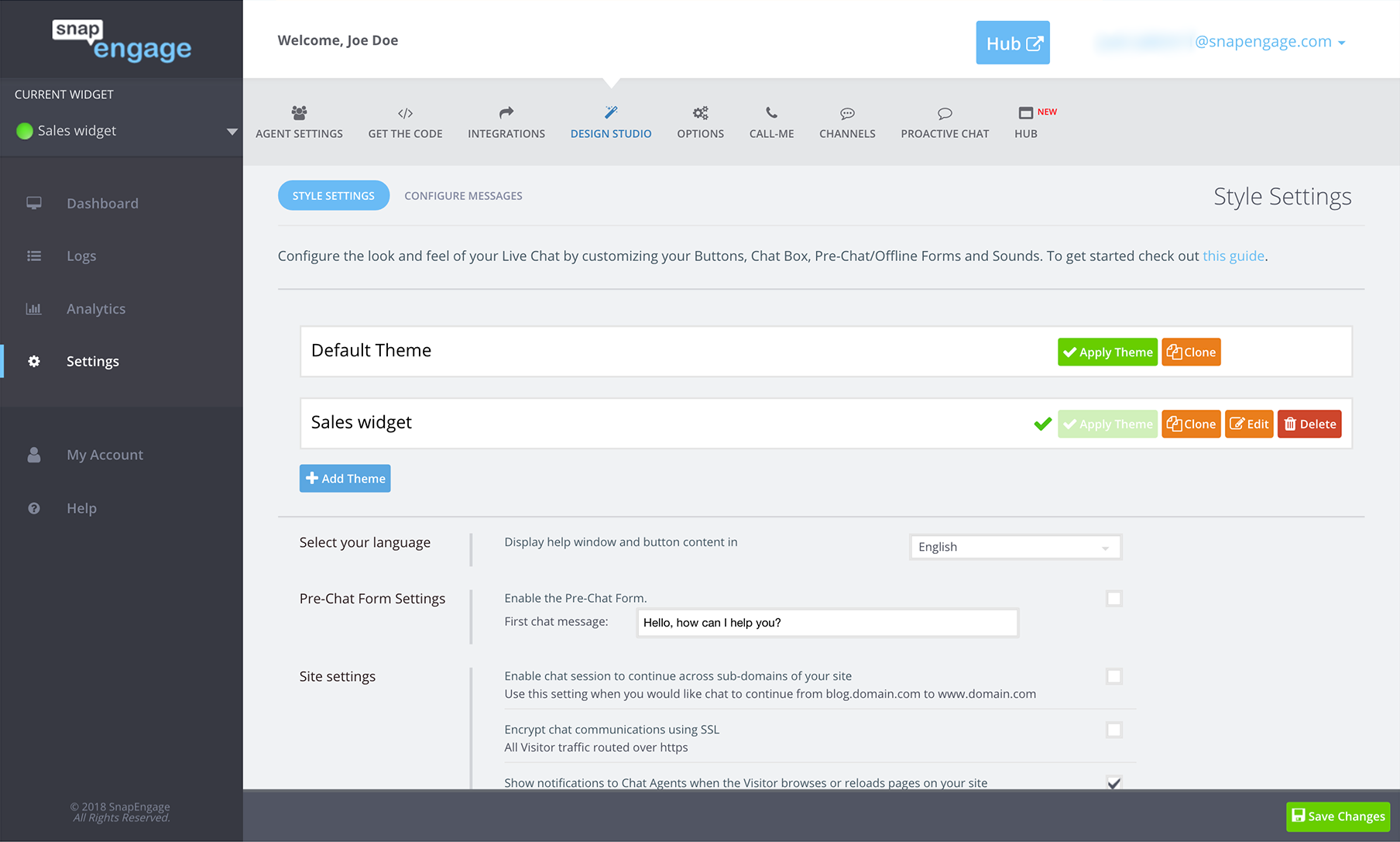
Options Tab
A variety of settings here to customize your Live Chat, including information for your agents, Hours of Operation settings, and extra information collection.
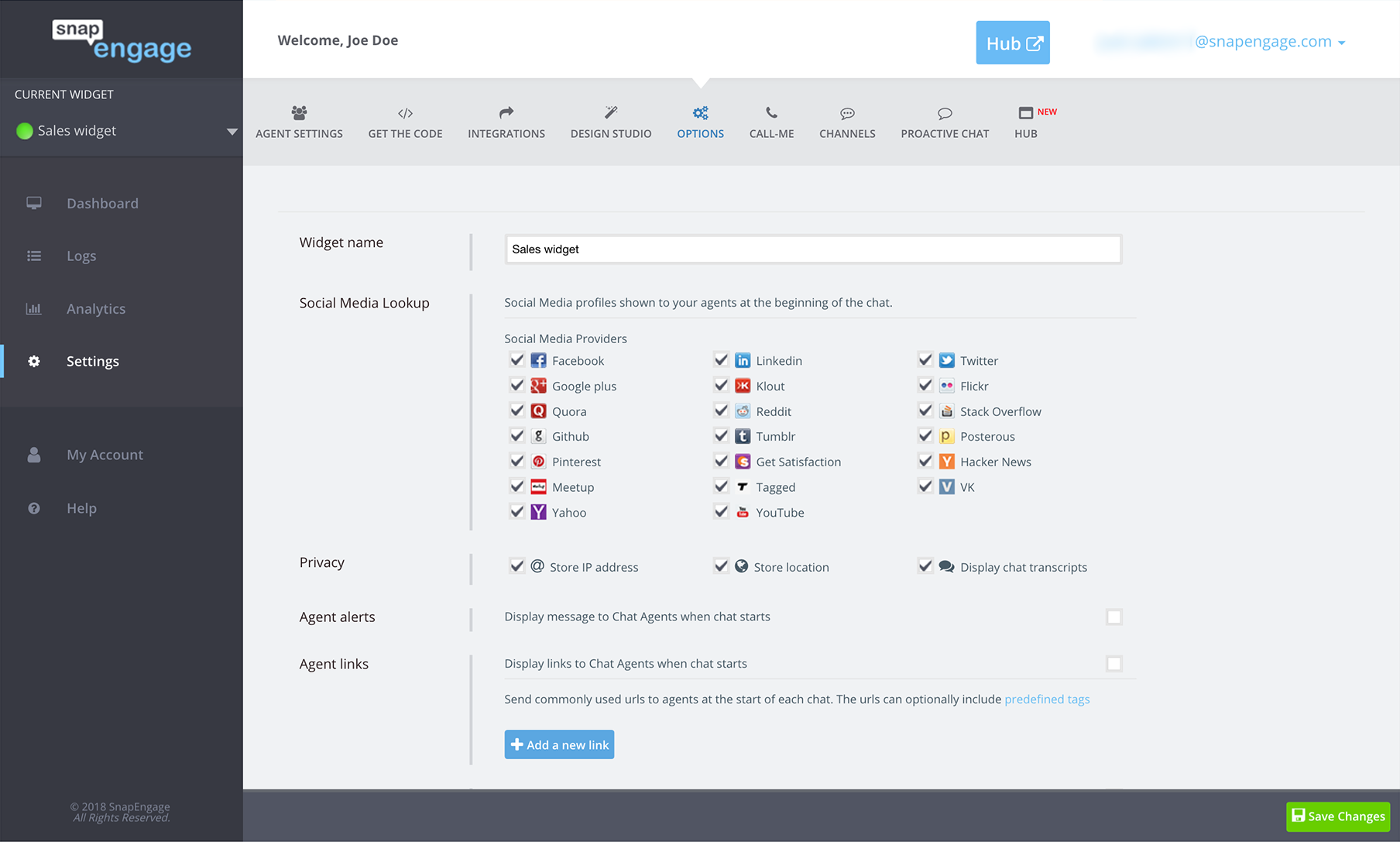
Get The Code Tab
If you need to reinstall your code, update your code, or switch to the Advanced Code, you can get the SnapEngage Code Snippet right here.
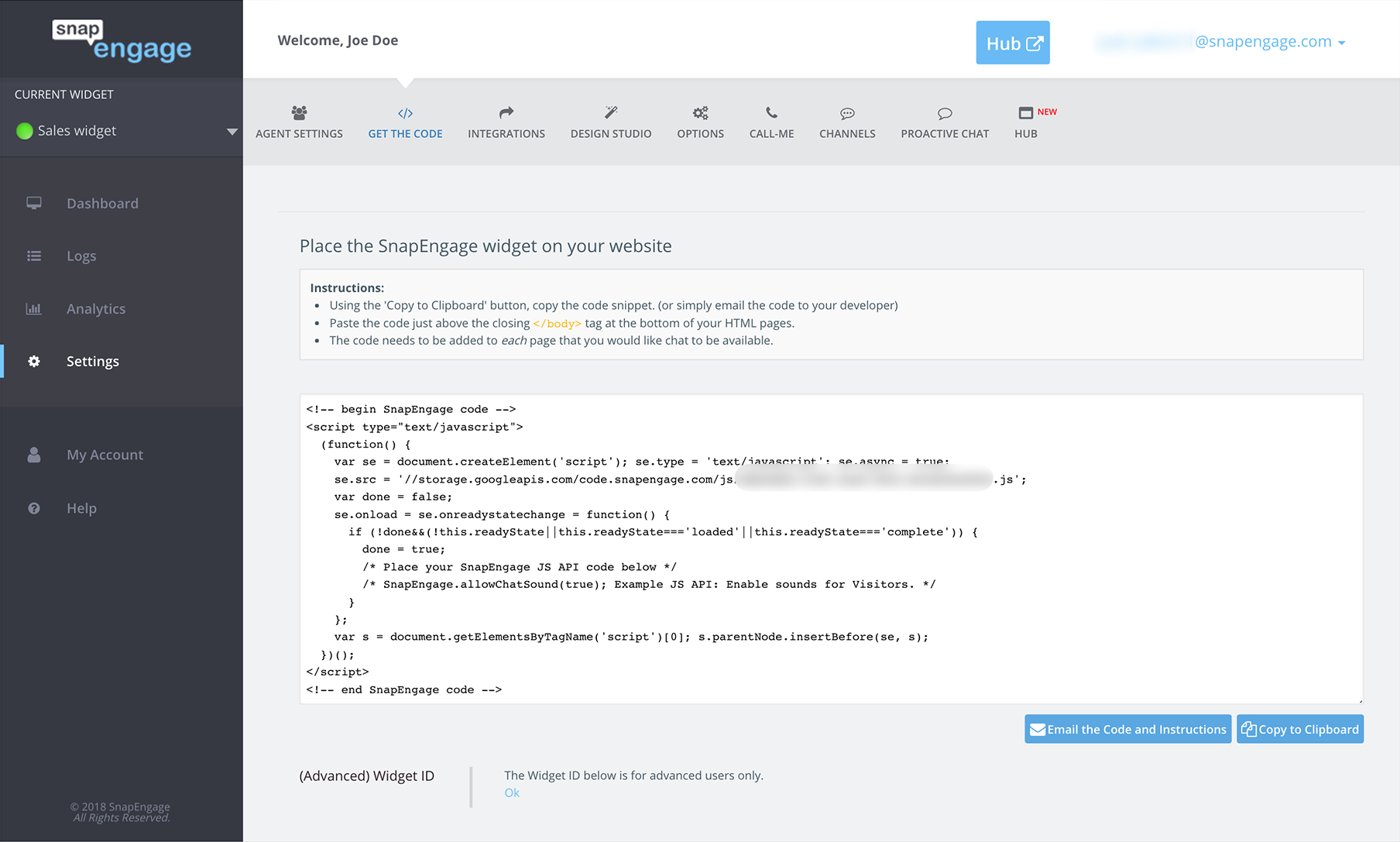
Published September 13, 2013

