Home > Delete visitor data after it is successfully sent to destination
Categories: Security
(Last Updated On: )
About This Article
The purpose of this article is to provide a comprehensive overview of deleting visitor data after it is successfully sent to its destination.
At SnapEngage we value our clients’ and visitors’ trust and privacy greatly and we do everything possible to increase security. We have, however, gone one step further to make sure you are in complete control of your data and decide what is best for you and your customers.
Please be aware that this option is only available on Professional Plans and above. Please chat with our team if you have any queries regarding this.
In your admin dashboard and under your Options tab, in the “Data removal” section, you will find the option to delete the data after its sent successfully to the integration :

This option will delete the visitor data once it has been sent to the destination you have indicated in your SnapEngage Integrations tab. By doing this, you make sure that anyone accessing your SnapEngage account will have no access to any visitor / client information that would have been collected during the chat. That includes the account owner and any other users who have been given any Permissions. The log will not get deleted if the integration fails, and the survey comment will not get saved, if this option is enabled.
Logs
Thus, anyone accessing your account would see this under your “Logs”:
 As you can see, if you enable this feature, it will remove all visitor information such as IP and email address, location, survey, browser and OS and of course the chat transcript, (after the end of the chat and after any data that was collected was sent to any integrations). If the data has been sent to your CRM -as per your Integration settings- you would be able to get re-directed to the respective CRM ticket from within the logs by clicking on the integration icon by each case. You would need to have access to the CRM to be able to view the ticket.
As you can see, if you enable this feature, it will remove all visitor information such as IP and email address, location, survey, browser and OS and of course the chat transcript, (after the end of the chat and after any data that was collected was sent to any integrations). If the data has been sent to your CRM -as per your Integration settings- you would be able to get re-directed to the respective CRM ticket from within the logs by clicking on the integration icon by each case. You would need to have access to the CRM to be able to view the ticket.
Your view will be similar to the one you see in your Logs if you open one of the transcripts:
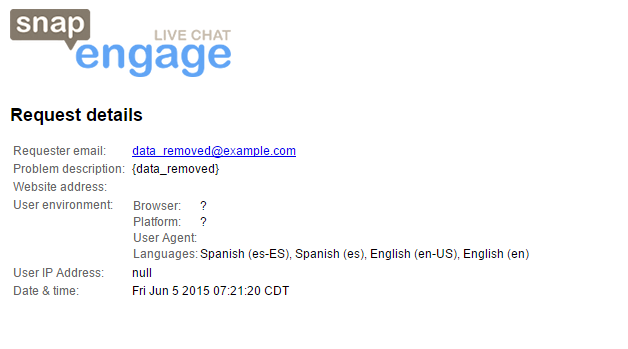
Once this data has been removed, there is no way for SnapEngage to retrieve any of it. If there is information you need to find about a specific chat, you would need to search for it in your integration, where SnapEngage sent it.
Analytics
By enabling the feature, you also remove certain pieces of information in your “Analytics” for your visitors. Thus, you will not see any data under “Visitor Information” > “Pages”:
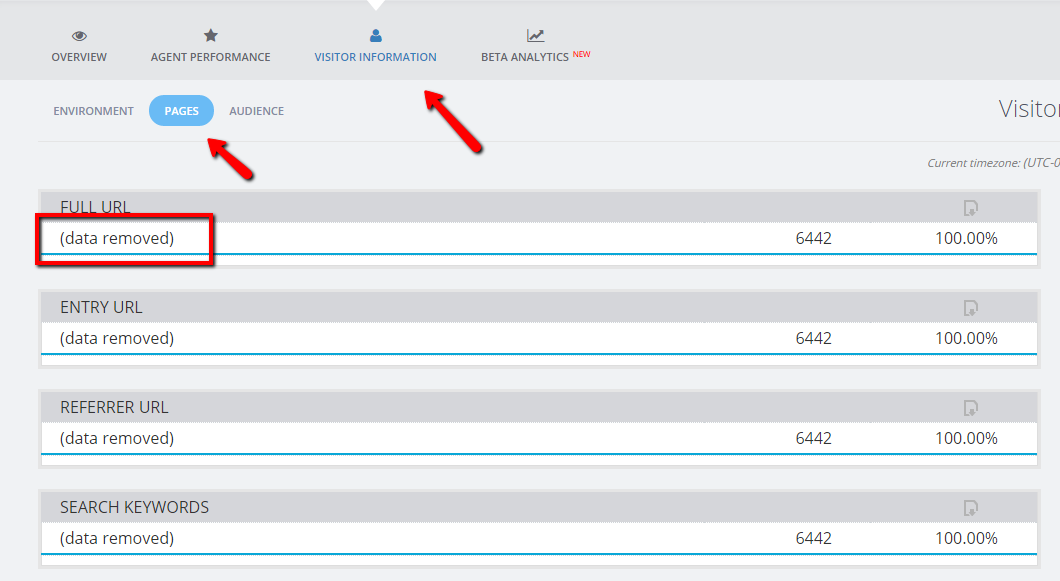
Similarly, you will not have the country information under “Analytics” > “Audience” available although you will be able to see data regarding your audience’s language settings:
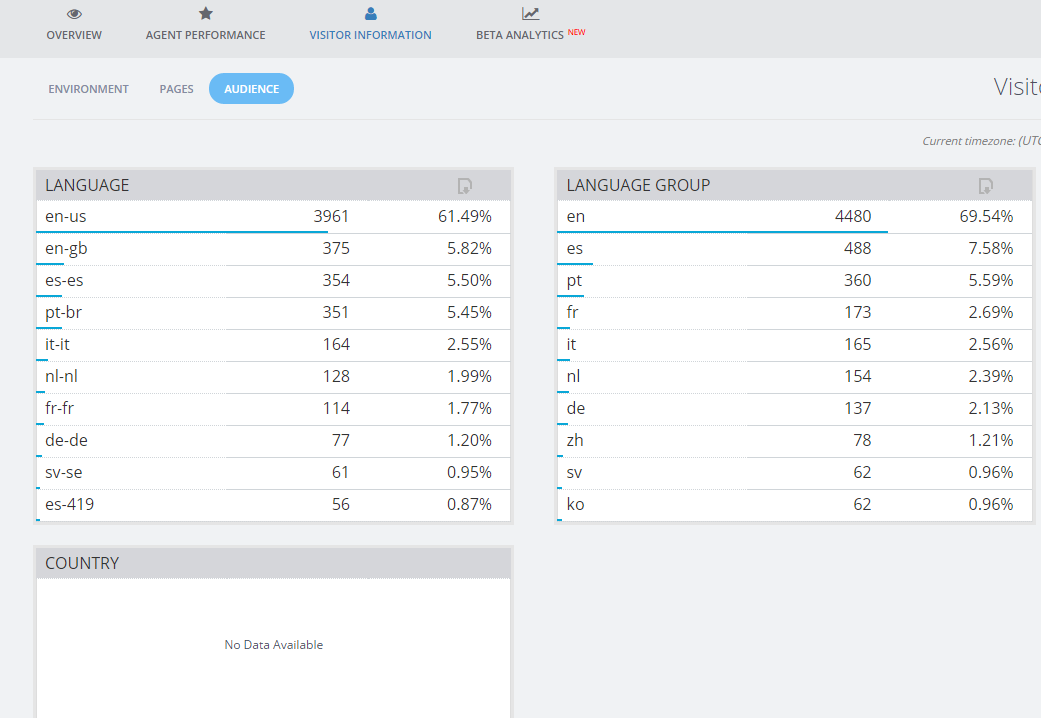
Although the information about the browser and operating system (OS) for each individual chat will not be visible under your “Logs”, you will still be able to see the statistics for these under “Visitor Information” > “Environment”:
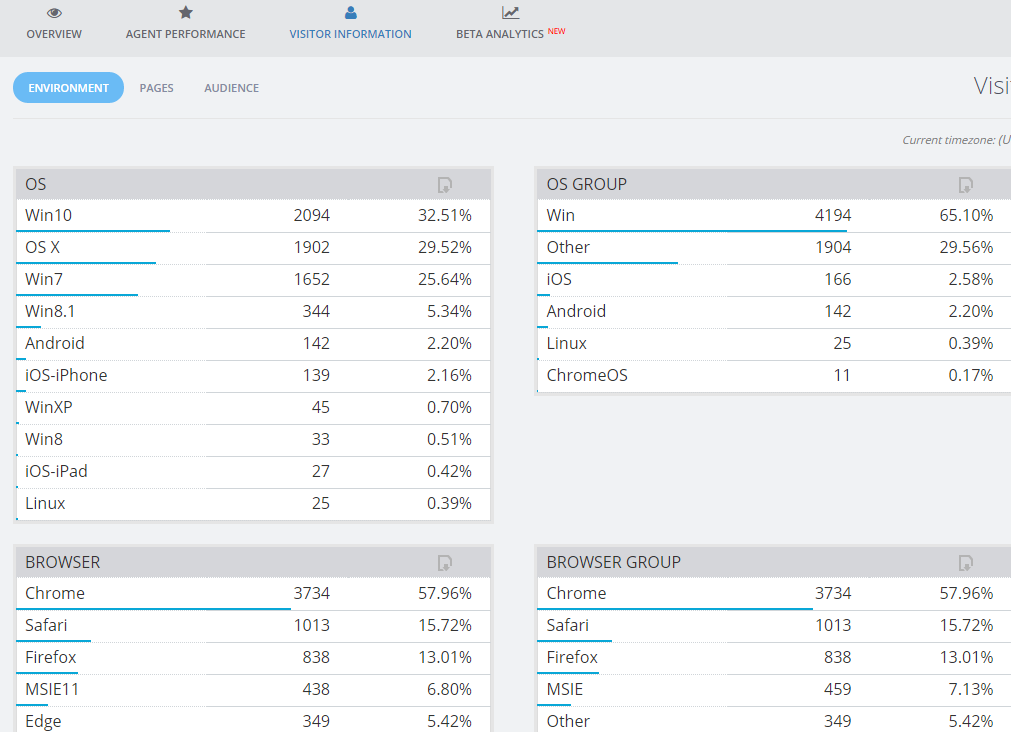
The above available information does not undermine the increased security that you have chosen for your SnapEngage account.
Published October 31, 2016
