Home > Widget Distribution tool
Categories: Featured Article
(Last Updated On: )
About This Article
This article explains how to use the widget distribution tool.
This tool is available for Enterprise clients only. Please speak to one of our advisors if you need information on how to upgrade.
The Widget Distribution tool
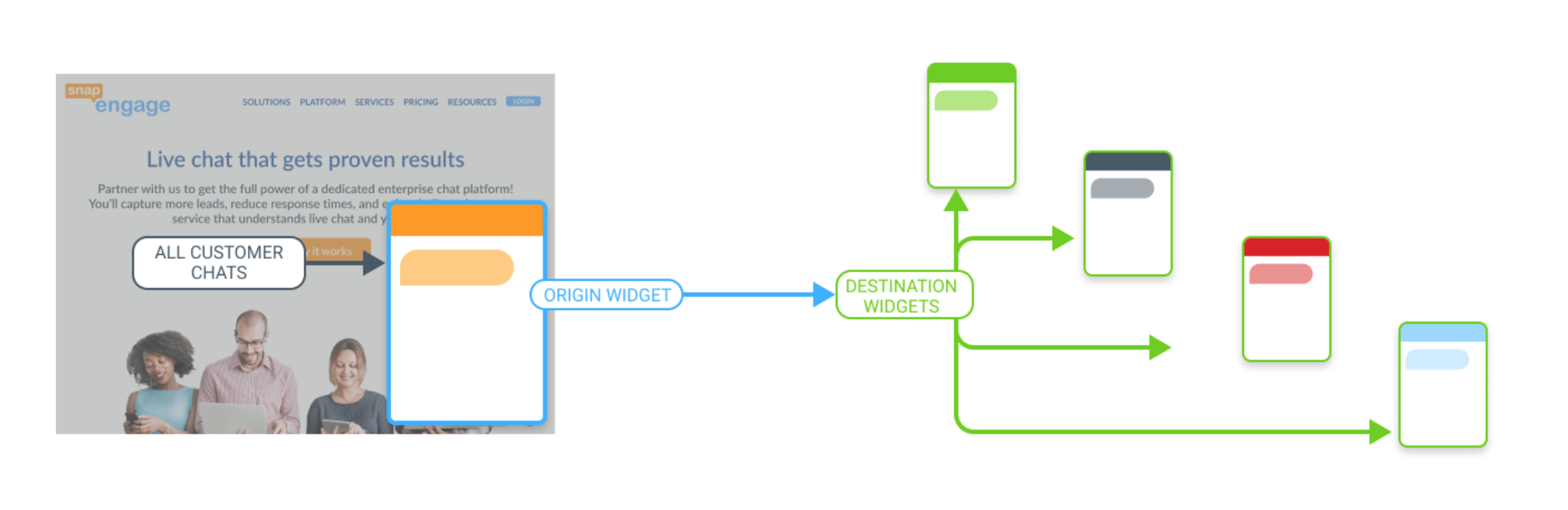
The Widget Distribution tool allows you to have an origin widget installed on your site and use it as a funnel to distribute chats to other widgets. You can distribute the chats to other widgets based on a percentage (30% to one, 70% to another) or based on schedule. This is especially useful if your company works with external teams and you want to keep the teams and analytics separate for each team. It also allows you to have different configurations for business hours versus after-hours.
The Widget distribution tool allows you to create distribution rules taking into consideration times, days of the week, timezones and or percentage.
Let’s have a closer look.
Widget Distribution only needs to be configured on the base or “Origin” widget. You do not need to change Widget Distribution settings on any of the “Destination” widgets.
If you are an Enterprise client, you will find the tool on the Admin dashboard under Settings –> Agent Settings –> Widget Distribution
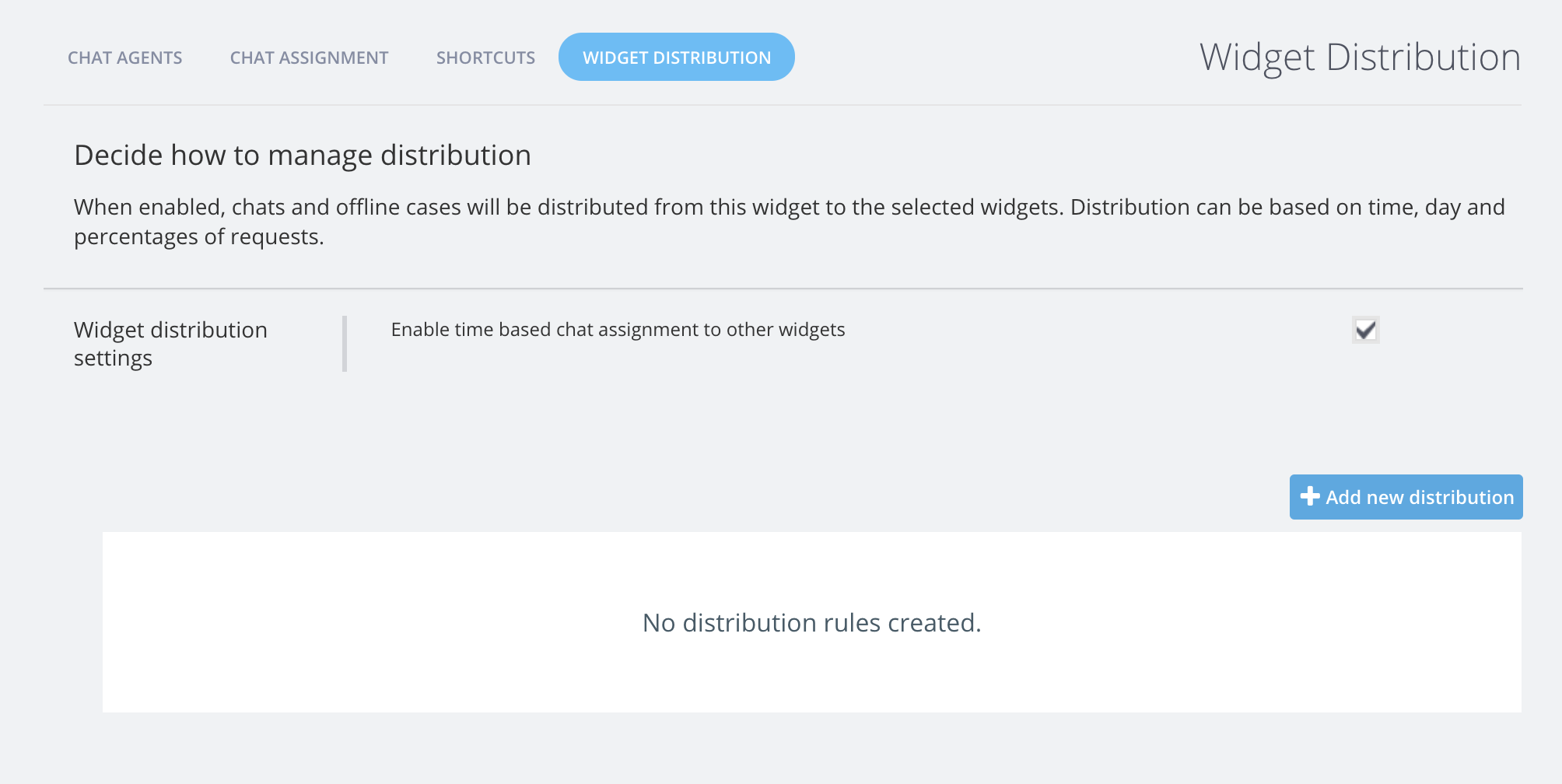
You will click on the checkbox to enable it.
The next step is to add some distribution rules. Click on the + Add new distribution button.
I am going to name this rule “Weekly Distribution”. The idea is that Monday to Friday, I want 20% of chats to be sent to “Jon’s widget” and 80% to “Kate’s widget” between 9AM and 5PM.
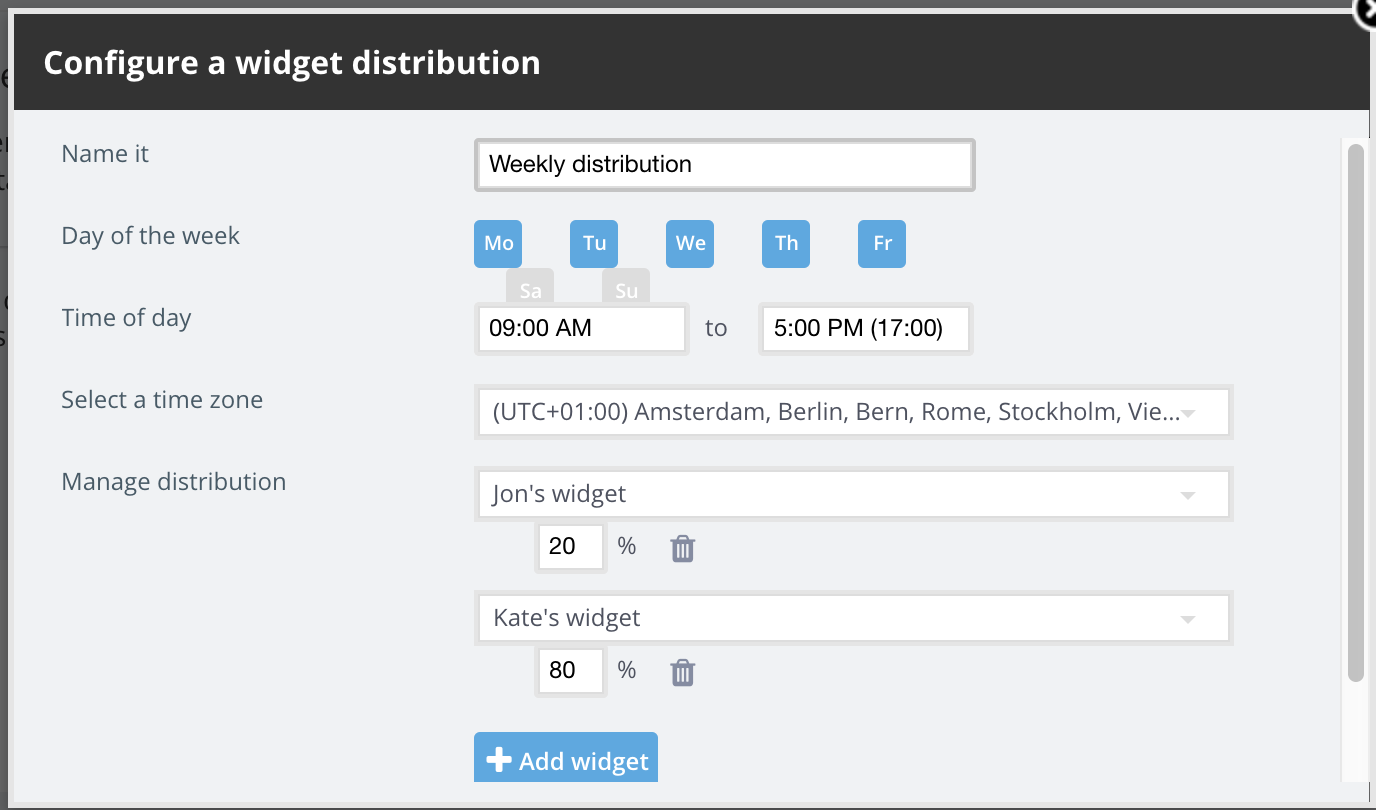
I am going to save the changes, and create another rule. After 5PM, I want all chats to go to Jon’s widget.
The new rule takes into consideration week days between 5PM and 9AM (which is the rest of the hours compared to the first rule)
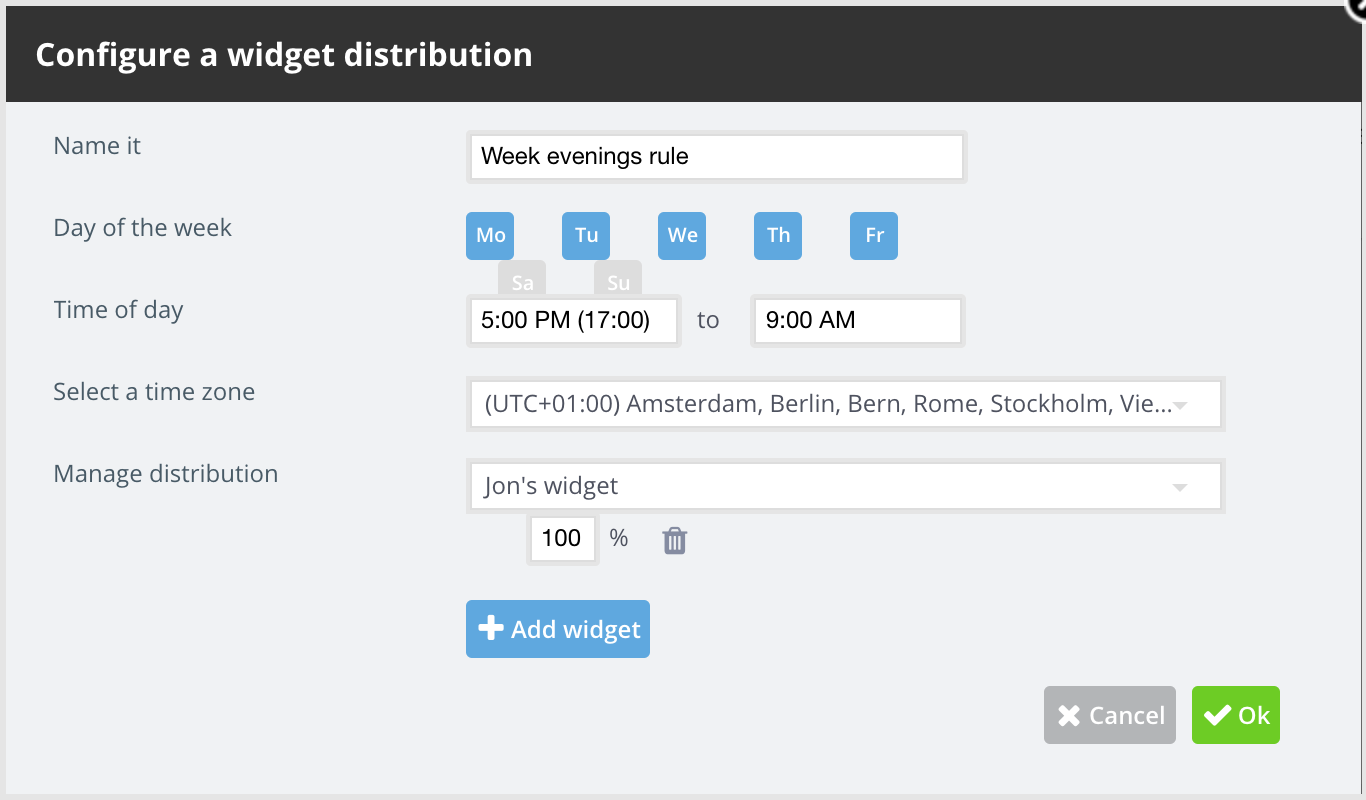
Notes:
- You can create as many distributions as you need. Make sure that none of them have time overlap with each other (if there is an overlap the one on top will be used).
- If a certain time frame is not defined by the distributions, the chats that will take place during this day & time will be directed to the “Origin Widget”.
- If the sum for a specific time frame is less than 100% (eg. 80%) the remaining percent (20%) will be directed to the “Origin Widget”.
- The sum cannot be more than 100%. A validation error will show.
- A destination widget cannot be set up with 0%. If you need to change the distribution for a destination widget to 0%, you will need to remove it completely and add it again in the future if you want to direct traffic to it again.
- To edit an existing distribution click on the edit button.
- To delete an existing distribution click on the delete button.
In terms of analytics and reporting, this will follow the same logic as the transfers, for which you can find all the information here.
Published January 21, 2020
