Home > How to test the Logs API
Categories: REST API | Technical Options | Featured Article
(Last Updated On: )
About this Article-
This article goes over how to set up, test, and use the Logs API.
If you are familiar with our Developer website, you may have seen we have different APIs, among them, the Logs API which allows you to download logs from your widgets on a given timeframe, or even connect them to a third-party software.
Here, you will get the information on how to test the API and make the calls to get your logs (which are also available via the interface)
On the logs API developer page, if you click on cURL, you will be able to find the cURL to use on a Terminal, Console or elsewhere.

From this page, copy the cURL from the article, which you will you as a template to build the call and then paste on the console or terminal later (or whatever tool you are using) :
curl "https://www.snapengage.com/api/v2/{orgId}/logs?widgetId={widgetId}&start=2017-04-20&end=2017-04-28" -H "Authorization: api_token"Then, you will need to find your :
- orgId : As the account owner, go to My account, API
- API token : As the account owner, go to My account, API (Do not regenerated unless needed)
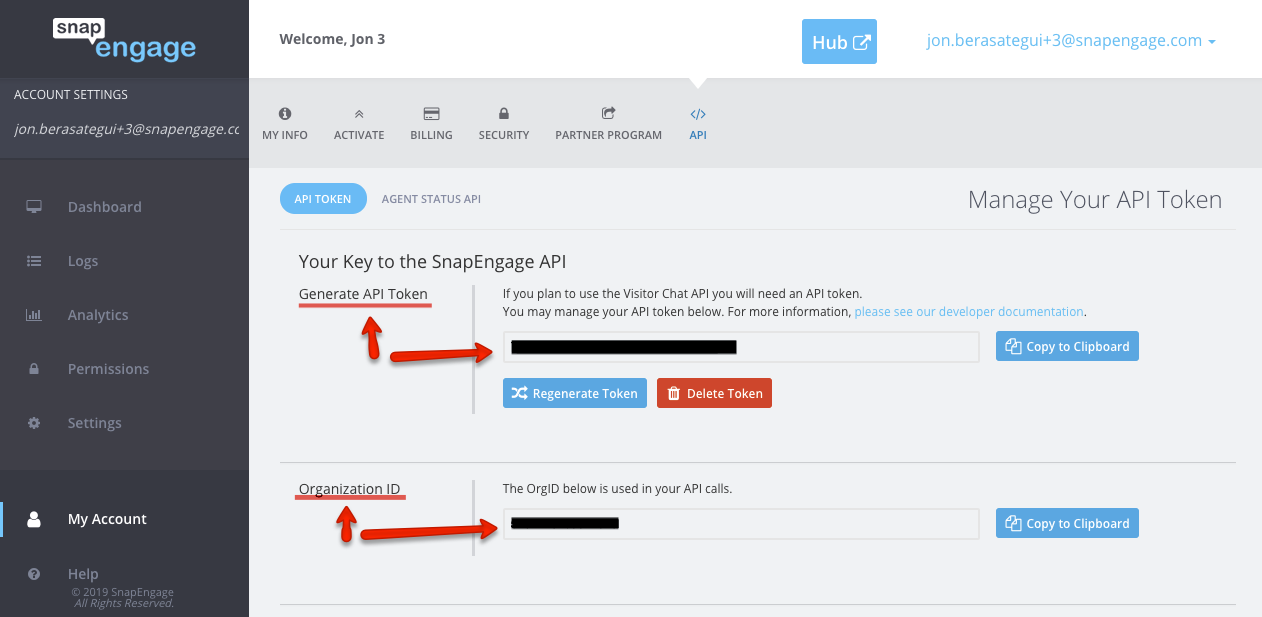
- Widget ID : You will find this under Settings, on the Get the code tab. Scroll down, click on OK, and copy onto the clipboard.

Once you have all this information, build your call based on the cURL example, replacing all the fields, and choosing your specific dates.
So, from this
curl "https://www.snapengage.com/api/v2/{orgId}/logs?widgetId={widgetId}&start=2017-04-20&end=2017-04-28" -H "Authorization: api_token"
replace each element with the actual information, so it looks like something like this :
curl “https://www.snapengage.com/api/v2/520279999999048/logs?widgetId=b9341ff4-9999-8888-802e-031ecf5391cf&start=2019-01-20&end=2019-03-28″ -H “Authorization: 725fb0459b33333f09fbbbc2189b5a37d”
Remember to use US format for the dates (YYYY-MM-DD). You can also add time, the dates would look like this
2019-01-10T15:30:21.000&end=2019-03-10T15:12:21.000
Once you have the full call, you would simply paste it on the Terminal or Console to do a get call, you will get the result in JSON.
POSTMAN
On Postman, the call would be the same, it’s a “get” call. You would remove the cURL at the start, the brackets and the authorization so it looks like this (but with your actual information, as explained above)
https://www.snapengage.com/api/v2/520279999999048/logs?widgetId=b9341ff4-9999-8888-802e-031ecf5391cf&start=2019-01-20&end=2019-03-28
And then you would add the authorization on the Headers tab, see screenshot :
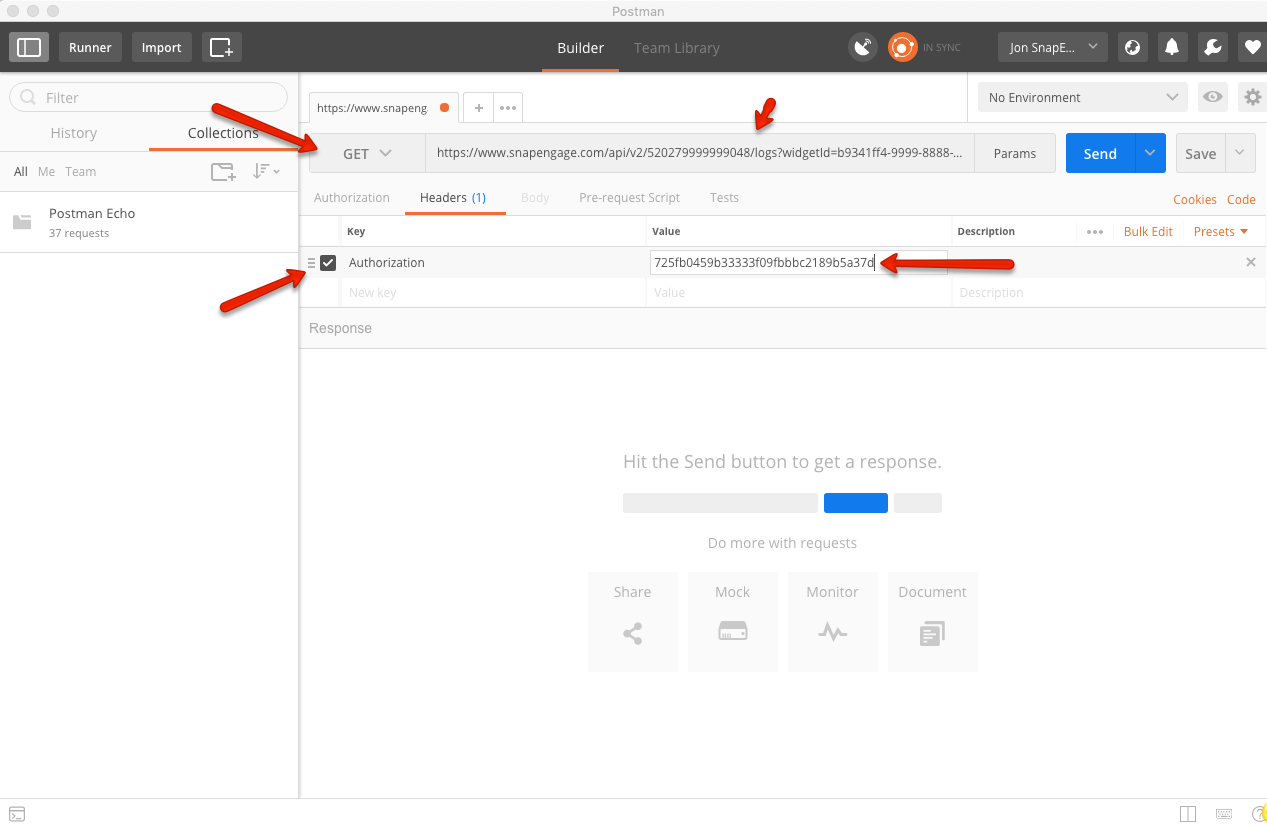
The result should look like this :
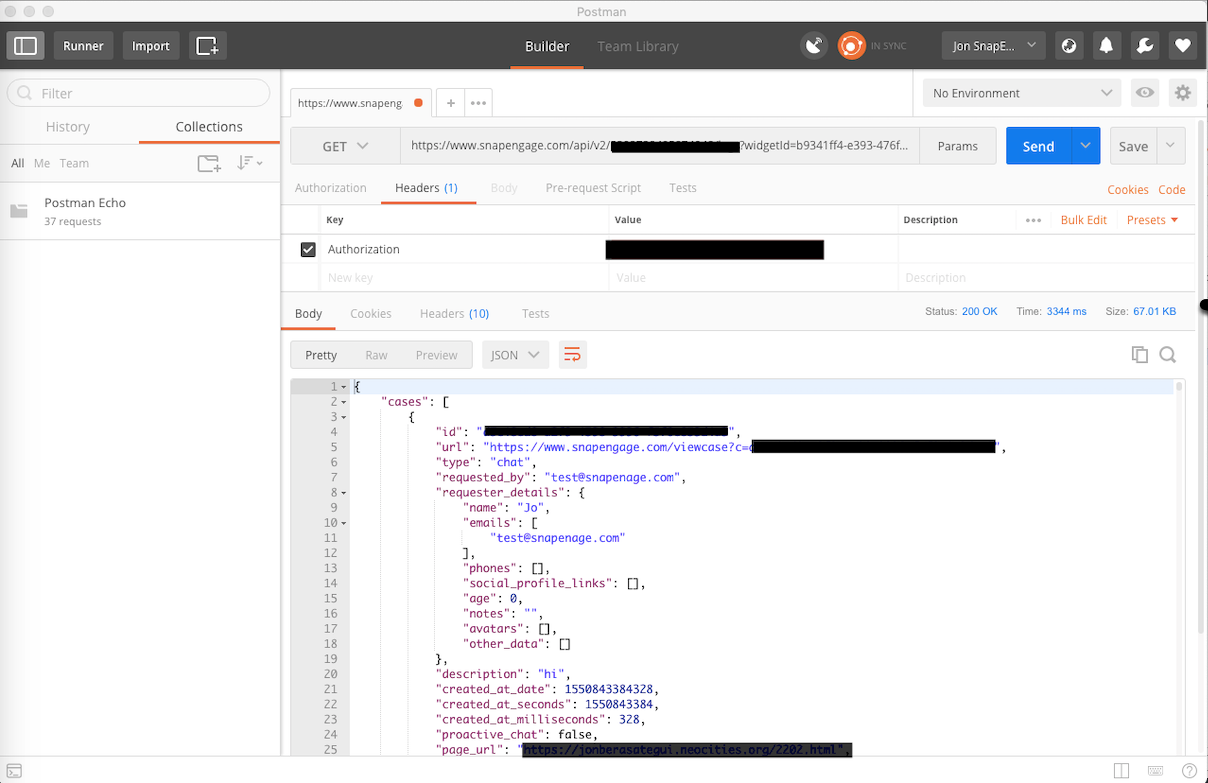
If your query returns more than 100 logs, there will be a link at the bottom to the next set of results.
Published February 27, 2019
