Home > Getting Started – Part 2: Settings
Categories: Getting Started
(Last Updated On: )
About This Article
This article explains the Admin Dashboard to get a basic idea of what each page can do.
Our Live Chat is highly configurable, and we know there are a lot of settings back there!
This document should be viewed as a kind of index. Here, you can find links to guides that will take you through each tab of the Admin Dashboard one at a time.
Agent Settings
“Agents” are the people who will chat with your website Visitors. By default, you will have one Agent configured. It will be assigned to the email address you used to sign up, and will be configured to use the Conversation Hub.
Learn how to add more agents in our Adding Agents guide.
Under the Agent Settings tab is where you will also add your Shortcuts. Here, you can configure canned messages for common responses. Those will save you time and increase your Agents’ efficiency! This is also a handy way to make Co-browsing easier.
Please see our Shortcuts Guide. And learn how to use shortcuts for faster Guided-browsing.
Integrations
By default, SnapEngage will send all Live Chat Transcripts and Offline Form submissions to the account’s admin email address. You can change that email address if you click on the “Email” icon or set up and configure one of our many available integrations instead.
Integrate SnapEngage with your current CRM or Helpdesk solution to streamline your customer engagement workflow. Go to “Settings > Integrations”
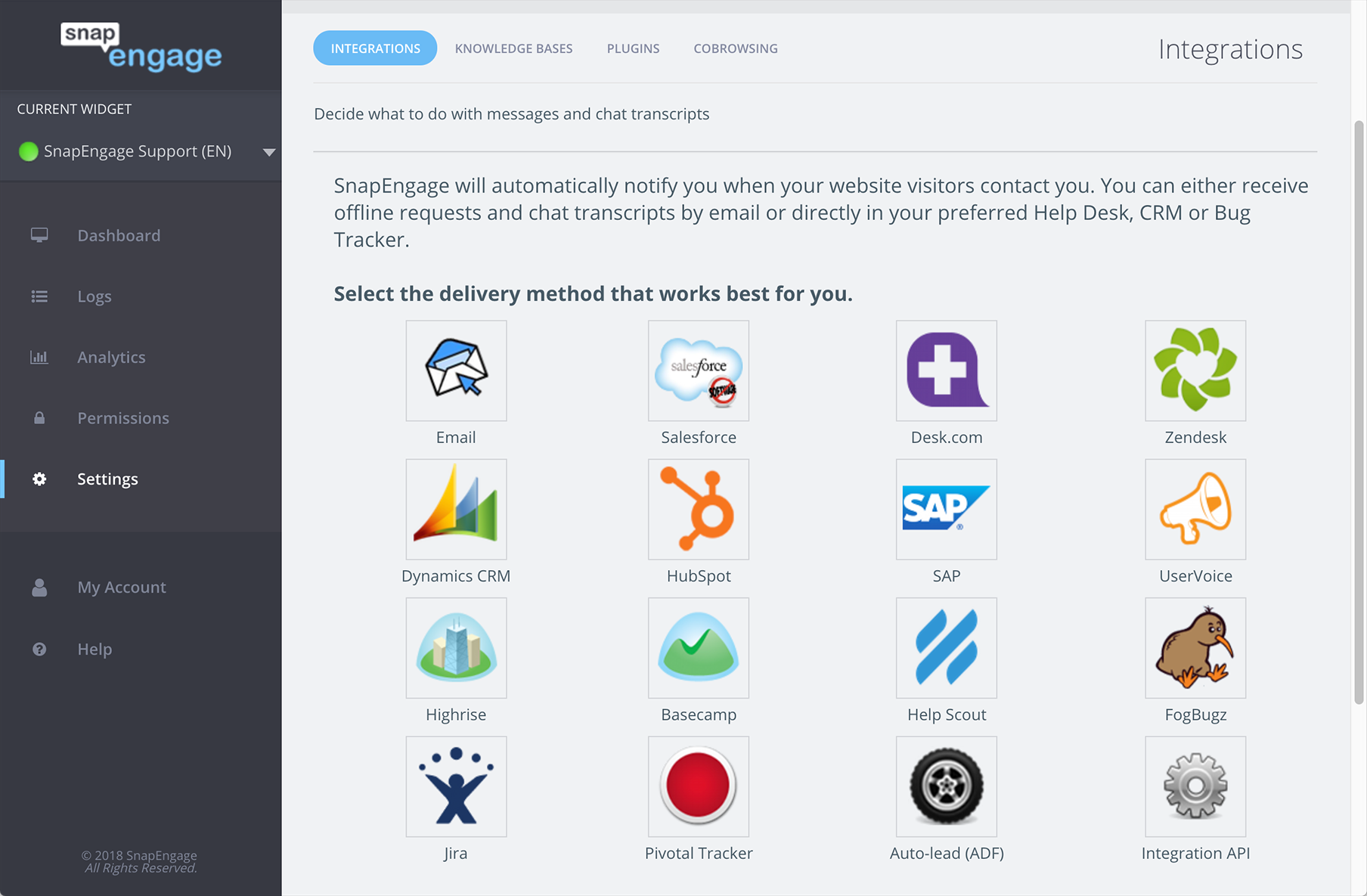
Proactive Chat
Use our Proactive Chat feature to automatically invite your Visitors to chat with you! This is one of SnapEngage’s most powerful features, we highly recommend you take advantage of it.
Please see the following guides: Rule Types for Proactive Chat, Proactive Chat URL rules, and How to test if the Proactive Chat is working?
Design Studio
The Design Studio tab allows you to create the design for your pre-chat form, chat box, and offline forms, as well as the buttons for chat and offline requests. Get your chat to match your brand!
Find more information on this guide.
Options
There are many configuration options available to you in this tab.
Please see the Options Guide for more information.
Call Me
There are many configuration options available to you in this tab.
Please see the Call Me Guide for more information.
Channels
There are many configuration options available to you in this tab.
Please see the Channels guide for more information.
Hub
There are many configuration options available to you in this tab.
Please see the Labels Guide for more information.
Published August 5, 2013

 (4 votes, average: 4.00 out of 5)
(4 votes, average: 4.00 out of 5)