Home > SMS to chat for HIPAA accounts
Categories: Featured Article
(Last Updated On: )
About This Article
This article explains how to set up a HIPAA SMS to chat number.
SMS is one of the various Communication Channels you can use with SnapEngage to connect with your clients. The SMS to chat feature allows visitors to text a number, and start a chat with SnapEngage via their phone, the SnapEngage agent receives the chat and their Hub, and responds from there. The phone number can be provided by SnapEngage or you can use your own.
If your account is HIPAA compliant, this feature will be configured in a different way for compliance.
Once this is enabled and set up, your patients will be able to send an SMS to your number, and the visitor will be presented with a secure page link (for which they will need to have a smartphone with internet access), where they will be able to chat.
The agent will see a warning when the chat starts on SMS, and the warning will go away when the visitor is on the secure page. SMS by default cannot be HIPAA compliant. Once the visitor clicks on the warning and the chat moves to a secure page, it becomes HIPAA compliant. It is the agent’s responsibility to make sure that the visitor clicks on the secure link before they can discuss personal private health information.
How it works
1- The visitor sends an SMS to your number. On the agent’s side, they will see a system message appear which will be sent to the visitor (1). The Conversations Hub will show a warning notifying the agent that this chat comes from a HIPAA SMS number (2).
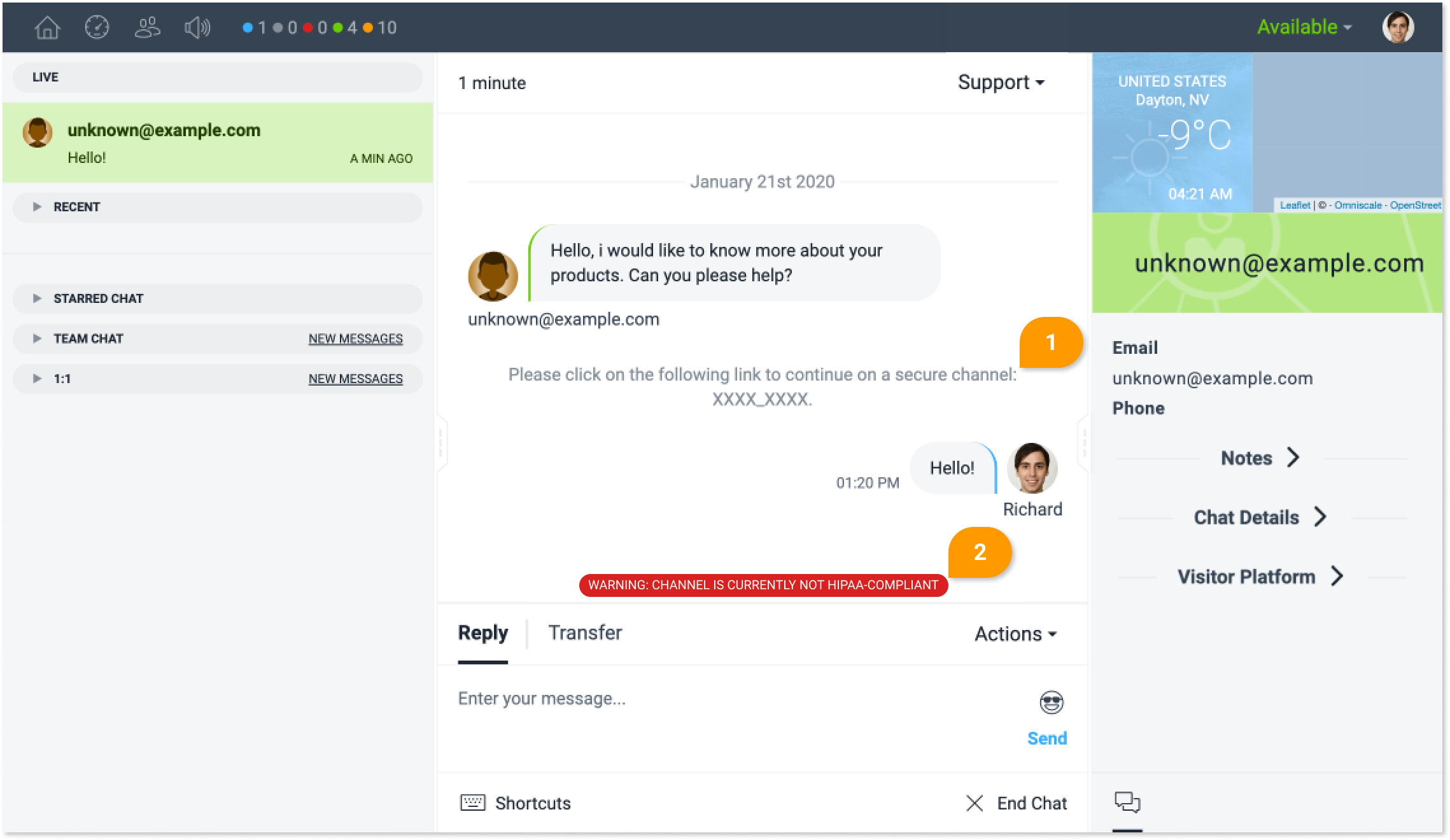
2- The visitor gets presented with a secure page link (3):
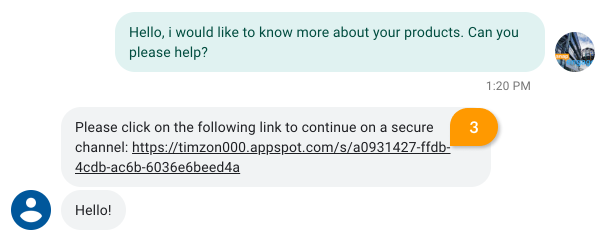
If the visitor clicks on the link, the chat will continue in a secure page:
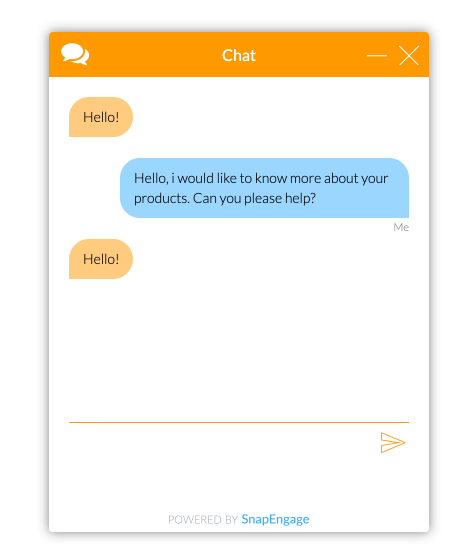
The agent and visitor will then be able to see the complete history of the chat so far, in a HIPAA compliant way.
If the visitor doesn’t click on the link, the chat will continue via SMS, and the agent will be able to see, through a warning, that the chat is in a non-secure channel. The agent should ask the visitor to click on the link to make it secure or tell them not to disclose any personal information.
3 – The warning will go away once the visitor is on a secure page, the chat will be converted to a secure chat, and this is when the history will show. If the visitor doesn’t click on the link, and keeps sending SMS, the chat will continue in a non-secure SMS channel.
What happens if the agents are offline?
If the agents are offline, the link goes to the same page, but the visitor will be presented with an offline form, and they will be able to send a HIPAA secure offline message if they wish to do so.
How to set it up
First of all, if your account is HIPAA compliant, and you would like to add this feature, then :
1. Head over to Settings -> Channels
2. Click to Add an SMS-to-Chat Number
3. Purchase the number
4. Edit the first message to add your company name (4):
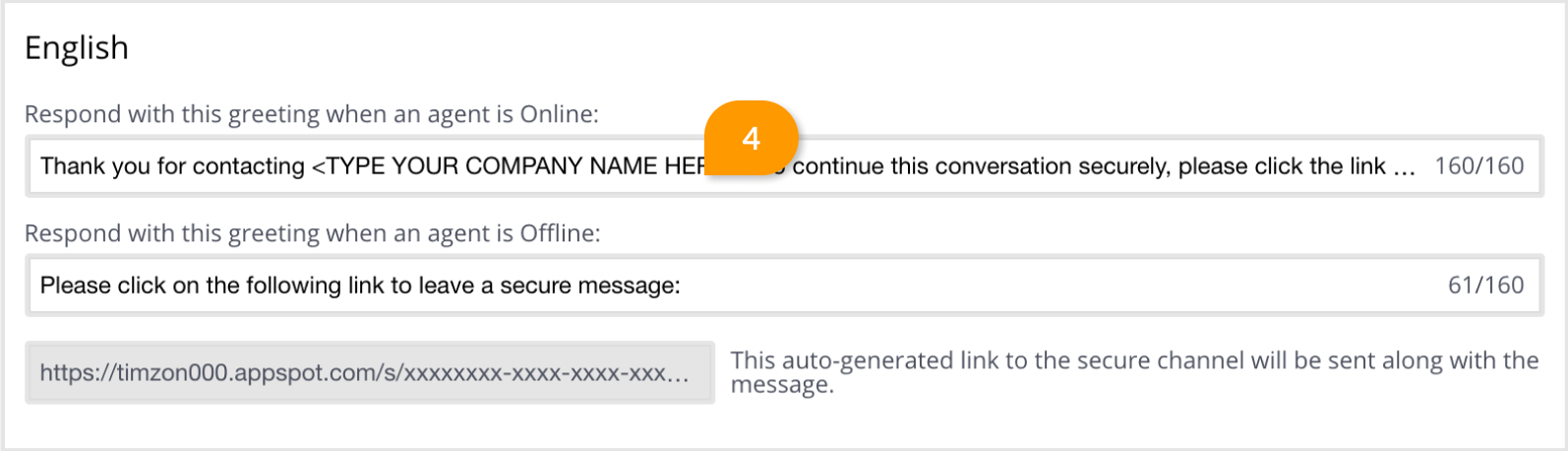
5. You can also edit the rest of the message as you see fit to fit your company voice.
6. Don’t forget to hit “Save” at the bottom of the page to save your changes.
Can agents send and receive images via HIPAA SMS
Visitors can send images via HIPAA SMS, but agents cannot send images to the visitor. This is a restriction based on HIPAA compliance, and the same is true of standard HIPAA compliant chat.
Note: If you want to use your own phone number and SMS enable it, please get in touch with us via chat or email [email protected] so we can further assist.
Published December 20, 2019

 (4 votes, average: 4.50 out of 5)
(4 votes, average: 4.50 out of 5)