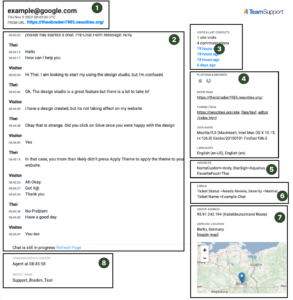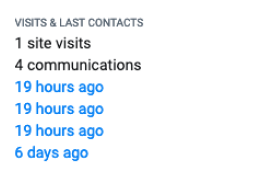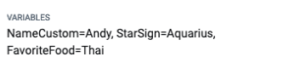Home > How to: Read chat transcripts
Categories: Tips & Tricks | Reporting
(Last Updated On: )
About this Article-
This article goes over how to locate and read chat transcripts.
How to: Read chat transcripts
Chat transcripts (also known as chat logs) are a powerful tool which, if analyzed correctly, can help your chat agents be more efficient. This in turn provides a better visitor experience, which is why we do what we do! From an agent’s perspective, they can be helpful as a point of reference for previous chats with a visitor, and that’s just the start.
In this article you will find out more about chat transcripts and how you can get the most out of them.
Locating the chat transcripts
The transcripts can be found in your admin dashboard. You will need to click on logs, on the left hand side of the page.
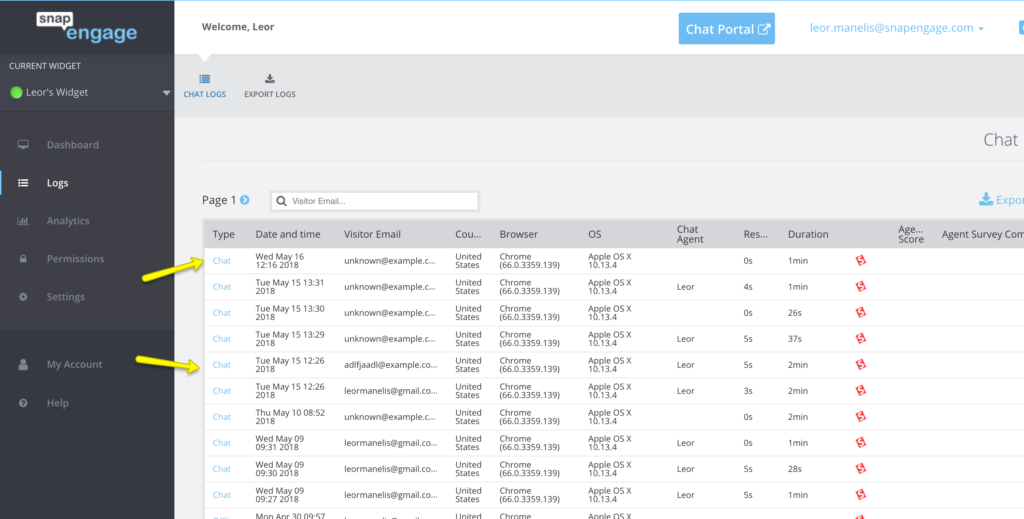
You will find a list of all conversations between your agents and your visitors for this particular widget.
The type shows whether the chat was offline or online. Clicking the blue text will bring you to the transcript in full detail. You can also see some additional information about the chat, which comes in handy if you have a long list of chats, and you’re trying to locate one specifically.
The chat transcript in a nutshell
Here is an example of a standard chat transcript, as it would appear in your logs.
Find it daunting? Don’t worry… carry on reading to find out more about the individual parts of the chat transcript.
1. Visitor Details

Requester Email: This is the email address, currently tied to the visitor’s account. If no email is available, this is shown as [email protected]. You can request this information on a live chat at any stage and this field will be amended once an email is provided.
Date: The date and time, expressed in the timezone (UTC) listed in the Account Owner’s admin panel.
From URL: The page that the chat occurred on. This corresponds to “Full URL” parameter in Analytics > Visitor Information > Pages.
2. Chat Transcript
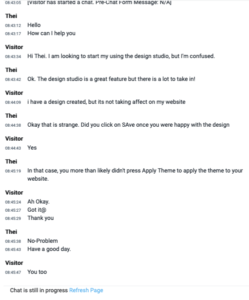
This is the main body of the chatlog. Besides the conversation between the agent and the visitor, you should also see visitor behavior, like the pages he or she navigates to during the chat. This would require enabling system messages.
3. Visit and Last Contact
Site Visits: The number of individual occasions a visitor came to your website. For instance, switching pages on your website don’t count as an extra visit.
Communications: The number of times a visitor has started a chat with your agents.
Previous Chat Links: Links to previous chats between the visitor and your agents.
4. User Environment
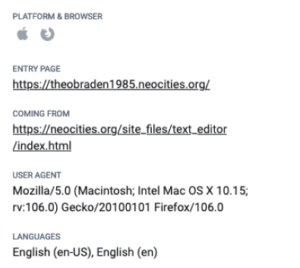
Platform & Browser: Displayed in icons to give the viewer quick information. At a glance, the icons indicate that the visitor used the Apple IOS platform and the Firefox browser. The viewer can refer to the User Agent section for details on both the platform and browser.
Entry Page: The first page on your website that the visitor landed on before starting a chat. This could help you identify pages that rank highly in search results, or help you figure out what your customers are looking for, or where your customers are having trouble.
Coming From: Also known as the “Referrer Page.”This is the URL from which a visitor arrived on your site. This could help you identify good lead sources and search engine traffic.
User Agent: This section detail lists the programs and webkits that the visitor is currently using. This is useful for helping visitors with tech questions as it describes the visitor’s tech landscape.
Language: Lists the languages built into the visitor’s browser. In this case, the visitor US and UK English in their Firefox configuration.
5. Collected Visitor Information
Variables: Lists the javascript variables that are declared under the “Collect More Information” section under Settings > Options. Javascript variables can be populated dynamically or manually entered by the client on either the pre-chat or offline form.
6. Chat Categorization.
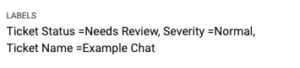
Labels: Allows agents to categorize chats before they are sent to the CRM. Visit here on how to use labels and here for information on mapping labels to your integration.
7. User Location
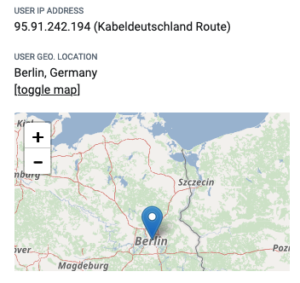
Visitor IP-Address: The visitor’s IP Address which is an identifier that allows information to be exchanged between devices on a network. IP addresses contain location information and make devices accessible for communication.
User Geo Location: Shows the visitor’s city and country. This section is equipped with a map for quick reference. The user geo-location information is highly useful for understanding where your visitors come from as needed to enhance business strategy and engagement efforts.
8. End of Chat
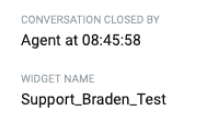
Conversation Closed By: This field will show the time and if the chat timed out due to inactivity or if the visitor or agent closed the chat.
Widget Name: The widget where the chat will be stored. It’s not possible to transfer chats between widgets once the chat is finalized (e.g., labels applied) and sent to integration.
Conclusion
The chat transcripts are an invaluable way of assessing your visitor’s needs, as well as areas where your agents may need improvement. To find out more, read the below articles on our help portal.
Published May 10, 2017