Home > What’s New for Guide Bot – December 2020
Categories: Chatbot Docs | Featured Article
(Last Updated On: )
About This Article
This article explains the latest version of Guide Bot and whats new.
SnapEngage has released the latest version of Guide Bot and it’s been completely overhauled to help you drive value for your business. Guide Bot shortens time to interaction, time to revenue and time to resolution.
Continue reading to learn more about the December 2020 release of Guide Bot.
New data capture capabilities
The previous version of Guide Bot made it possible to offer visitors multiple-choice button prompts and capture those inputs using the Button prompt step type. This will display multiple buttons to the visitor allowing them to progress through the Guide Bot flow.
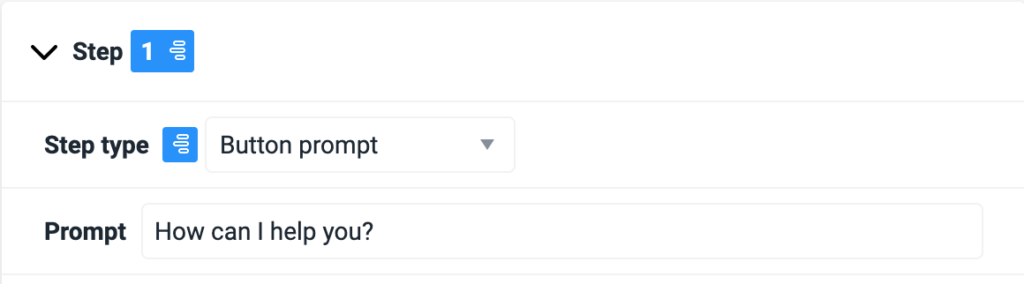
In addition, the newly updated version of Guide Bot is now also able to capture the following formatted and free-form information:
Email address
Using the Email prompt step type will prompt a text field to appear where the visitor can enter an email address. This will attach the email address to the chat.
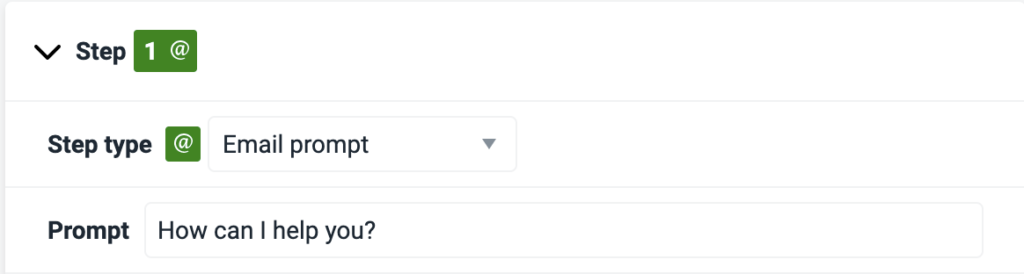
Phone number
Using the Phone prompt step type will display a text field to the visitor so they can enter a phone number. This is captured and associated with the chat. The number will be validated as long as the visitor enters a number between 4 and 20 integers.
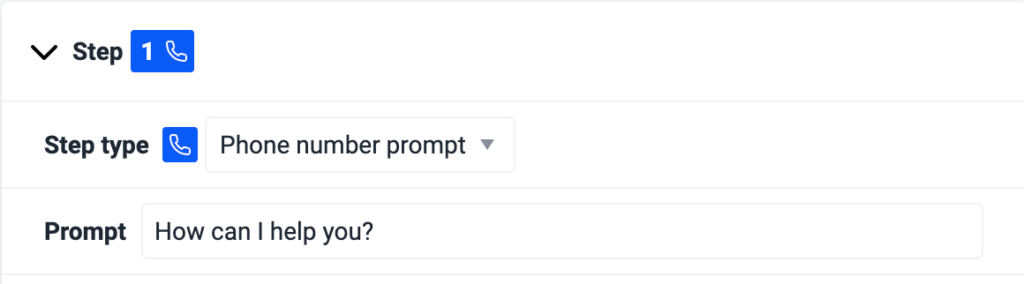
Free-text responses
Using the Free text prompt step type allows website visitors to enter free text. This allows the visitor to respond freely to a prompt from the Guide Bot and supports all kinds of sales and customer service scenarios (such as leaving an offline message, inputting a question, etc).
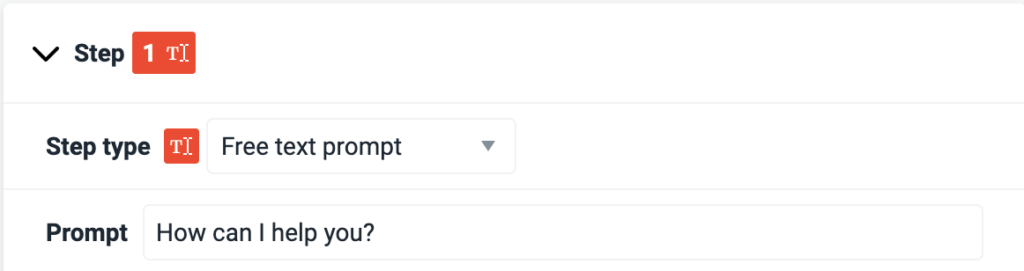
New Guide Bot Templates
We have also added 2 new templates to help you get started with these new data collection types. To test them out, add a new Guide Bot, and choose “From Template” as your starting point. The new templates are marked to make it easy to find them.
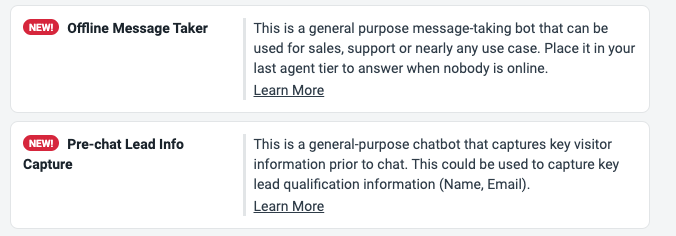
Introducing powerful automation and reporting
The latest version of Guide Bot also makes it possible to automatically label chats (using the Labels feature) to trigger downstream workflows. You can view an example of how this would look in the UI in the example below.
In this example, if a visitor selects the I have a question button selection, the Guide Bot will automatically assign the issuetype Label to this conversation. It will also set a custom value to this Label (custom value = question).
Alternatively, if a visitor selects the Report a problem button selection, the Guide Bot will still automatically assign the issuetype Label to this conversation. However it will set a different custom value to this label (custom value = problem).
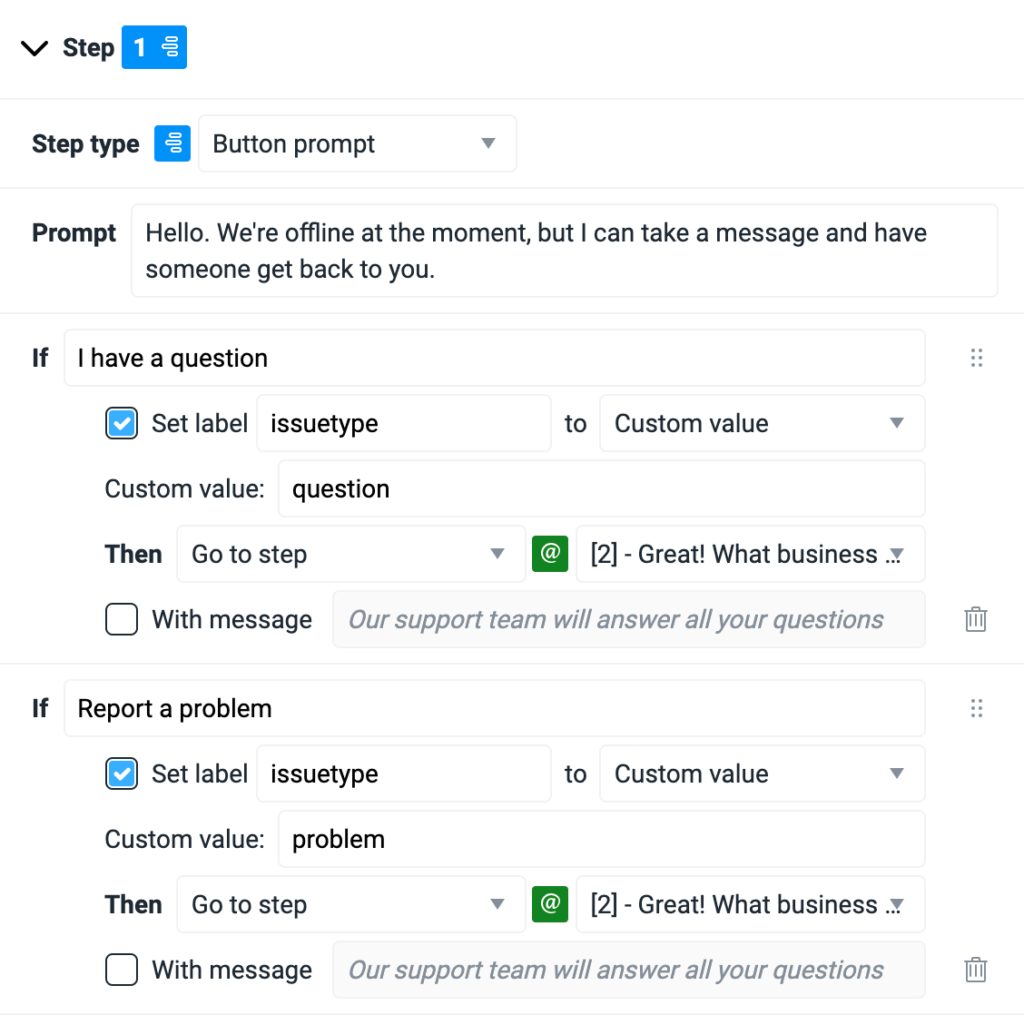
This new functionality provides incredible automation advancements. You can map and send all of this custom data to your CRM or help desk, and use the Guide Bot to trigger all kinds of downstream workflows in those systems. For example, you can kick off sales followup workflows to ensure new leads receive a timely response, or kick off customer service workflows to help triage support requests.
When using the Button prompt step type, you have the option to either set a custom value, or set a user’s response as the value.
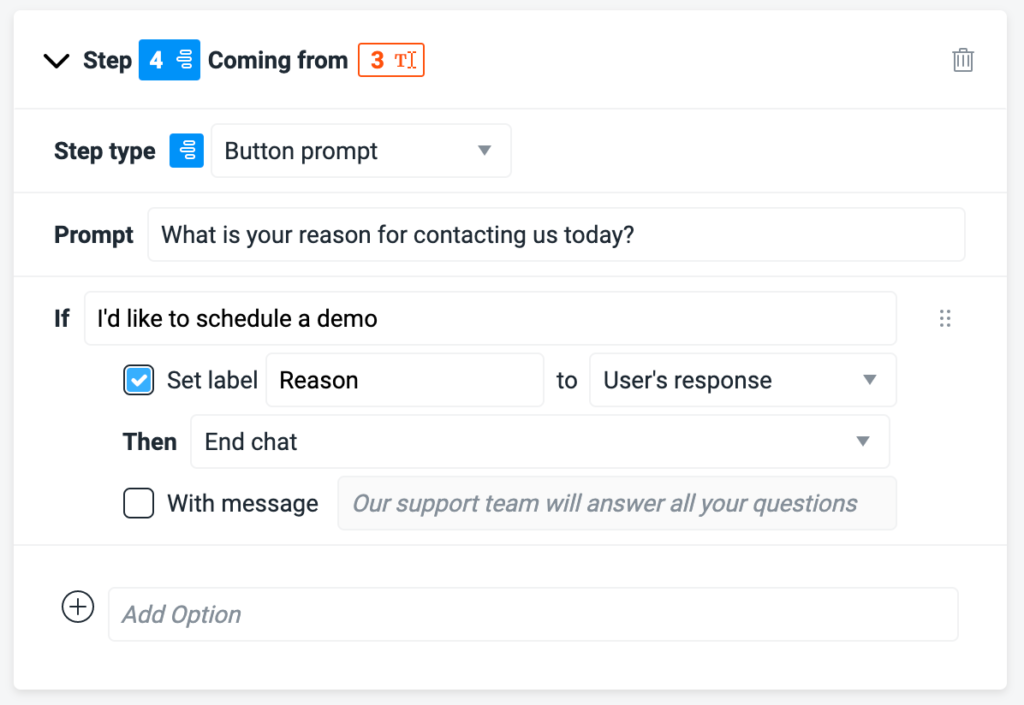
Pair Guide Bot with Labels and the Labels Report
To achieve even more value from your Guide Bot and Labels, pair with the new Labels Report. Labels reporting enables deep data analysis directly in SnapEngage. It provides an overview of all Labels in tabular form, as well as a way to drill down into any individual Label to see the chats associated with that Label in particular.
The Labels Report in an incredible tool that can help you better understand metrics related to types of chat interactions, products and services prospects are interested in, chat outcomes, client types, quality control measures, etc.
Redesigned Guide Bot UI is easier to navigate
We’ve updated the editing view in the Guide Bot builder, and now all steps you have configured within each Guide Bot are automatically collapsed for easier viewing. This is especially helpful when you’re building a Guide Bot that has multiple, interconnected steps.
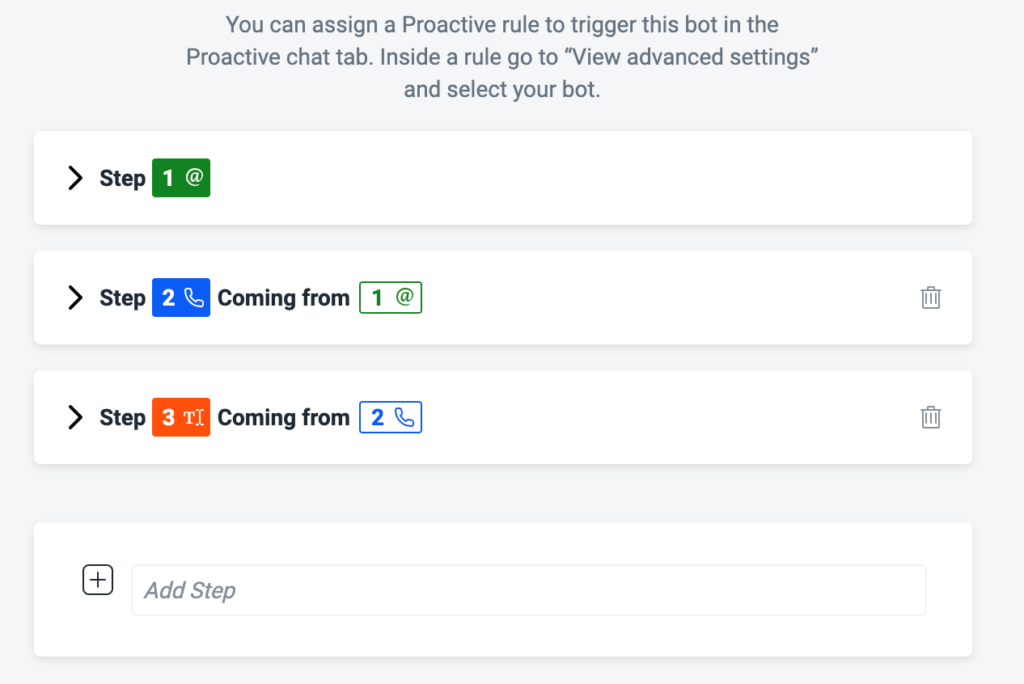
Published December 18, 2020
