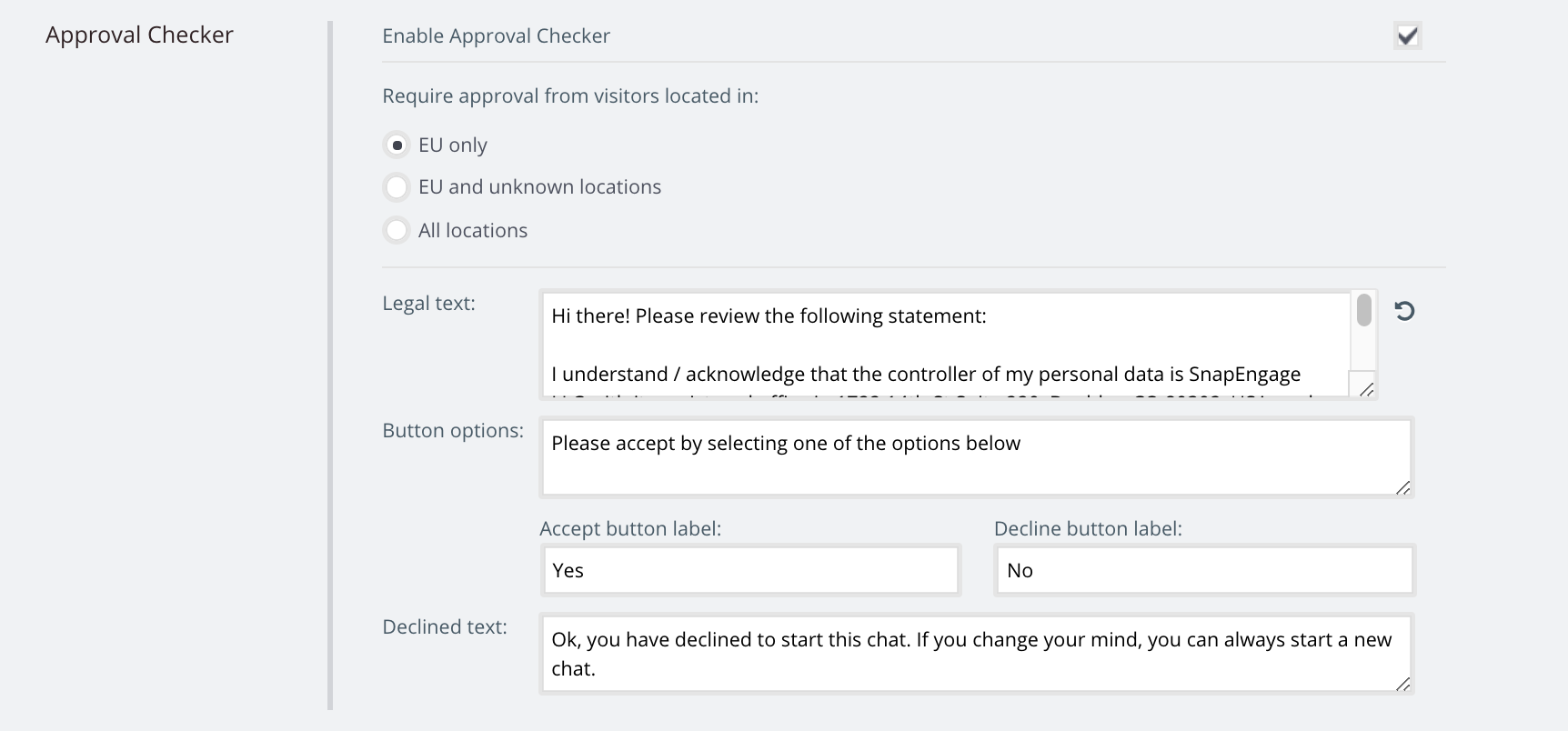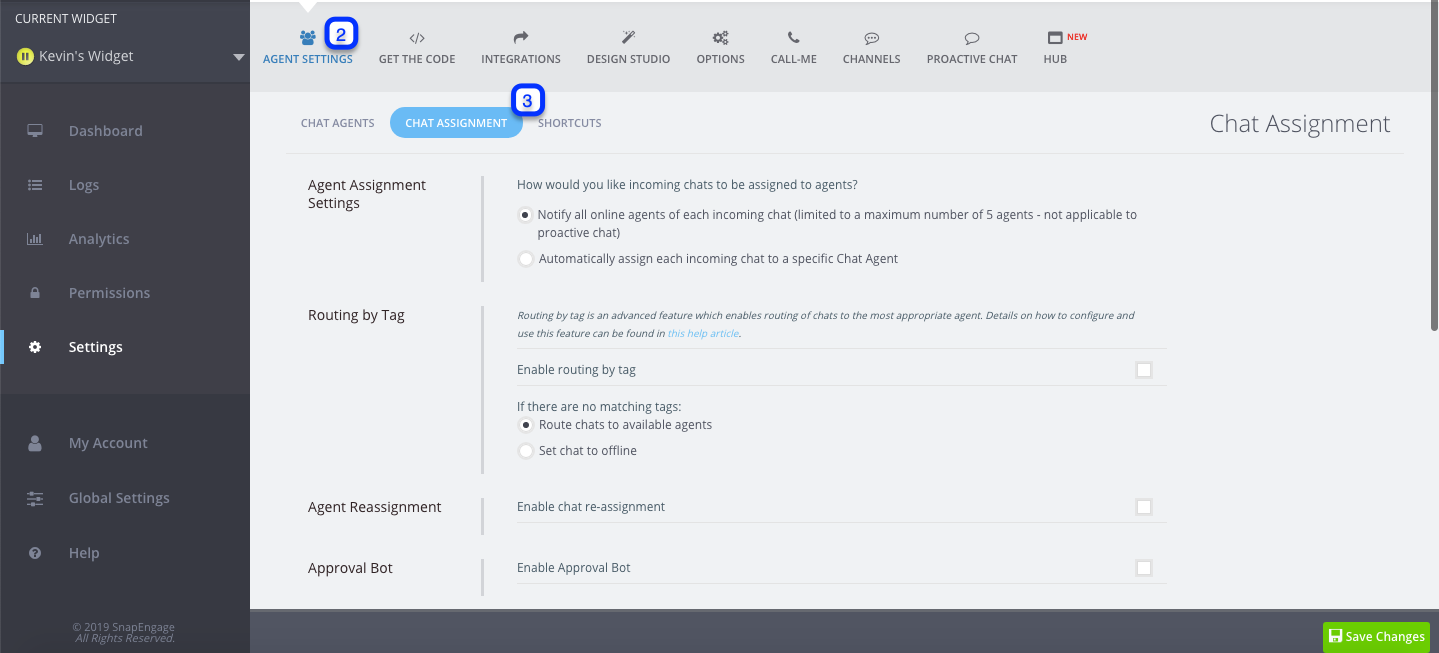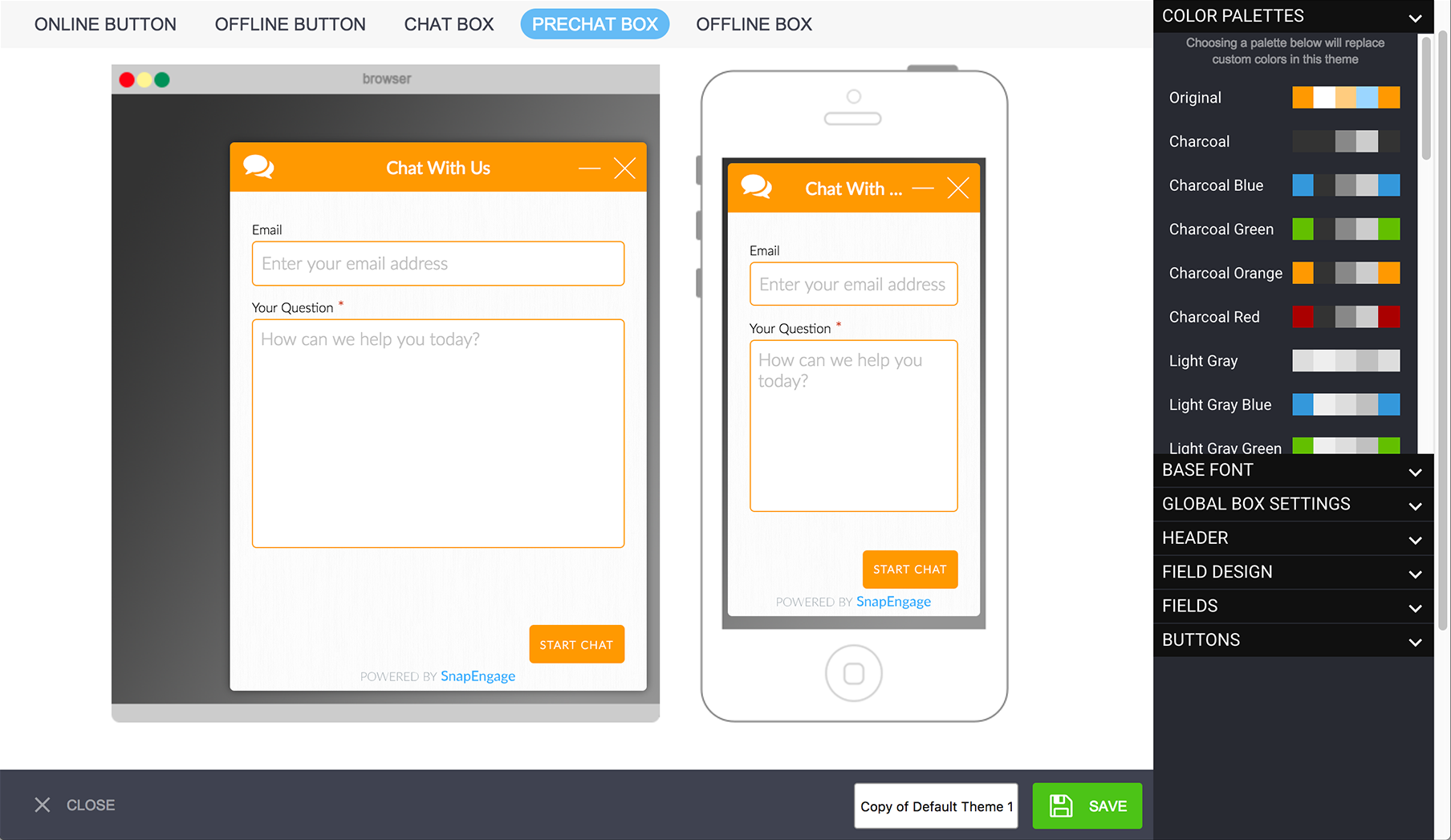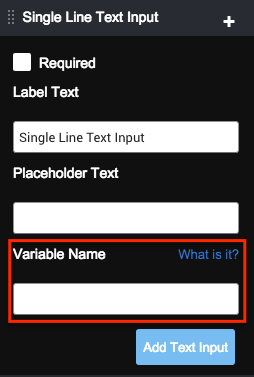Track Messaging & Live Chat Events with GA4 and Google Tag Manager
This is a follow up to the Track Messaging & Live Chat Events with GA4 help article. If you are using Google Tag Manager (GTM) for your Google Analytics code, then the Messaging & Live Chat code should also be installed in the same tag. Executing both Chat and GA4 via GTM is a straightforward 5-step process:
- Embedding gtags event